Uploading photos and videos to your computer, Photo stream – Apple iPhone iOS 5.1 User Manual
Page 94
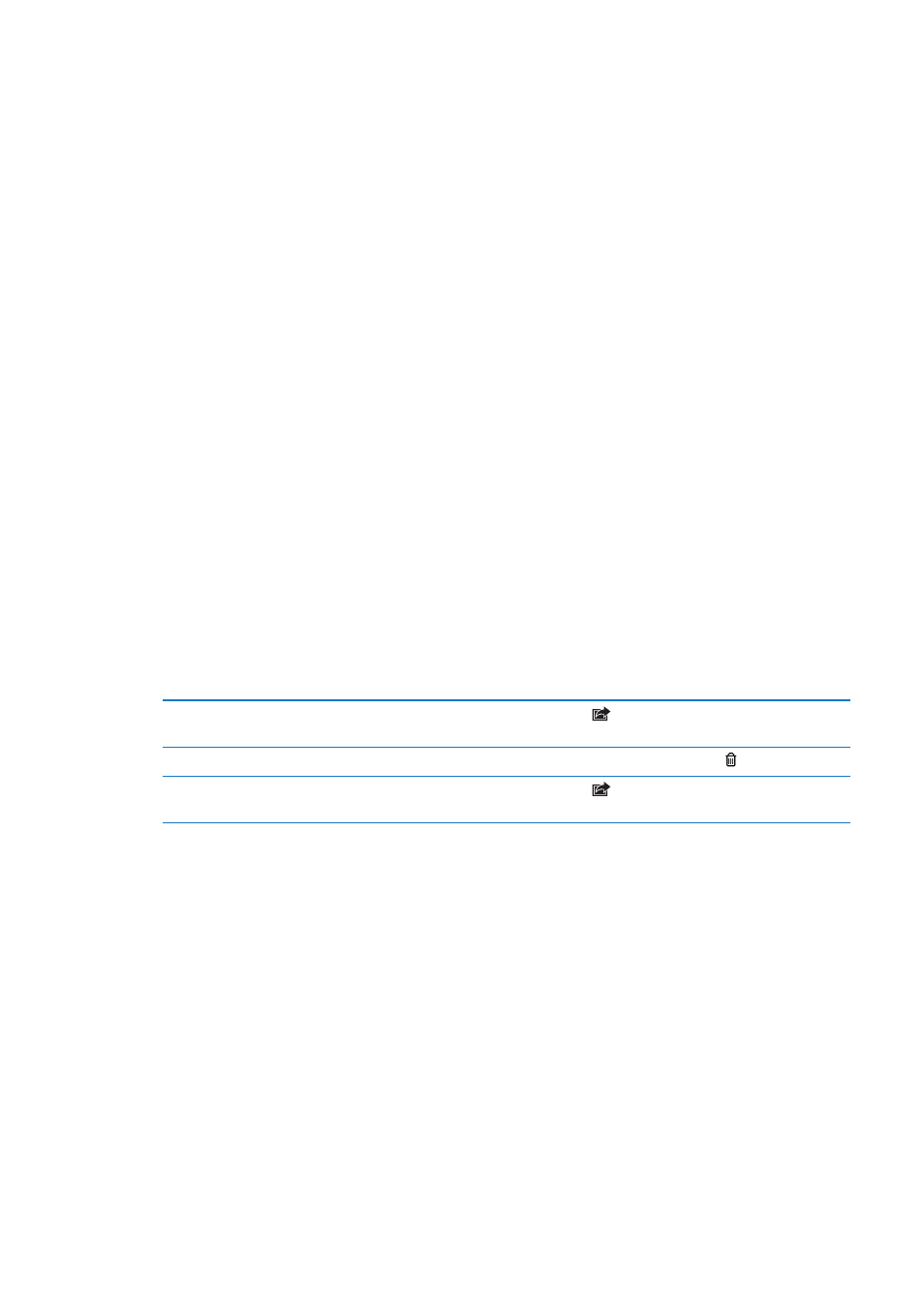
Uploading photos and videos to your computer
You can upload the photos and videos you take with Camera to photo applications on your
computer, such as iPhoto on a Mac.
Upload photos and videos to your computer: Connect iPhone to your computer using the Dock
Connector to USB Cable.
Â
Mac: Select the photos and videos you want, then click the Import or Download button in
iPhoto or other supported photo application on your computer.
Â
PC: Follow the instructions that came with your photo application.
If you delete the photos and videos from iPhone when you upload them to your computer,
they’re removed from your Camera Roll album. You can use the Photos settings pane in iTunes to
sync photos and videos to the Photos app on iPhone (videos can be synced only with a Mac). See
“Syncing with iTunes” on page 18.
Photo Stream
With Photo Stream—a feature of iCloud—photos you take on iPhone are automatically uploaded
to iCloud and pushed to all your other devices that have Photo Stream enabled. Photos uploaded
to iCloud from your other devices and computers are pushed to your Photo Stream album on
iPhone. See “iCloud” on page 16.
Turn on Photo Stream: Go to Settings > iCloud > Photo Stream.
New photos you’ve taken are uploaded to your Photo Stream when you leave the Camera app
and iPhone is connected to the Internet via Wi-Fi. Any other photos added to your Camera Roll—
including photos downloaded from email and text messages, images saved from web pages, and
screenshots—are also uploaded to your Photo Stream and pushed to your other devices. Photo
Stream can share up to 1000 of your most recent photos across your iOS devices. Your computers
can keep all your Photo Stream photos permanently.
Save photos to iPhone from
Photo Stream
In your Photo Stream album, tap
, select the photos you want to save,
then tap Save.
Delete a photo from iCloud
In your Photo Stream album, select the photo, then tap .
Delete multiple photos
from iCloud
In your Photo Stream album, tap
, select the photos you want to delete,
then tap Delete.
Note: To delete photos from Photo Stream, you need iOS 5.1 or later on iPhone and all of your
other iOS devices. See .
Although deleted photos are removed from the Photo Stream on your devices, the original
remains in the Camera Roll album on the device the photo originated from.
94
Chapter 12
Camera
