Universal access in os x, Tty support, Minimum font size for mail messages – Apple iPhone iOS 5.1 User Manual
Page 156: Assignable ringtones, Visual voicemail, Widescreen keyboards
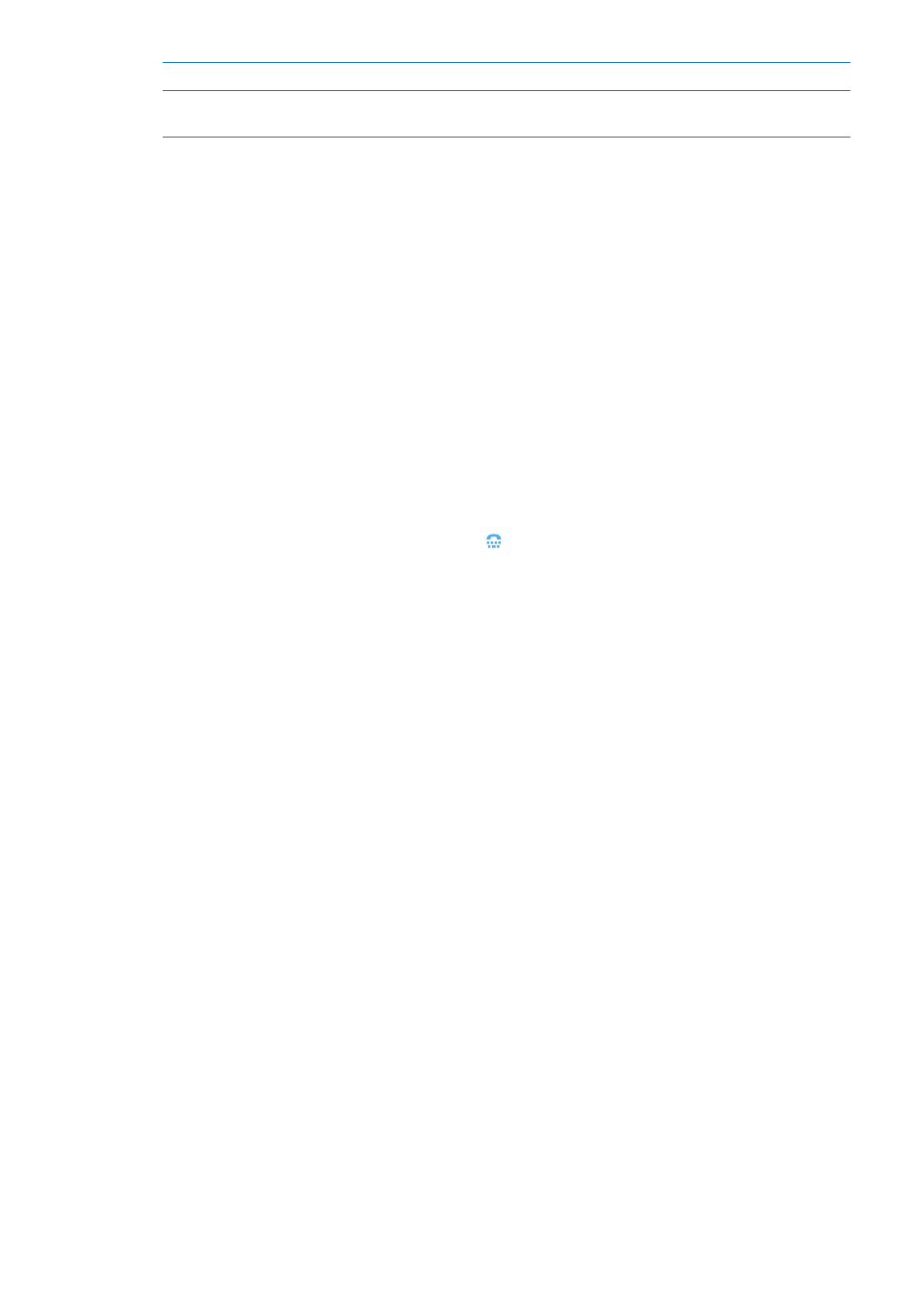
Move the menu button
Drag it to any location on the screen.
Exit a menu without performing
a gesture
Tap anywhere outside the menu.
Universal Access in OS X
Take advantage of the Universal Access features in OS X when you use iTunes to sync
information and content from your iTunes library to iPhone. In the Finder, choose Help >
Help Center, then search for “universal access.”
For more information about iPhone and OS X accessibility features, go to
TTY support
You can use the iPhone TTY Adapter cable (sold separately in many areas) to connect iPhone
to a TTY machine. Go to www.apple.com/store (may not be available in all areas) or check with
your local Apple retailer.
Connect iPhone to a TTY machine: Go to Settings > Phone and turn TTY on, and then connect
iPhone to your TTY machine using the iPhone TTY Adapter.
When TTY is enabled on iPhone, the TTY icon appears in the status bar at the top of the
screen. For information about using a particular TTY machine, see the documentation that
came with the machine.
Minimum font size for mail messages
To increase readability, you can set the minimum font size for Mail message text to Large,
Extra Large, or Giant.
Set the minimum mail message font size: Go to Settings > Mail, Contacts, Calendars >
Minimum Font Size.
The Large Text setting overrides this minimum font size.
Assignable ringtones
You can assign distinctive ringtones to individuals in your contacts list for audible caller ID.
You can purchase ringtones from the iTunes Store on iPhone. See “Purchasing music, audiobooks,
and tones” on page 116.
Visual voicemail
The play and pause controls in visual voicemail let you control the playback of messages. Drag the
playhead on the scrubber bar to repeat a portion of the message that’s hard to understand. See
“Checking voicemail” on page 62.
Widescreen keyboards
Many apps, including Mail, Safari, Messages, Notes, and Contacts, let you rotate iPhone when
you’re typing, so you can use a larger keyboard.
156
Chapter 31
Accessibility
