Auto-lock, Passcode lock, Spotlight search – Apple iPhone iOS 5.1 User Manual
Page 165
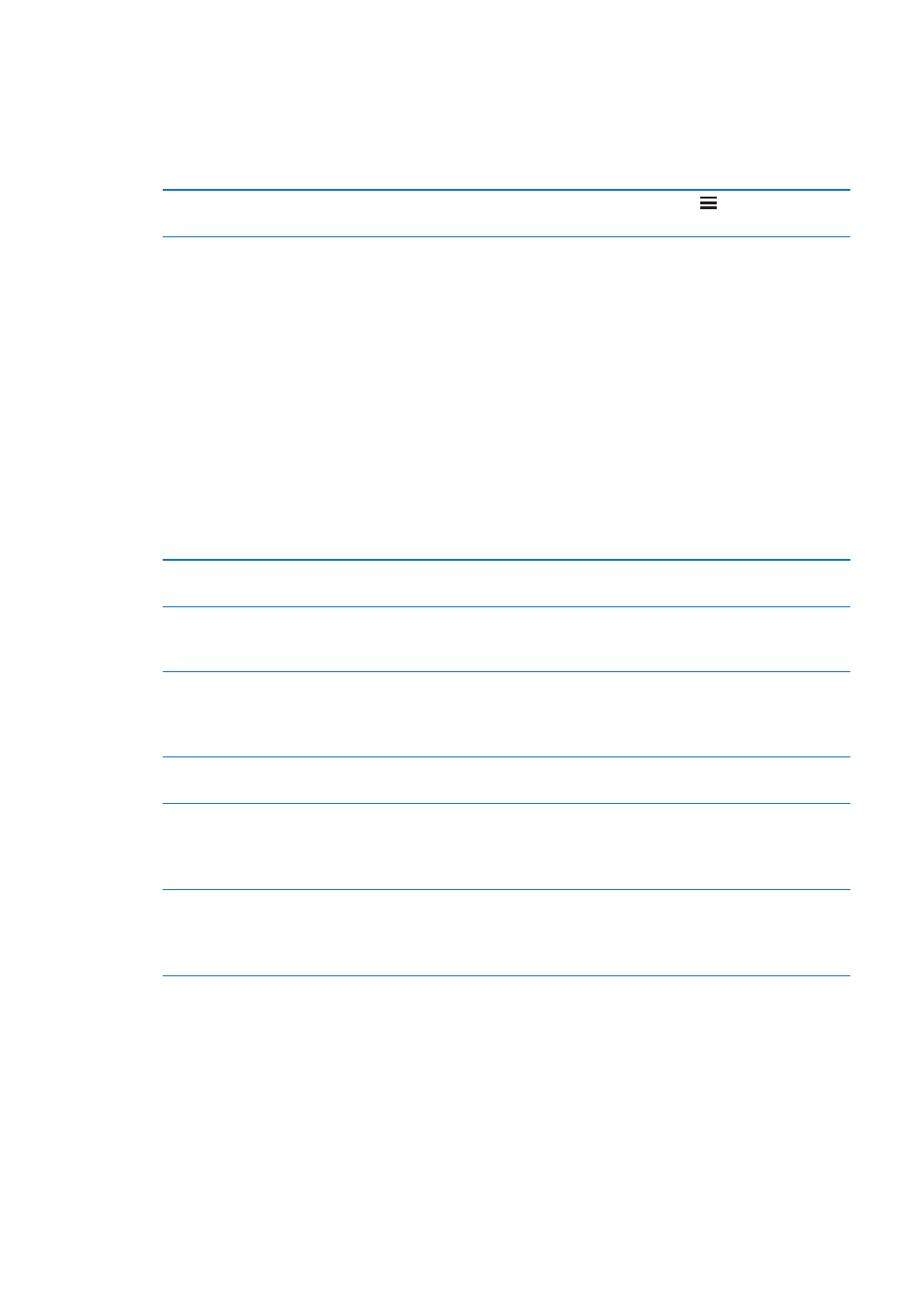
Spotlight Search
The Spotlight Search setting lets you specify the content areas searched by Search, and rearrange
the order of the results.
Set which content areas are searched by Search: Go to Settings > General > Spotlight Search,
then select the items to search.
Set the order of search result
categories
Go to Settings > General > Spotlight Search. Touch next to an item, then
drag up or down.
Auto-Lock
Locking iPhone turns off the display in order to save your battery and prevent unintended
operation of iPhone. You can still receive calls and text messages, and you can adjust the volume
and use the mic button on the iPhone earphones when listening to music or on a call.
Set the amount of time before iPhone locks: Go to Settings > General > Auto-Lock, then choose
a time.
Passcode Lock
By default, iPhone doesn’t require you to enter a passcode to unlock it.
Set a passcode: Go to Settings > General > Passcode Lock and set a 4-digit passcode.
If you forget your passcode, you must restore the iPhone software. See “Updating and restoring
iPhone software” on page 175.
Turn passcode lock off or
change your passcode
Go to Settings > General > Passcode Lock.
Set how long before your
passcode is required
Go to Settings > General > Passcode Lock and enter your passcode. Tap
Require Passcode, then select how long iPhone will wait after being locked
before it requires your passcode in order to be unlocked again.
Turn Simple Passcode on or off
Go to Settings > General > Passcode Lock.
A simple passcode is a four-digit number. To increase security, turn off
Simple Passcode and use a longer passcode with a combination of
numbers, letters, punctuation, and special characters.
Prevent access to Siri when
iPhone is locked
Go to Settings > General > Passcode Lock > Siri. See “Setting options for
Siri” on page 42.
Turn Voice Dial on or off
Go to Settings > General > Passcode Lock.
Turning off Voice Dial prevents someone from placing a call when iPhone is
locked. This setting is available only when Siri is turned off. For information
about dialing using Siri, see “Phone” on page 44.
Erase data after ten failed
passcode attempts
Go to Settings > General > Passcode Lock and tap Erase Data.
After ten failed passcode attempts, all settings are reset, and all your
information and media are erased by removing the encryption key to the
data (which is encrypted using 256-bit AES encryption).
165
Chapter 32
Settings
