Unified contacts, Contacts accounts and settings, Contacts accounts – Apple iPhone iOS 5.1 User Manual
Page 125: And settings, Contacts, Accounts and settings
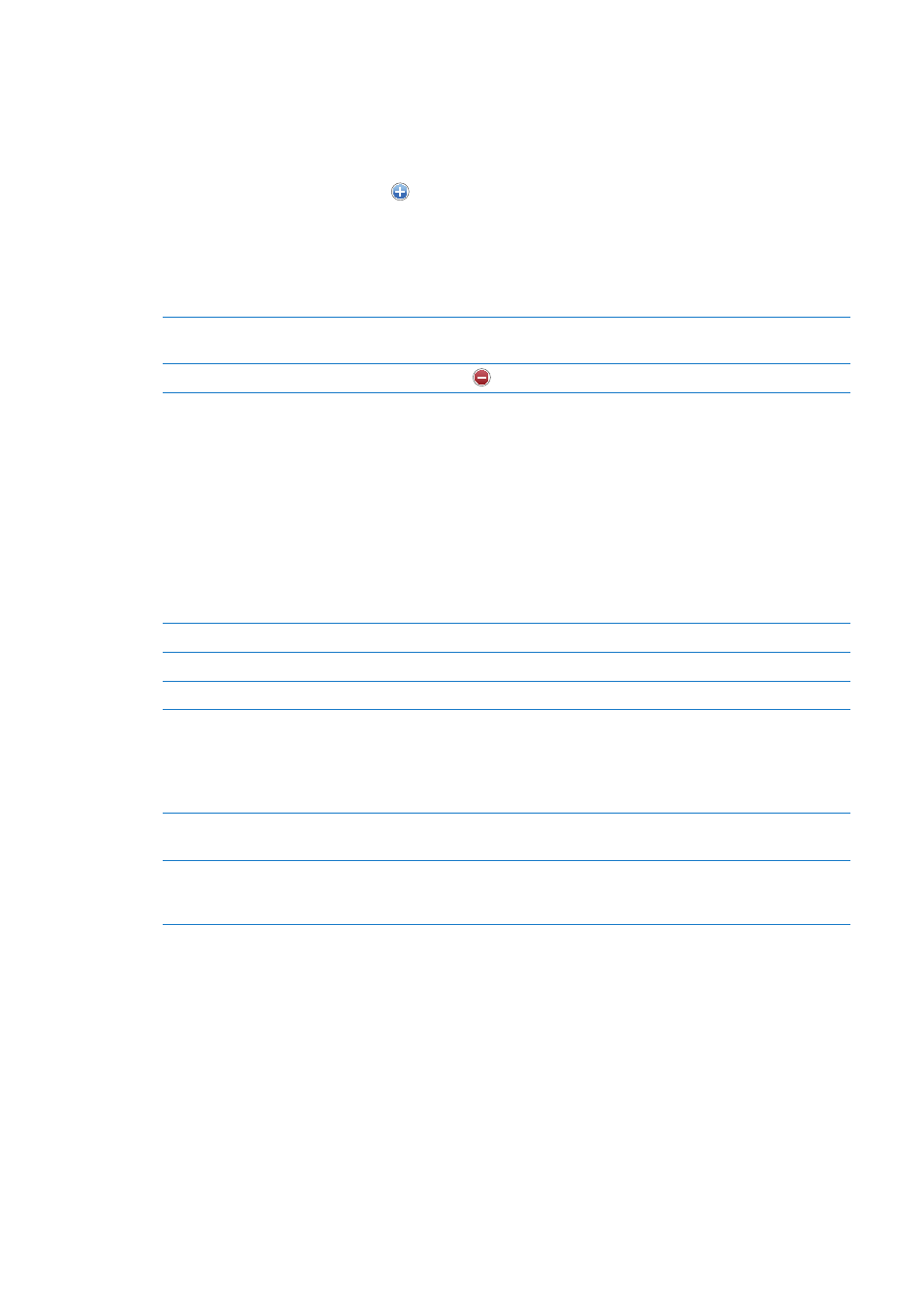
Unified contacts
When you sync contacts with multiple accounts, you might have entries for the same person in
more than one account. To keep redundant contacts from appearing in the All Contacts list, contacts
from different accounts that have the same name are linked and displayed as a single unified contact.
When you view a unified contact, the title Unified Info appears at the top of the screen.
Link a contact: Tap Edit, the tap and choose a contact.
If you link contacts with different first or last names, the names on the individual contacts won’t
change, but only one name appears on the unified card. To choose which name appears when
you view the unified card, tap the linked card with the name you prefer, then tap Use This Name
For Unified Card.
View contact information from a
source account
Tap one of the source accounts.
Unlink a contact
Tap Edit, tap
, then tap Unlink.
Linked contacts aren’t merged. If you change or add information in a unified contact, the changes
are copied to each source account in which that information already exists.
Contacts accounts and settings
You can add Contacts accounts, and adjust the way contact names are sorted and displayed.
Add a Contacts account: Go to Settings > Mail, Contacts, Calendars, then tap Add Account.
To change Contacts settings, go to Settings > Mail, Contacts, Calendars and set these options:
Set how contacts are sorted
Tap Sort Order to sort by first or last name.
Set how contacts are displayed
Tap Display Order and choose to display by first or last name.
Import contacts from a SIM card
Tap Import SIM Contacts.
Set your My Info card
Tap My Info and select the contact card with your name and information
from the list.
The My Info card is used by Siri and other apps. Use the related persons
fields to define relationships you want Siri to know, so you can say things
like “call my sister.”
Set a default Contacts account
Tap Default Account, then select an account. New contacts you create
without specifying another account are stored here.
Use iCloud to keep Contacts up
to date on your iOS devices and
computers
Go to Settings > iCloud, then turn on Contacts. See “iCloud” on page 16.
125
Chapter 24
Contacts
