Editing text, Keyboard layouts – Apple iPhone iOS 5.1 User Manual
Page 26
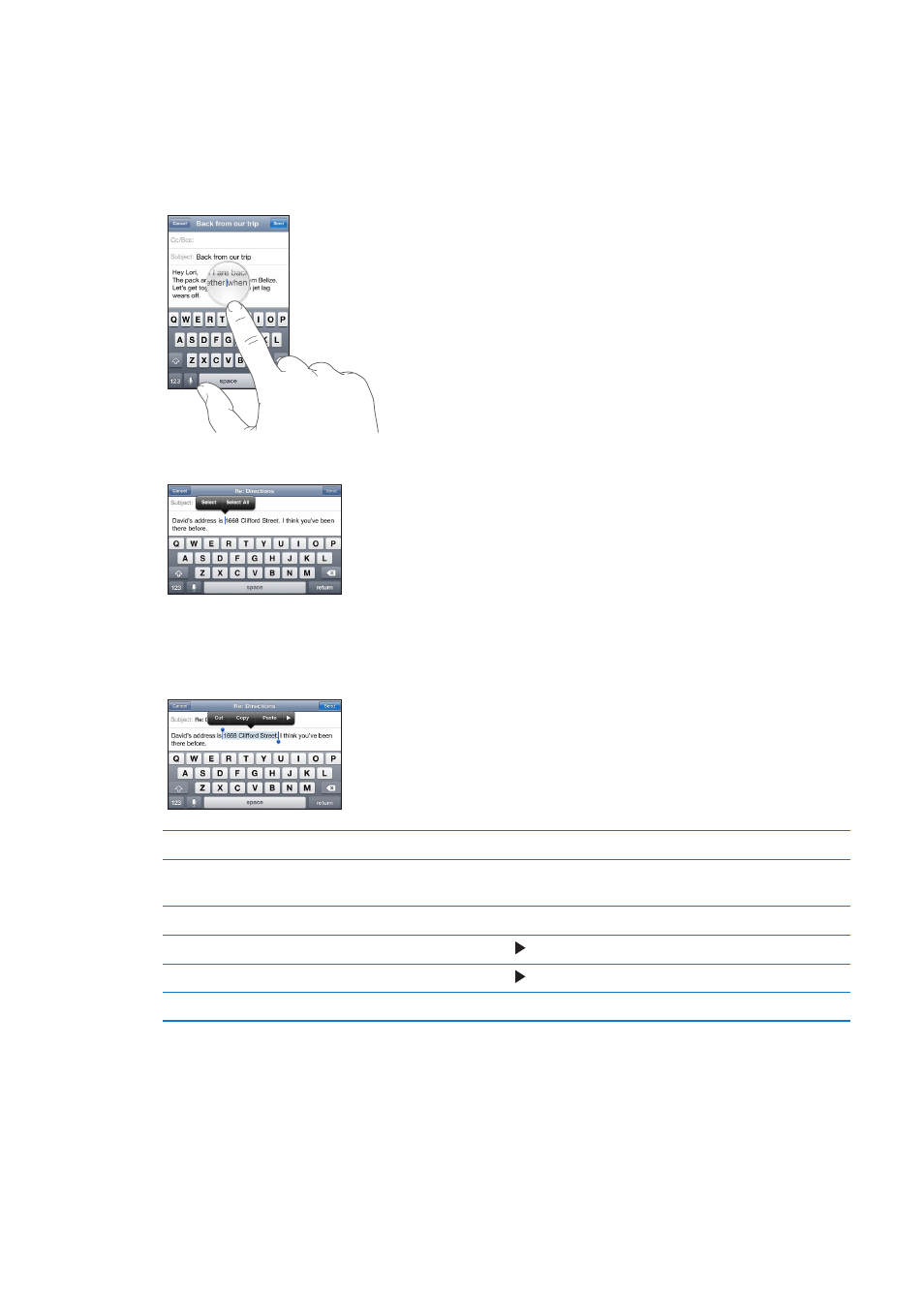
Editing text
The touchscreen makes it easy to change text you’ve entered. An onscreen magnifying glass helps
you position the insertion point right where you need it. Grab points let you quickly select more
or less text. You can also cut, copy, and paste text and photos within apps, or across apps.
Position the insertion point: Touch and hold to bring up the magnifying glass, then drag to
position the insertion point.
Select text: Tap the insertion point to display the selection buttons.
You can also double-tap to select a word. In read-only documents, such as webpages, or email
messages you’ve received, touch and hold to select a word. Drag the grab points to select more
or less text.
Cut or copy text
Select text, then tap Cut or Copy.
Paste text
Tap the insertion point and tap Paste. The last text that you cut or copied is
inserted. Or select text and tap Paste to replace the text.
Undo the last edit
Shake iPhone and tap Undo.
Make text bold, italic, or underlined When available, tap , then tap B/I/U.
Get the definition of a word
When available, tap , then tap Define.
Get alternative words
When available, tap Suggest, then tap one of the words.
Keyboard layouts
You can use Settings to set the keyboard layouts for software and hardware keyboards. The
available layouts depend on the keyboard language.
Select a keyboard layout: Go to Settings > General > Keyboard > International Keyboards, then
select a keyboard.
26
Chapter 3
Basics
