Apple iPhone iOS 5.1 User Manual
Page 146
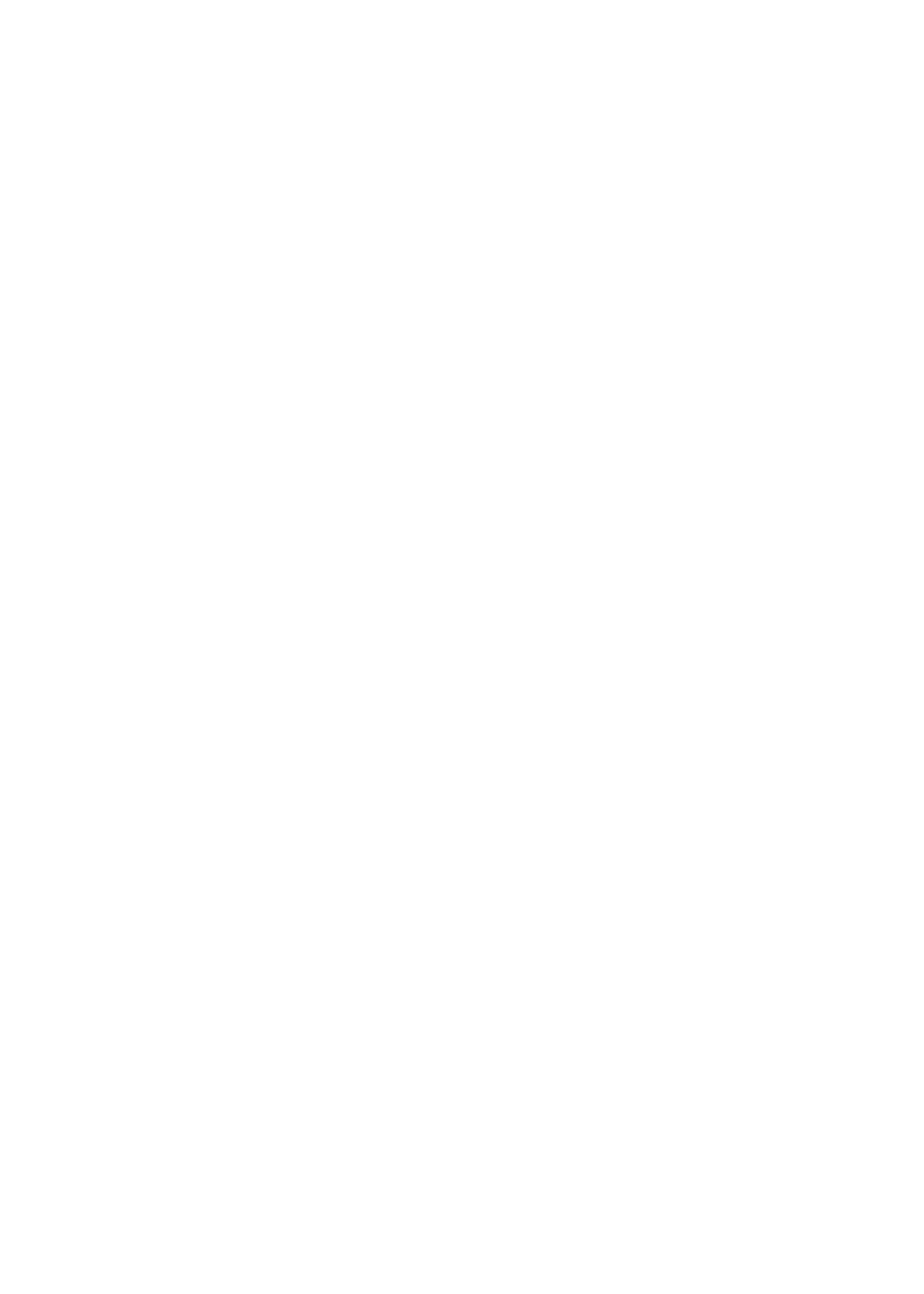
If you don’t see the VoiceOver Practice button, make sure VoiceOver is turned on.
Here’s a summary of key VoiceOver gestures:
Navigate and read
Â
Tap: Speak item.
Â
Flick right or left: Select the next or previous item.
Â
Flick up or down: Depends on the Rotor Control setting. See “Using the VoiceOver rotor
control” on page 147.
Â
Two-finger tap: Stop speaking the current item.
Â
Two-finger flick up: Read all from the top of the screen.
Â
Two-finger flick down: Read all from the current position.
Â
Two-finger “scrub”: Move two fingers back and forth three times quickly (making a “z”) to
dismiss an alert or go back to the previous screen.
Â
Two-finger triple tap: Open the Item Chooser.
Â
Three-finger flick up or down: Scroll one page at a time.
Â
Three-finger flick right or left: Go to the next or previous page (such as the Home screen, Stocks,
or Safari).
Â
Three-finger tap: Speak additional information, such as position within a list or whether text
is selected.
Â
Four-finger tap at top of screen: Select the first item on the page.
Â
Four-finger tap at bottom of screen: Select the last item on the page.
Activate
Â
Double-tap: Activate the selected item.
Â
Triple-tap: Double-tap an item.
Â
Split-tap: An alternative to selecting an item and double-tapping is to touch an item with one
finger, then tap the screen with another to activate an item.
Â
Touch an item with one finger, tap the screen with another finger (“split-tapping”): Activate the item.
Â
Double-tap and hold (1 second) + standard gesture: Use a standard gesture.
The double-tap and hold gesture tells iPhone to interpret the subsequent gesture as standard.
For example, you can double-tap and hold, then without lifting your finger, drag your finger to
slide a switch.
Â
Two-finger double-tap: Answer or end a call. Play or pause in Music, Videos, YouTube, Voice
Memos, or Photos. Take a photo (Camera). Start or pause recording in Camera or Voice Memos.
Start or stop the stopwatch.
Â
Two-finger double-tap and hold: Open the element labeler.
Â
Two-finger triple-tap: Open the Item Chooser.
Â
Three-finger double-tap: Mute or unmute VoiceOver.
Â
Three-finger triple-tap: Turn the screen curtain on or off.
146
Chapter 31
Accessibility
