Appendix b: support and other information, Iphone support site, Restarting or resetting iphone – Apple iPhone iOS 5.1 User Manual
Page 173: Backing up iphone, Appendix b: support and other information, Support and other information
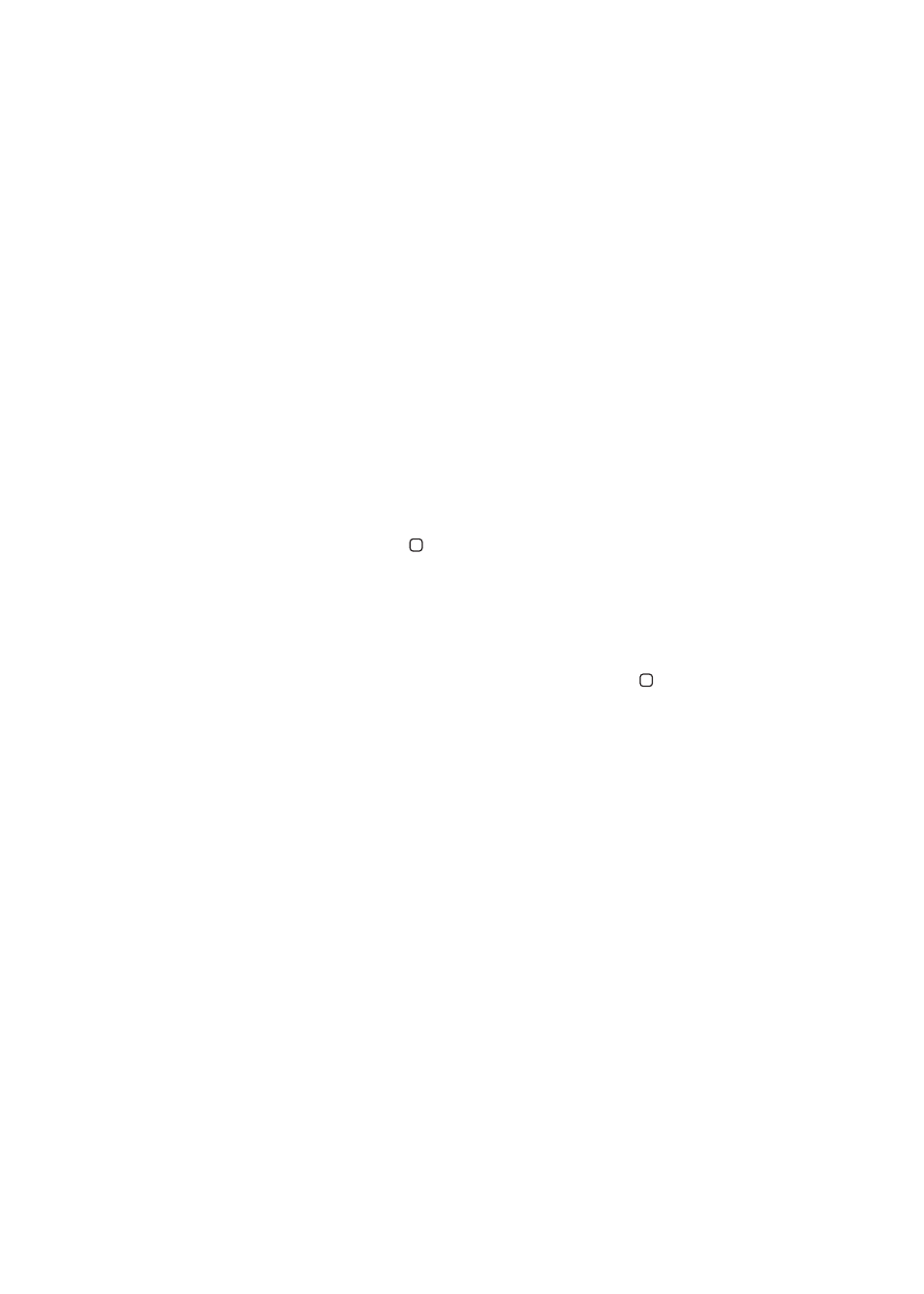
Support and Other Information
B
A
pp
endix
iPhone Support site
Comprehensive support information is available online a
You can also use Express Lane for personalized support (not available in all areas). Go to
Restarting or resetting iPhone
If something isn’t working right, try restarting iPhone, forcing an app to close, or resetting iPhone.
Restart iPhone: Hold down the On/Off button until the red slider appears. Slide your finger across
the slider to turn off iPhone. To turn iPhone back on, hold down the On/Off button until the Apple
logo appears.
Force an app to close: Hold down the On/Off button for a few seconds until a red slider appears,
then hold down the Home button until the app closes.
You can also remove an app from the recents list to force it to close. See “Opening and switching
apps” on page 19.
If you can’t turn off iPhone or if the problem continues, you may need to reset iPhone. A reset
should be done only if turning iPhone off and on doesn’t resolve the problem.
Reset iPhone: Hold down the On/Off button and the Home button at the same time for at
least ten seconds, until the Apple logo appears.
Backing up iPhone
You can use iCloud or iTunes to automatically back up iPhone. If you choose to automatically back
up using iCloud, you can’t also use iTunes to automatically back up to your computer, but you can
use iTunes to manually back up to your computer.
Backing up with iCloud
iCloud automatically backs up to iPhone daily over Wi-Fi, when it’s connected to a power source
and is locked. The date and time of the last backup is listed at the bottom of the Storage & Backup
screen. iCloud backs up your:
Purchased music, TV shows, apps, and books
Â
Photos and videos in your Camera Roll
Â
iPhone settings
Â
App data
Â
Home screen and app organization
Â
Messages (iMessage, SMS, and MMS)
Â
Ringtones
Â
Note: Purchased music is not backed up in all areas and TV shows are not available in all areas.
If you didn't enable iCloud backup when you first set up iPhone, you can turn it on in iCloud settings.
173
