Chapter 31: accessibility, Universal access features, 142 universal access features – Apple iPhone iOS 5.1 User Manual
Page 142: Accessibility
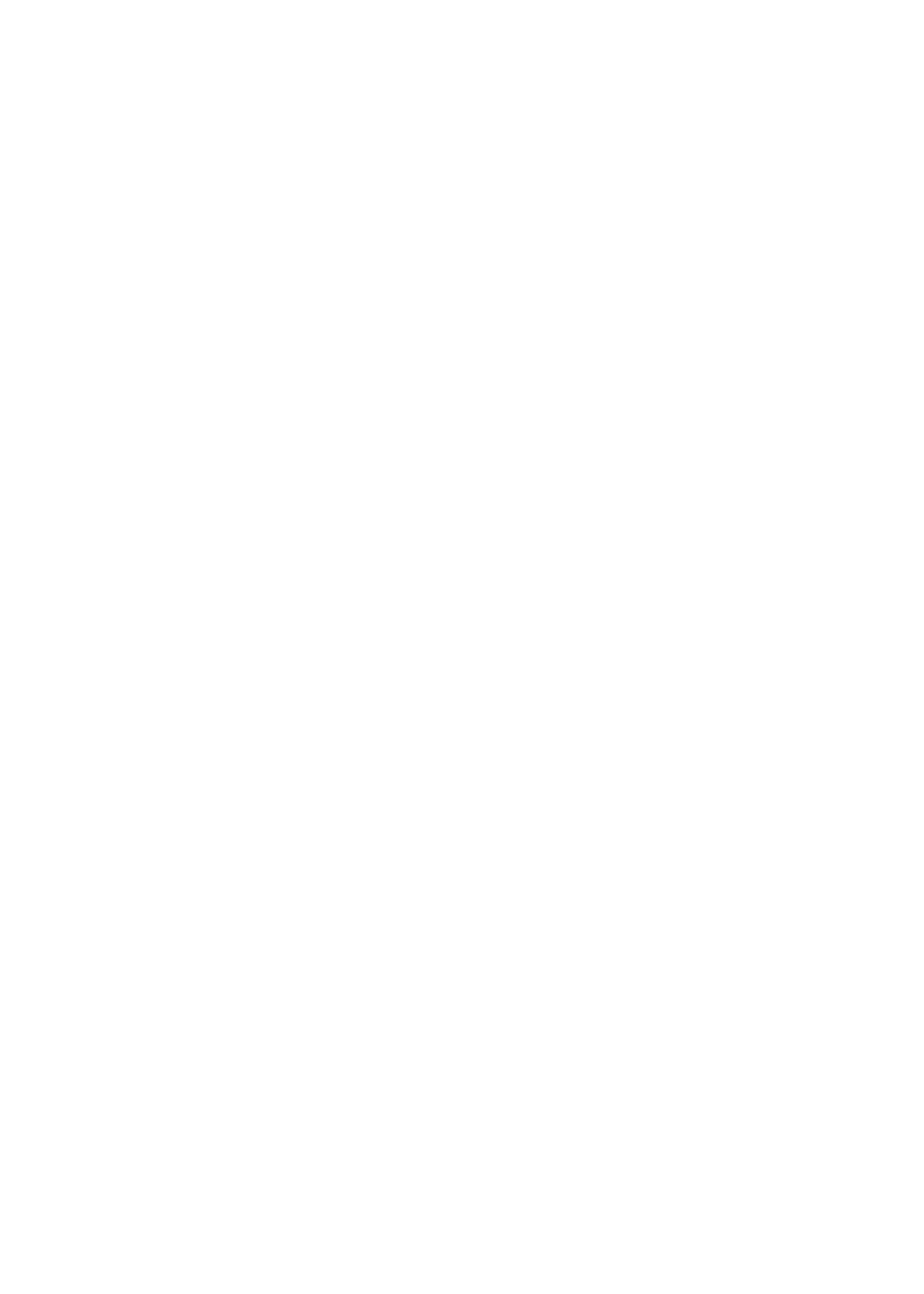
Accessibility
31
Universal Access features
iPhone incorporates numerous accessibility features, including:
VoiceOver
Â
Call audio routing
Â
Siri
Â
Zoom
Â
Large Text
Â
White on Black
Â
Speak Selection
Â
Speak Auto-text
Â
Mono Audio and balance
Â
Hearing Aid Mode (iPhone 4 GSM)
Â
Custom Vibrations
Â
LED Flash for Alerts
Â
AssistiveTouch
Â
Support for braille displays
Â
Playback of closed-captioned content
Â
With the exception of VoiceOver, these accessibility features work with most iPhone apps,
including third-party apps you download from the App Store. VoiceOver works with all apps that
come preinstalled on iPhone, and with many third-party apps.
For more information about iPhone accessibility features, go to
You can turn individual accessibility features on or off in Accessibility settings on iPhone. You can
also turn some features on or off in iTunes when iPhone is connected to your computer.
Turn on accessibility features using iPhone: Go to Settings > General > Accessibility.
Turn on accessibility features using iTunes: Connect iPhone to your computer and select iPhone
in the iTunes device list. Click Summary, then click Configure Universal Access at the bottom of the
Summary screen.
Large Text can only be turned on or off in iPhone settings. See “Large Text” on page 153.
142
