Changing the browse buttons, Viewing account information, Verifying downloads – Apple iPhone iOS 5.1 User Manual
Page 118
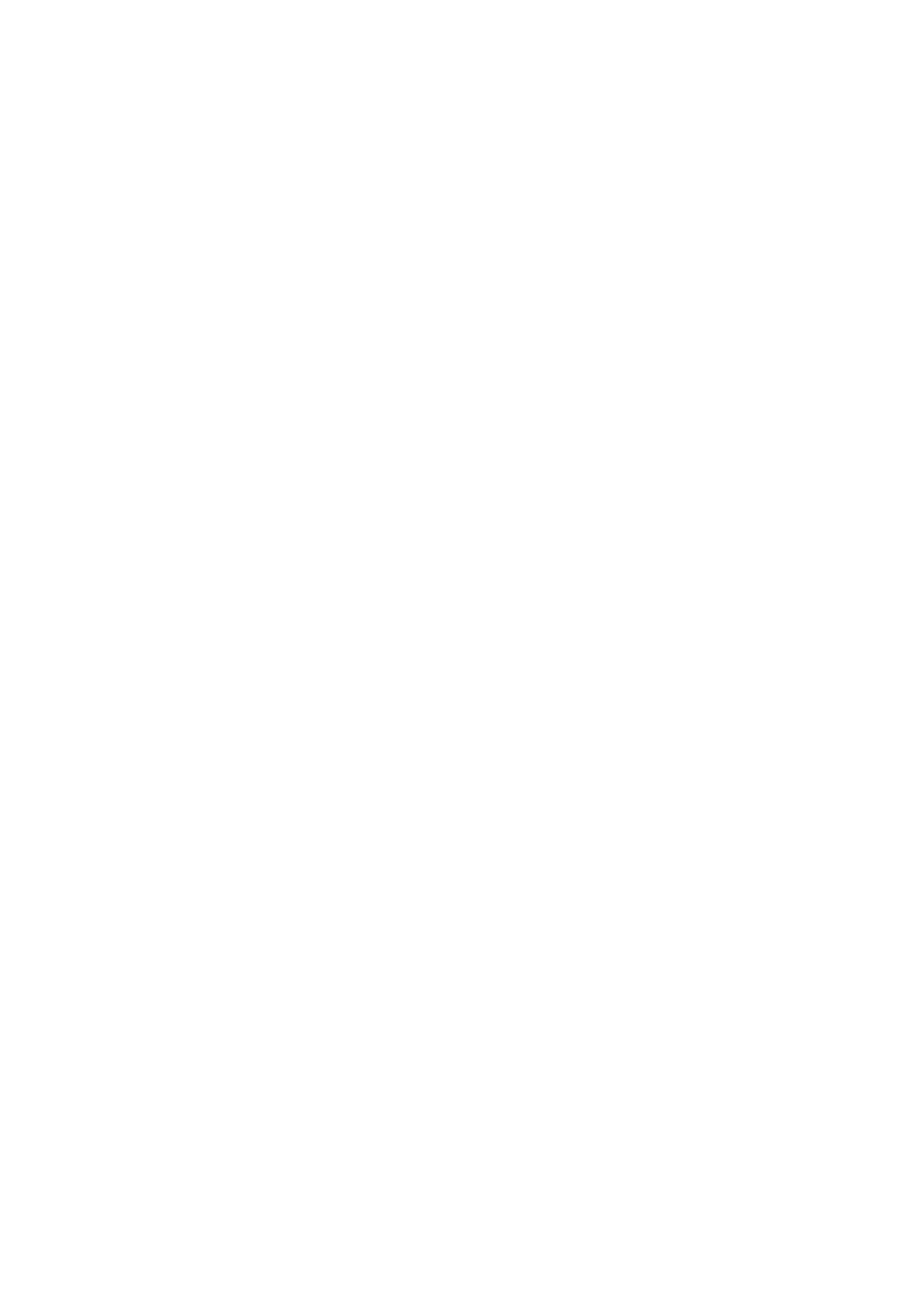
Changing the browse buttons
You can replace the Music, Podcasts, Videos, and Search buttons at the bottom of the screen with
ones you use more frequently. For example, if you download audiobooks often but don’t watch
many videos, you could replace Videos with Audiobooks.
Change the browse buttons: Tap More, tap Edit, then drag a button to the bottom of the screen,
over the button you want to replace.
You can drag the buttons at the bottom of the screen left or right to rearrange them. When you
finish, tap Done.
While you browse, tap More to access the browse buttons that aren’t visible.
Viewing account information
To view iTunes Store information for your Apple ID on iPhone, tap your Apple ID (at the bottom of
most iTunes Store screens). Or go to Settings > Store and tap View Apple ID. You must be signed
in to view your account information. See “Store settings” on page 122.
Verifying downloads
You can use iTunes on your computer to verify that all the music, videos, apps, and other items
you bought from the iTunes Store or App Store are in your iTunes library. You might want to do
this if a download was interrupted.
Verify your purchases: In iTunes on your computer, choose Store > Check for Available Downloads.
To see all of your purchases, sign in using your Apple ID, choose Store > View My Account, and
click Purchase History.
118
Chapter 21
iTunes Store
