Chapter 6: mail, Checking and reading email, 66 checking and reading email – Apple iPhone iOS 5.1 User Manual
Page 66: Mail
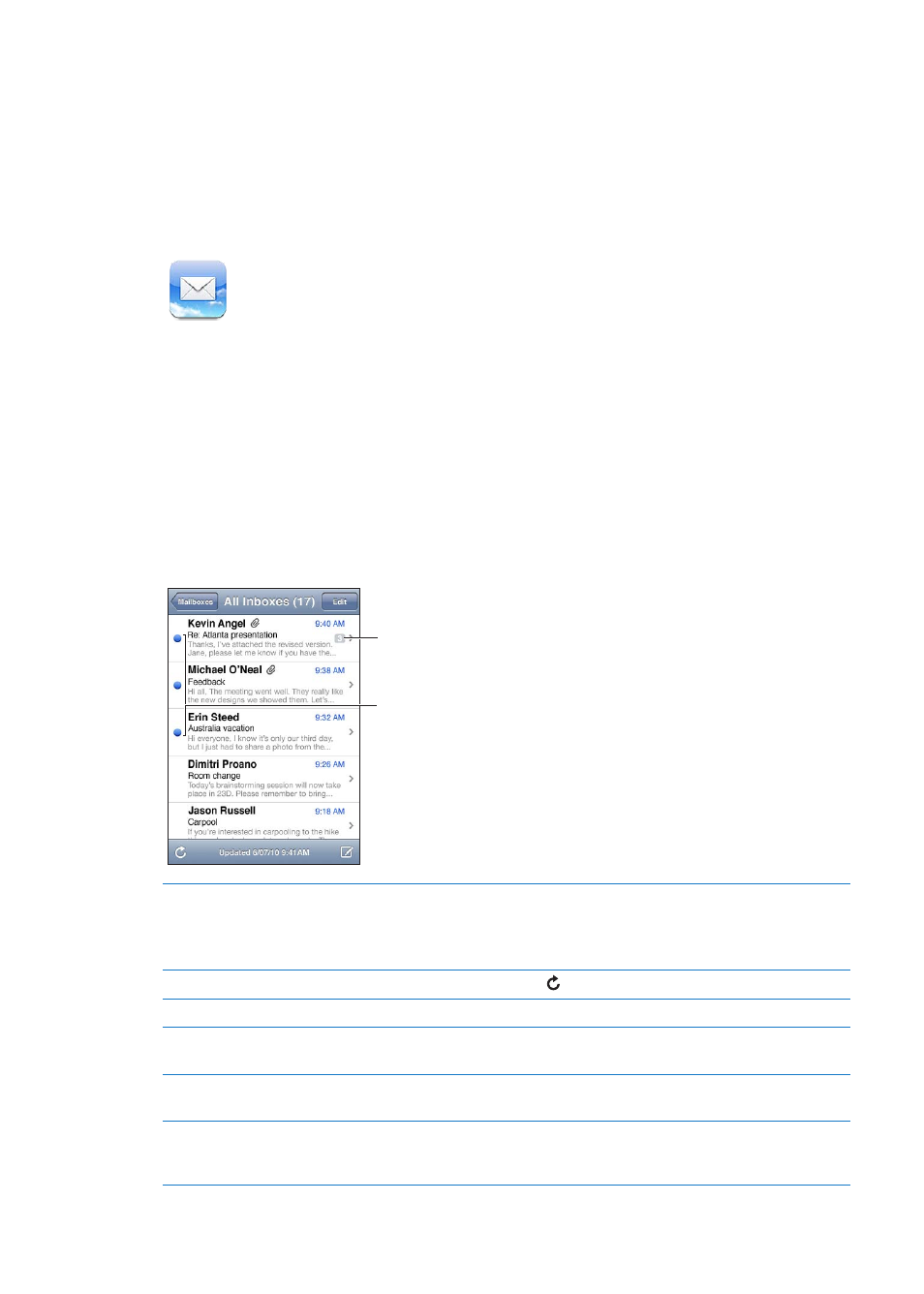
6
Mail works with iCloud, Microsoft Exchange, and many of the most popular mail systems—
including Yahoo!, Google, Hotmail, and AOL—as well as other industry-standard POP3 and IMAP
mail systems. You can send and receive photos, videos, and graphics, and view PDFs and other
attachments. You can also print messages, and attachments that open in Quick Look.
Checking and reading email
In Mail, the Mailboxes screen gives you quick access to all your inboxes and other mailboxes.
When you open a mailbox, Mail retrieves and displays the most recent messages. You can set the
number of messages retrieved in your Mail settings. See “Mail accounts and settings” on page 69.
Unread messages
Number of
messages in
thread
Organize messages by thread
Go to Settings > Mail, Contacts, Calendars, then turn Organize By Thread
on or off.
If you organize messages by thread, related messages appear as a single
entry in the mailbox. See “Mail accounts and settings” on page 69.
Check for new messages
Choose a mailbox, or tap at any time.
Load additional messages
Scroll to the bottom of the list of messages and tap Load More Messages.
Zoom in on part of a message
Double-tap the area to zoom in on. Double-tap again to zoom out. Or pinch
apart or together to zoom in or out.
Resize any column of text to fit
the screen
Double-tap the text.
See all the recipients of
a message
Tap Details. Tap a name or email address to see the recipient’s contact
information, then tap a phone number or email address to contact
the person.
66
