Chapter 22: newsstand, About newsstand, Reading the latest issues – Apple iPhone iOS 5.1 User Manual
Page 119: 119 about newsstand 119 reading the latest issues, Newsstand
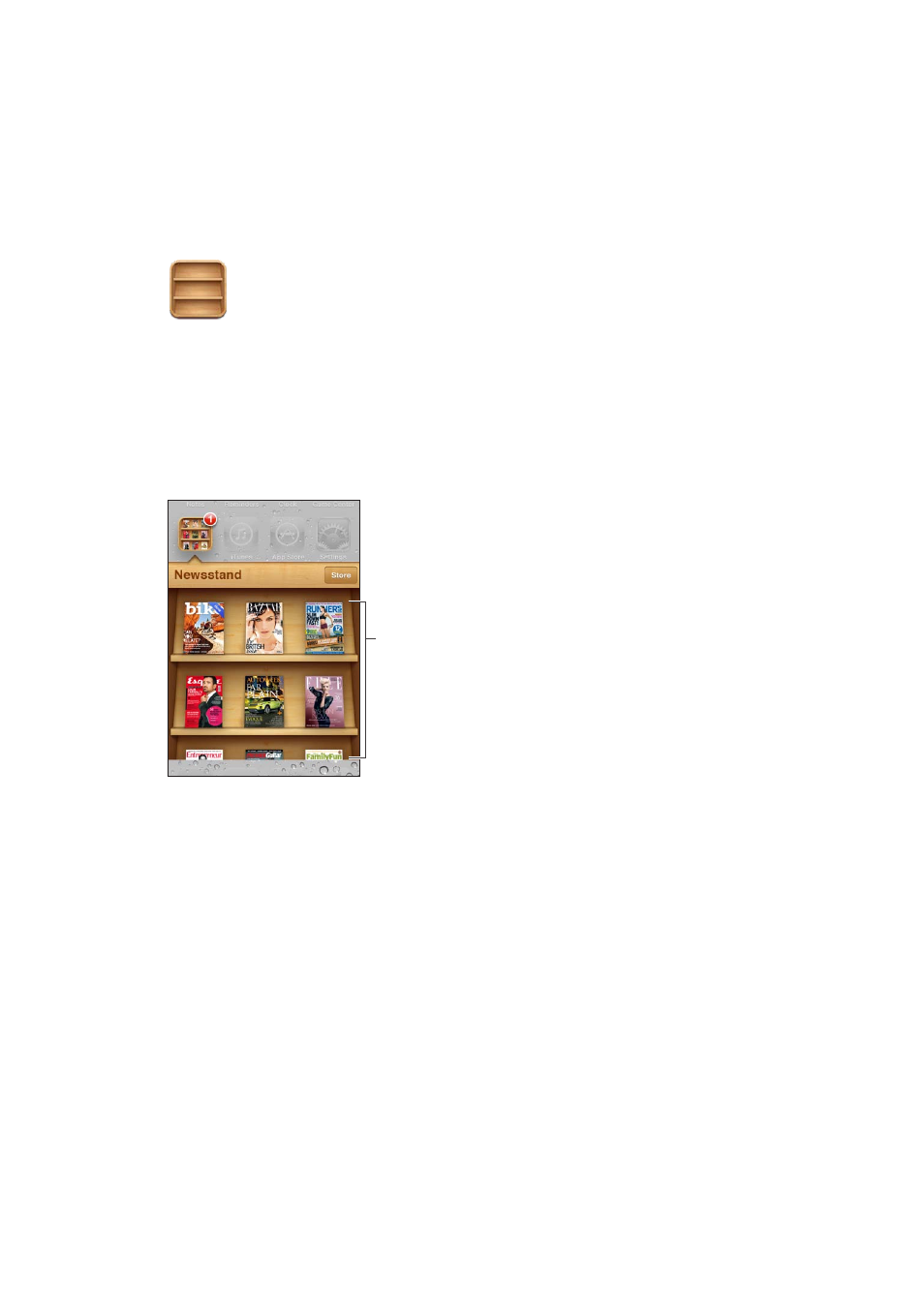
Newsstand
22
About Newsstand
Newsstand organizes your magazine and newspaper app subscriptions with a shelf that lets you
access your publications quickly and easily. Newsstand apps appear on the shelf, and as new
issues become available, a badge lets you know they’re ready for reading. They’re delivered to
iPhone automatically.
Touch and hold a
publication to rearrange.
Find Newsstand apps: Tap Newsstand to reveal the shelf, then tap Store.
When you purchase a newsstand app, it’s added to your shelf for easy access. After the app is
downloaded, open it to view its issues and subscription options.
Subscriptions are In-App purchases, billed to your store account. See “Store settings” on page 122.
Pricing varies, and Newsstand apps may not be available in all areas.
Reading the latest issues
When a newspaper or magazine has a new issue, Newsstand downloads it when connected to
Wi-Fi and notifies you by displaying a badge on the app icon. To start reading, open Newsstand,
then look for apps with a “New” banner.
Each app has its own method of managing issues. For information about how to delete, find, or
work with individual issues, see the app’s help information or App Store listing. You can’t remove a
Newsstand app from the shelf, or put other types of apps on the shelf.
Turn off automatic downloads: Go to Settings > Store and turn off automatic downloads for
the publication.
119
