White on black, Speak selection, Speak auto-text – Apple iPhone iOS 5.1 User Manual
Page 154: Mono audio, Hearing aid compatibility
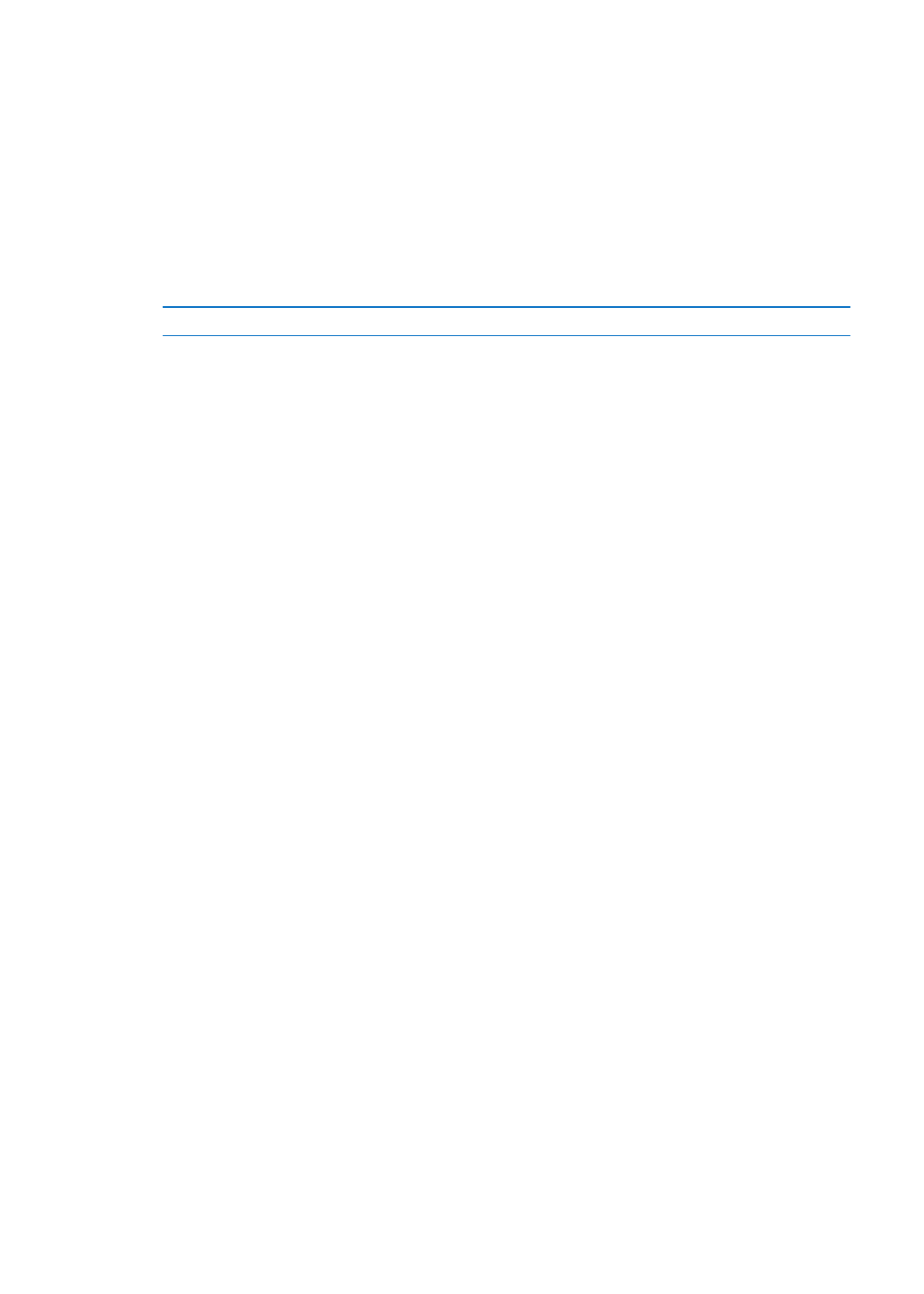
White on Black
Use White on Black to invert the colors on the iPhone screen, which may make it easier to read
the screen. When White on Black is turned on, the screen looks like a photographic negative.
Invert the screen’s colors: Go to Settings > General > Accessibility > White on Black.
Speak Selection
Even with VoiceOver turned off, you can have iPhone read aloud any text you can select.
Turn on Speak Selection and adjust speaking rate: Go to Settings > General > Accessibility >
Speak Selection.
Have text read to you
Select the text, then tap Speak.
Speak Auto-text
Speak Auto-text speaks the text corrections and suggestions iPhone makes when you’re typing.
Turn Speak Auto-text on or off: Go to Settings > General > Accessibility > Speak Auto-text.
Speak Auto-text also works with VoiceOver or Zoom.
Mono Audio
Mono Audio combines the left and right stereo channels into a mono signal played through both
channels. You can adjust the balance of the mono signal for greater volume on the right or left.
Turn Mono Audio on or off: Go to Settings > General > Accessibility > Mono Audio.
Hearing aid compatibility
The FCC has adopted hearing aid compatibility (HAC) rules for digital wireless phones. These rules
require certain phones to be tested and rated under the American National Standard Institute (ANSI)
C63.19-2007 hearing aid compatibility standards. The ANSI standard for hearing aid compatibility
contains two types of ratings: an “M” rating for reduced radio frequency interference to enable
acoustic coupling with hearing aids that are not operating in telecoil mode, and a “T” rating for
inductive coupling with hearing aids operating in telecoil mode. These ratings are given on a scale
from one to four, where four is the most compatible. A phone is considered hearing aid compatible
under FCC rules if it is rated M3 or M4 for acoustic coupling and T3 or T4 for inductive coupling.
For current iPhone hearing aid compatibility ratings, go to
Hearing aid compatibility ratings don’t guarantee that a particular hearing aid works with a
particular phone. Some hearing aids may work well with phones that don’t meet particular ratings.
To ensure interoperability between a hearing aid and a phone, use them together before purchase.
Hearing Aid Mode
iPhone 4 GSM has a Hearing Aid Mode that, when activated, may reduce interference with some
hearing aid models. Hearing Aid Mode reduces the transmission power of the cellular radio in the
GSM 1900 MHz band and may result in decreased 2G cellular coverage.
Activate Hearing Aid Mode (iPhone 4 GSM): Go to Settings > General > Accessibility.
154
Chapter 31
Accessibility
