Purchasing music, audiobooks, and tones, Purchasing or renting videos, Following artists and friends – Apple iPhone iOS 5.1 User Manual
Page 116
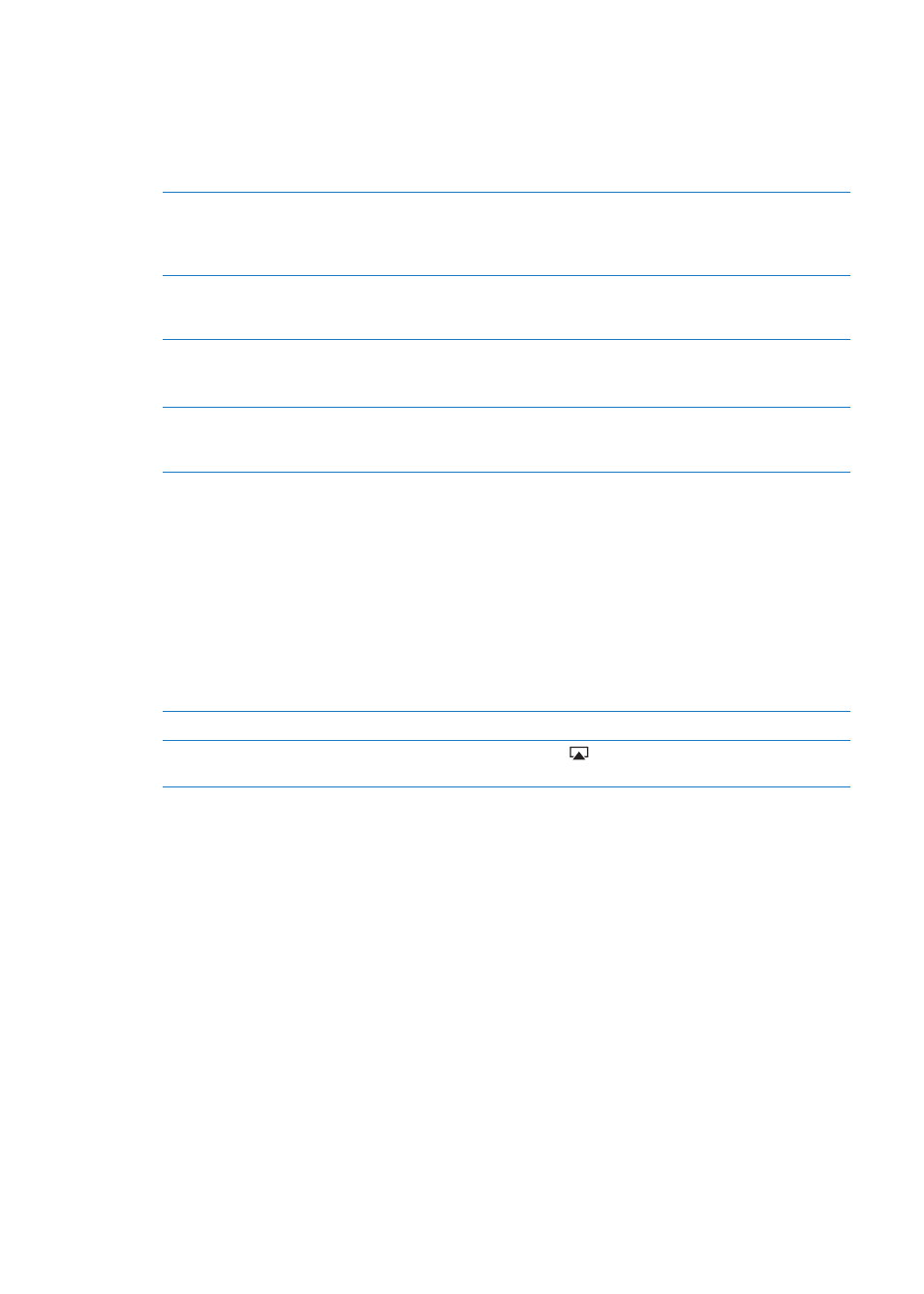
Purchasing music, audiobooks, and tones
When you find a song, album, alert tone, ringtone, or audiobook you like in the iTunes Store, you
can purchase and download it. You can preview an item before you purchase it, to make sure it’s
what you want.
Preview a song, ringtone, or audiobook: Tap the item and follow the onscreen instructions.
Redeem a gift card or code
Tap Music (tap More first, if Music isn’t visible), then tap Redeem at
the bottom of the screen and follow the onscreen instructions. When
you’re signed in, your remaining store credit appears with your Apple ID
information at the bottom of most iTunes Store screens.
Complete an album
While viewing any album, tap the discounted price for the remaining songs
below Complete My Album (not available in all areas). To see offers to
complete other albums, tap Music, then tap Complete My Album Offers.
Download a previous purchase
Tap Purchased.
You can also download an item while browsing. Just tap Download where
you usually see the price.
Automatically download
purchases made on other
iOS devices and computers
Go to Settings > Store, then turn on the kinds of purchases you want to
automatically download.
Purchasing or renting videos
The iTunes Store (may not be available in all areas) lets you purchase and download movies, TV
shows, and music videos. Some movies can also be rented for a limited time. Video content may be
available in standard-definition (SD, or 480p) format, high-definition (HD, or 720p) format, or both.
Purchase or rent a video: Tap Buy or Rent.
Once you purchase an item, it begins downloading and appears on the Downloads screen. See
“Checking download status” on page 117.
Preview a video
Tap Preview.
View the preview on a TV with
AirPlay and Apple TV
When the preview starts, tap
and choose Apple TV. See “AirPlay” on
page 34.
Note: If you purchase HD video on iPhone 3GS, the video is downloaded in SD format.
Following artists and friends
Use Ping to connect with the world’s most passionate music fans. Follow favorite artists to learn
about new releases and upcoming concerts and tours, get an insider’s perspective through their
photos and videos, and learn about their musical influences. Read friends’ comments about the
music they’re listening to, and see what they’re buying and which concerts they plan to attend.
Express your musical likes and post comments for your own followers as well.
To create and explore musical connections, you first create a profile.
Create your Ping profile: Open the iTunes application on your Mac or PC, click Ping, and follow
the onscreen instructions.
Tap Ping (if Ping isn’t visible, tap More first), then explore Ping. You can do the following:
116
Chapter 21
iTunes Store
