Entering and editing text with voiceover – Apple iPhone iOS 5.1 User Manual
Page 148
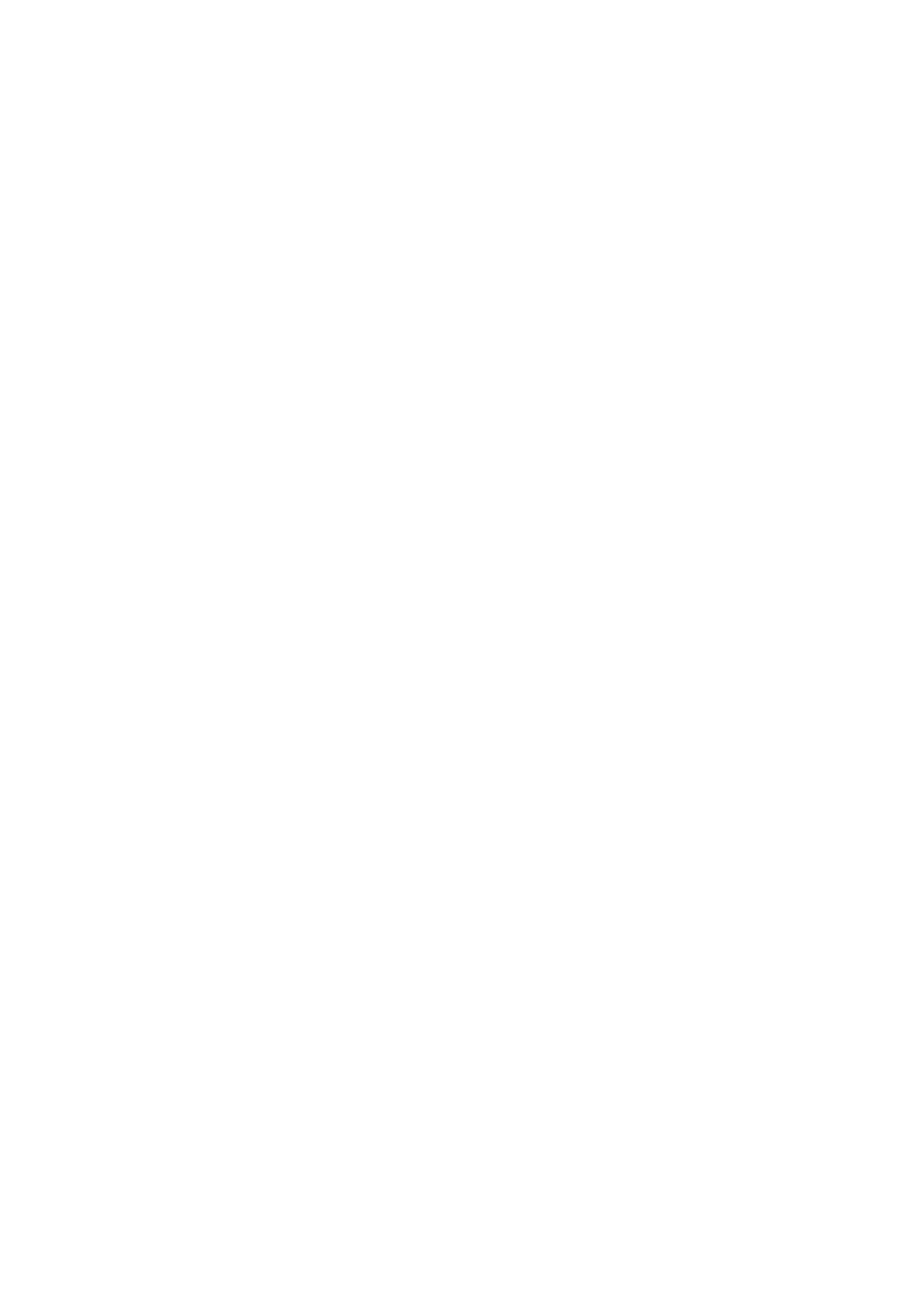
Entering text
Move insertion point and hear text by:
Character, word, or line
Â
Select edit function
Select language
Using a control
Select and hear values by:
Character, word, or line
Â
Adjust the value of the control object
Entering and editing text with VoiceOver
When you select a text field with VoiceOver, you can use the onscreen keyboard or an external
keyboard connected to iPhone to enter text.
There are two ways to enter text in VoiceOver—standard typing and touch typing. With standard
typing, you select a key, then double-tap the screen to enter the character. With touch typing, you
touch to select a key and the character is entered automatically when you lift your finger. Touch
typing can be quicker, but may require more practice than standard typing.
VoiceOver also lets you use the editing features of iPhone to cut, copy, or paste in a text field.
Enter text: Select an editable text field, double-tap to display the insertion point and the
onscreen keyboard, and type characters.
Â
Standard typing: Select a key on the keyboard by flicking left or right, then double-tap to enter
the character. Or move you finger around the keyboard to select a key and, while continuing
to touch the key with one finger, tap the screen with another finger. VoiceOver speaks the key
when it’s selected, and again when the character is entered.
Â
Touch typing: Touch a key on the keyboard to select it, then lift your finger to enter the
character. If you touch the wrong key, move your finger on the keyboard until you select the
key you want. VoiceOver speaks the character for each key as you touch it, but doesn’t enter a
character until you lift your finger.
Note: Touch typing works only for the keys that enter text. Use standard typing for other keys
such as Shift, Delete, and Return.
Move the insertion point: Flick up or down to move the insertion point forward or backward
in the text. Use the rotor to choose whether you want to move the insertion point by character,
by word, or by line. VoiceOver makes a sound when the insertion point moves, and speaks the
character, word, or line that the insertion point moves across.
When moving forward by words, the insertion point is placed at the end of each word, before
the space or punctuation that follows. When moving backward, the insertion point is placed
at the end of the preceding word, before the space or punctuation that follows it. To move the
insertion point past the punctuation at the end of a word or sentence, use the rotor to switch
back to character mode. When moving the insertion point by line, VoiceOver speaks each line as
you move across it. When moving forward, the insertion point is placed at the beginning of the
next line (except when you reach the last line of a paragraph, when the insertion point is moved
to the end of the line just spoken). When moving backward, the insertion point is placed at the
beginning of the line that’s spoken.
148
Chapter 31
Accessibility
