Location services, Personal hotspot, 160 location services 160 vpn 160 personal hotspot – Apple iPhone iOS 5.1 User Manual
Page 160
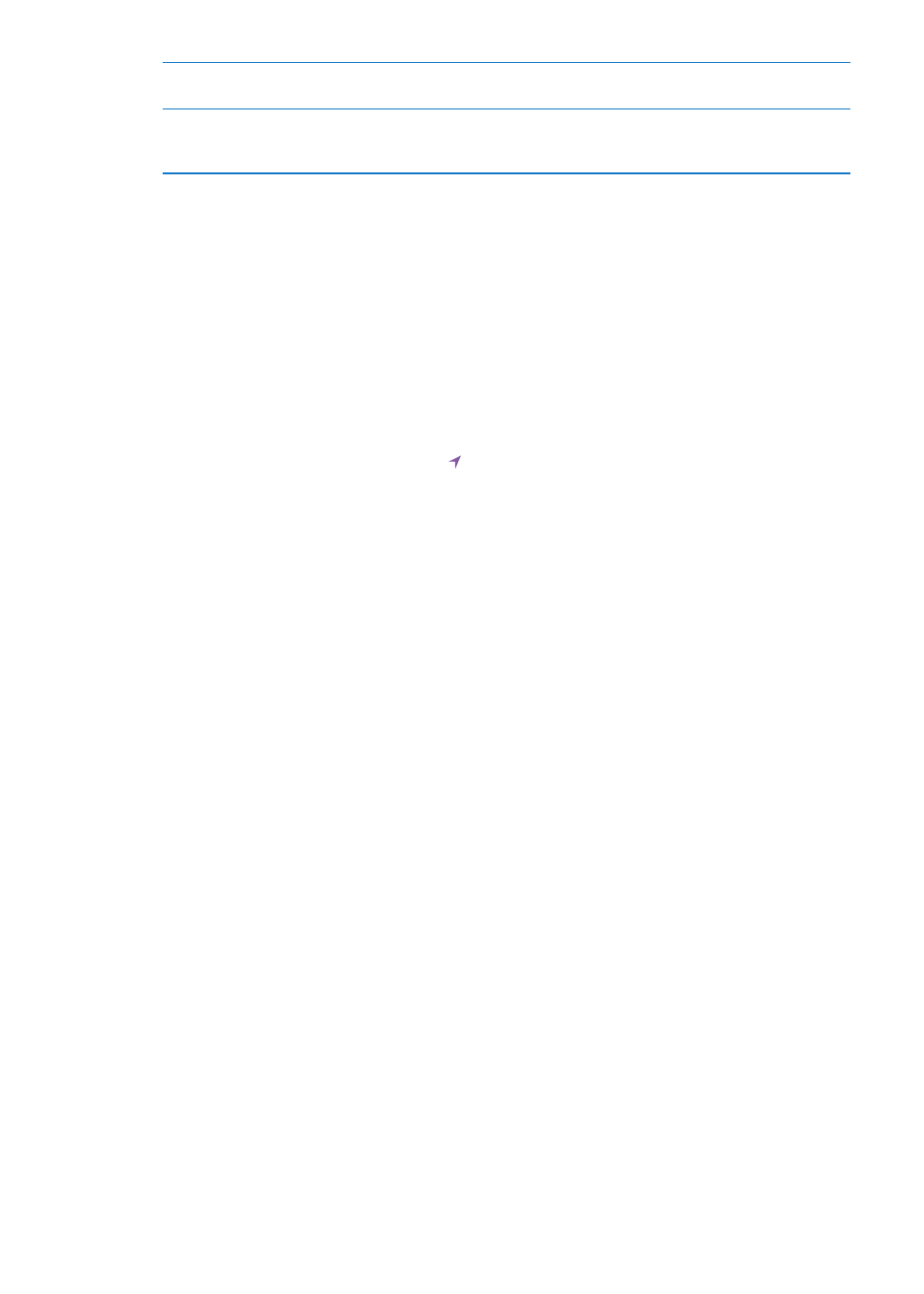
Display numbered badges on
apps with notifications
Go to Settings > Notifications, then choose an item from the In Notification
Center list and turn on Badge App Icon.
Hide alerts when iPhone is locked
Go to Settings > Notifications, then choose an app from the In Notification
Center list. Turn off “View in Lock Screen” to hide alerts from the app when
iPhone is locked.
Some apps have additional options. For example, Messages lets you specify how many times the
alert sound repeats and whether message previews appear in the notification.
Location Services
Location Services lets apps such as Reminders, Maps, Camera, and third-party location-based apps
gather and use data indicating your location. The location data collected by Apple isn’t collected
in a form that personally identifies you. Your approximate location is determined using available
information from cellular network data, local Wi-Fi networks (if you have Wi-Fi turned on), and GPS
(may not be available in all areas). To conserve battery life, turn Location Services off when you’re
not using it.
When an app is using Location Services, appears in the menu bar.
Every app and system service that uses Location Services appears in the Location Services settings
screen, showing whether Location Services is turned on or off for that app or service. If you don’t
want to use Location Services, you can turn it off for some or for all apps and services. If you turn
Location Services off, you’re prompted to turn it on again the next time an app or service tries to
use this feature.
If you have third-party apps on iPhone that use Location Services, review the third-party terms
and privacy policy for each app to understand how it uses your location data.
Turn Location Services on or off: Go to Settings > Location Services.
VPN
VPNs used within organizations allow you to communicate private information securely over a
non-private network. You may need to configure VPN, for example, to access your work email. This
setting appears when you have VPN configured on iPhone, allowing you to turn VPN on or off. See
“Network” on page 163.
Personal Hotspot
You can use Personal Hotspot (iPhone 4 or later) to share an Internet connection with a computer
or other device—such as an iPod, iPad, or other iPhone—connected to your iPhone via Wi-Fi. You
can also use Personal Hotspot to share an Internet connection with a computer connected to
iPhone via Bluetooth or USB. Personal Hotspot works only if iPhone is connected to the Internet
over the cellular data network.
Note: This feature may not be available in all areas. Additional fees may apply. Contact your carrier
for more information.
Share an Internet connection: Go to Settings > General > Network and tap Set Up Personal
Hotspot—if it appears—to set up the service with your carrier.
160
Chapter 32
Settings
