Setup and activation, Connecting iphone to your computer, Connecting to the internet – Apple iPhone iOS 5.1 User Manual
Page 15
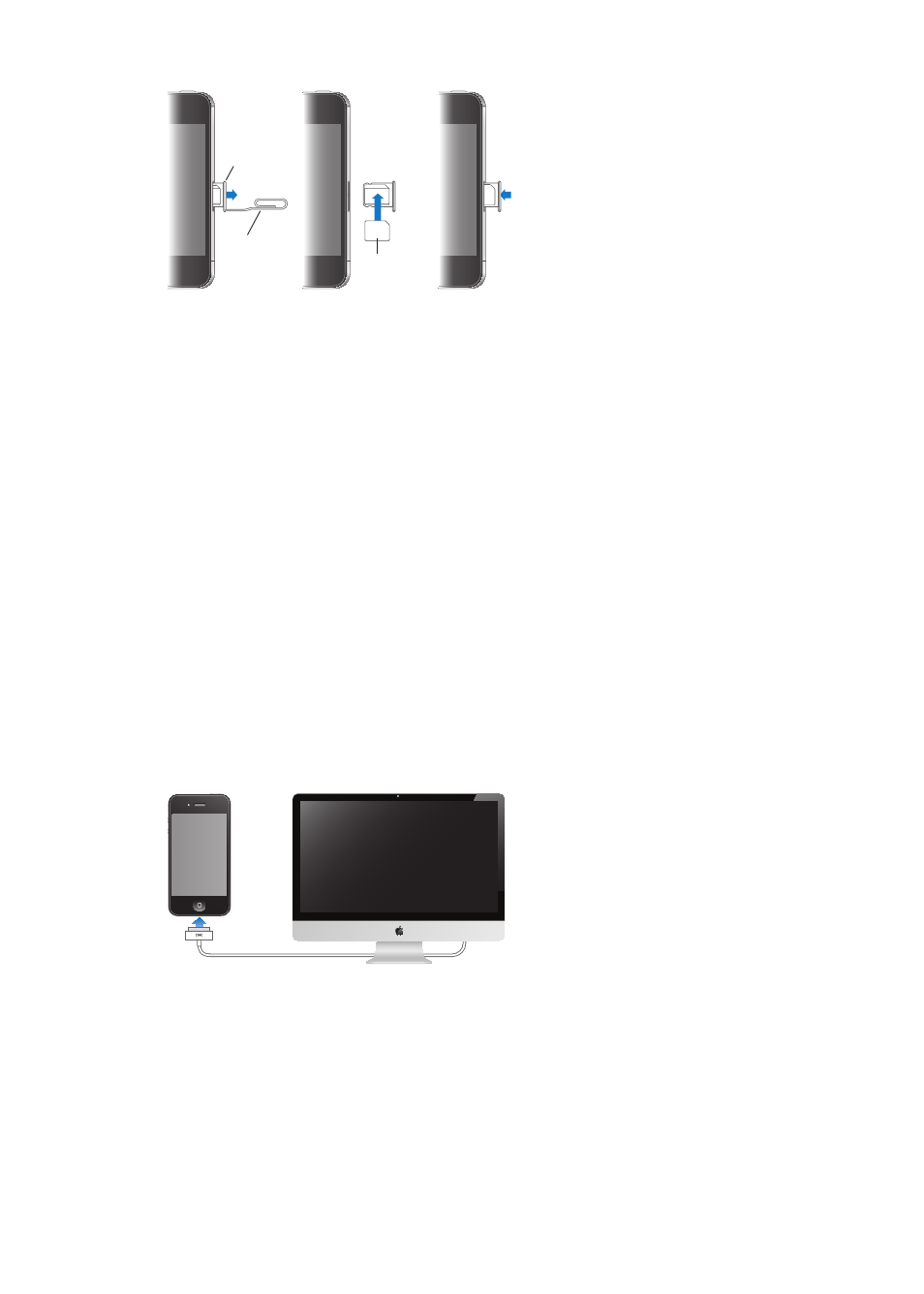
Installing the SIM Card in iPhone 4S
Micro SIM
card
Micro SIM
card tray
Paper clip
or SIM
eject tool
Install the SIM card: Insert the end of a small paper clip or SIM eject tool into the hole on the
SIM card tray. Pull out the SIM card tray and place the SIM card in the tray as shown. With the tray
aligned and the SIM card on top, carefully replace the tray.
Setup and activation
To set up and activate iPhone, turn on iPhone and follow the Setup Assistant. The Setup Assistant
steps you through the setup process, including connecting to a Wi-Fi network, signing in with or
creating a free Apple ID, setting up iCloud, turning on recommended features such as Location
Services and Find My iPhone, and activating iPhone with your carrier. You can also restore from an
iCloud or iTunes backup during setup.
Activation can be done over a Wi-Fi network or, with iPhone 4S, over your carrier’s cellular network
(not available in all areas). If neither option is available, you need to connect iPhone to your
computer for activation.
Connecting iPhone to your computer
If you don’t have Wi-Fi or cellular access, you may need to connect iPhone to your computer in
order to complete activation. Connecting iPhone to your computer also lets you sync information,
music, and other content with iTunes. See “Syncing with iTunes” on page 18.
Connect iPhone to your computer: Use the Dock Connector to USB Cable provided with iPhone.
Connecting to the Internet
iPhone connects to the Internet whenever necessary, using a Wi-Fi connection (if available) or
your carrier’s cellular network. For information about connecting to a Wi-Fi network, see “Wi-Fi” on
page 158.
Note: If a Wi-Fi connection to the Internet isn’t available, certain iPhone features and services
may transfer data over your carrier’s cellular network, which may result in additional fees. Contact
your carrier for information about your cellular data plan rates. To manage cellular data usage, see
“Network” on page 163.
15
Chapter 2
Getting Started
