Using the voiceover rotor control – Apple iPhone iOS 5.1 User Manual
Page 147
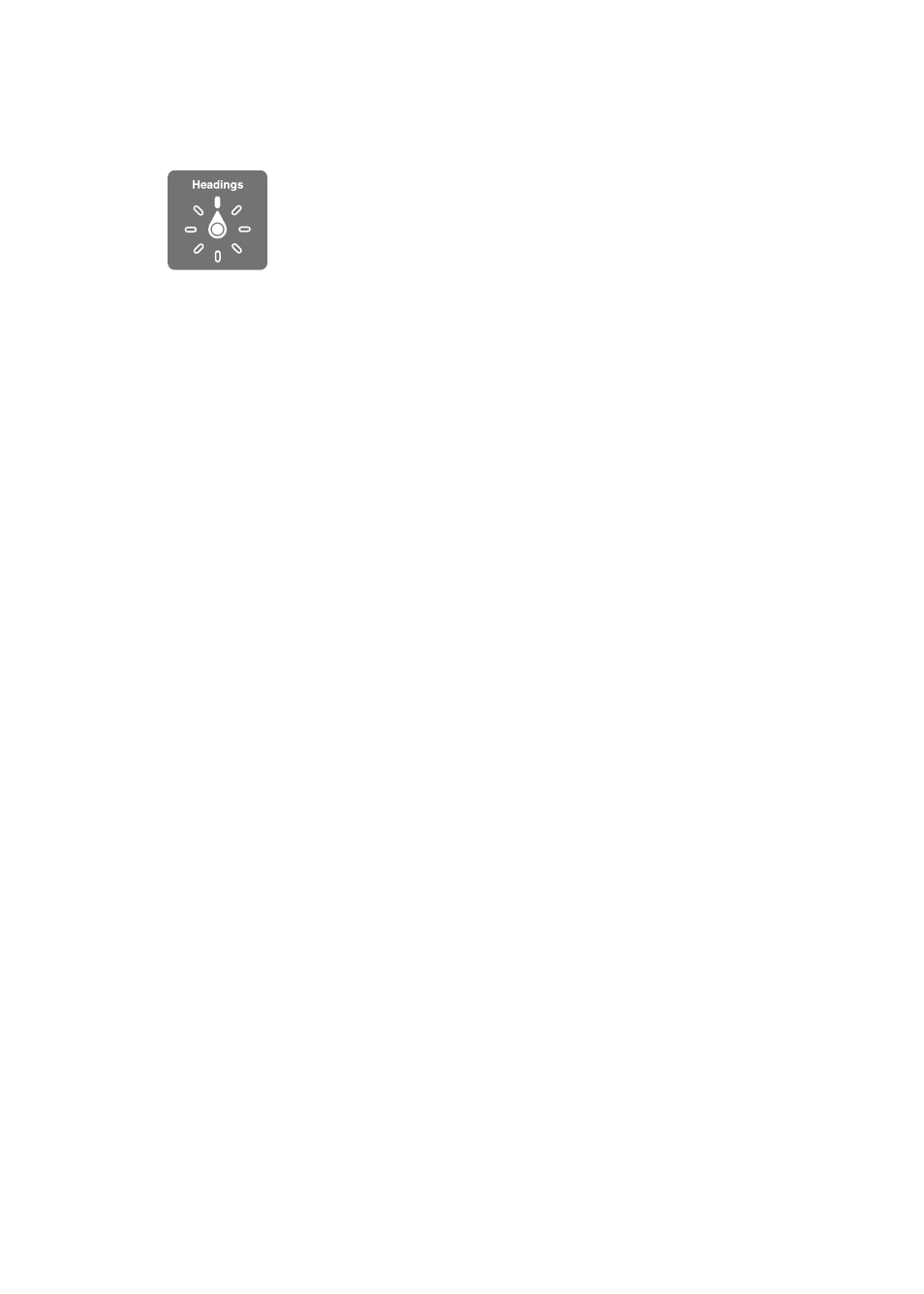
Using the VoiceOver rotor control
The rotor control is a virtual dial that you can use to change the results of up and down flick
gestures when VoiceOver is turned on.
Operate the rotor: Rotate two fingers on the iPhone screen around a point between them.
Change the options included in the rotor: Go to Settings > General > Accessibility > VoiceOver >
Rotor and select the options you want to be available using the rotor.
The effect of the rotor setting depends on what you’re doing. If you’re reading text in an email
you received, you can use the rotor to switch between hearing text spoken word-by-word or
character-by-character when you flick up or down. If you’re browsing a webpage, you can use the
rotor setting to hear all the text (either word-by-word or character-by-character), or to jump from
one element to another of a certain type, such as headers or links.
Reading text
Select and hear text by:
Character, word, or line
Â
Speaking
Adjust VoiceOver speaking by:
Volume or rate
Â
Use of typing echo, pitch change, or phonetics (using Apple Wireless Keyboard)
Â
See “Controlling VoiceOver using an Apple Wireless Keyboard” on page 150.
Navigating
Select and hear items by:
Character, word, or line
Â
Heading
Â
Link, visited link, non-visited link, or in-page link
Â
Form control
Â
Table or row (when navigating a table)
Â
List
Â
Landmark
Â
Image
Â
Static text
Â
Items of the same type
Â
Buttons
Â
Text fields
Â
Search fields
Â
Containers (screen regions such as the dock)
Â
Zoom in or out
147
Chapter 31
Accessibility
