Apple iPhone iOS 5.1 User Manual
Page 76
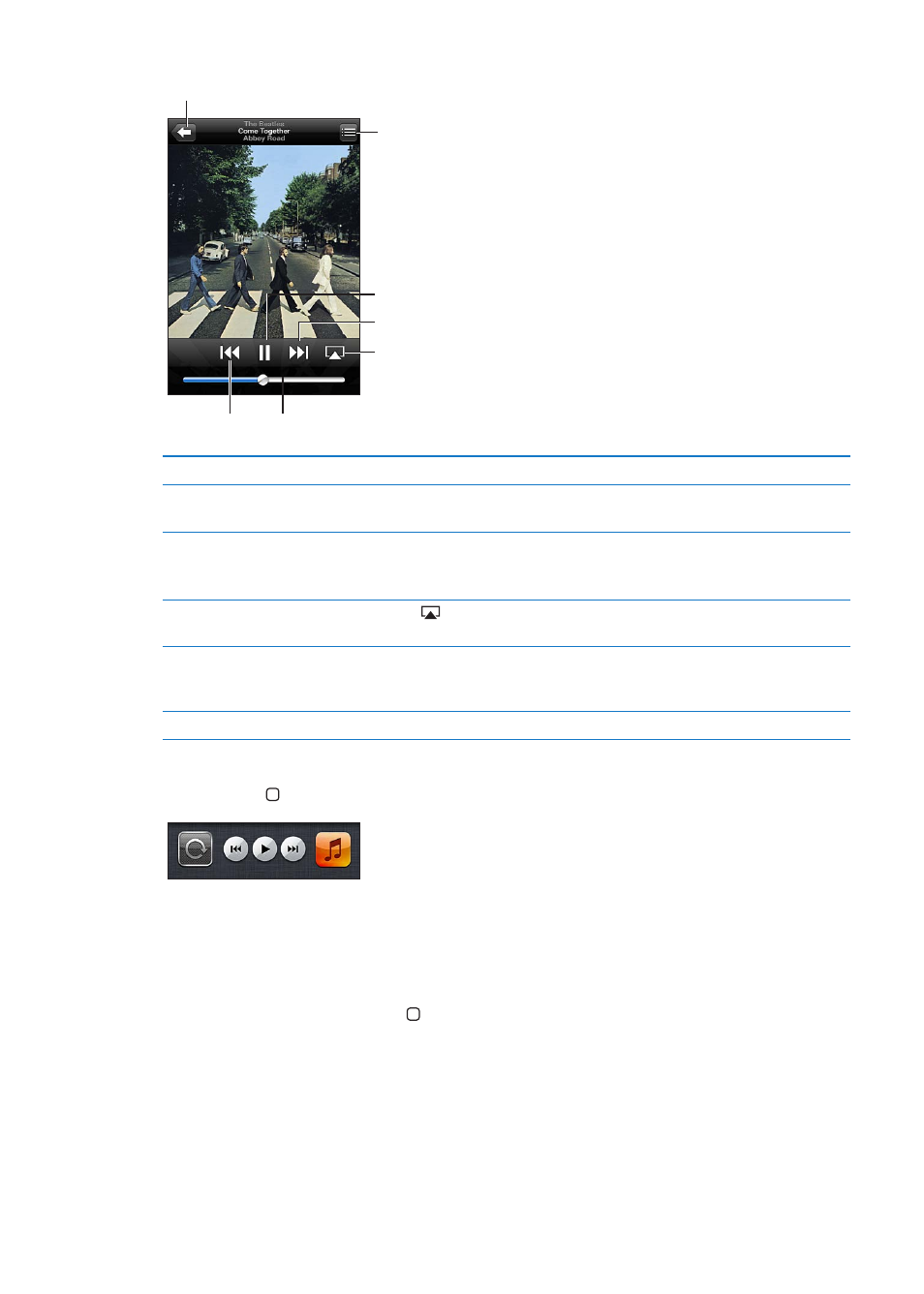
View the Now Playing screen: Tap Now Playing.
Next/Fast-forward
Play/Pause
Track list
Back
Volume
Previous/
Rewind
AirPlay
Customize the browse buttons
Tap More, tap Edit, then drag an icon over the button you want to replace.
Get more podcast episodes
Tap Podcasts (tap More first, if Podcasts isn’t visible) then tap a podcast to
see available episodes.
Shake to shuffle
Shake iPhone to turn shuffle on and change songs. Shake again to change
to another song.
To turn Shake to Shuffle on or off, go to Settings > Music.
Play music on AirPlay speakers
or Apple TV
Tap
Display a song’s lyrics
Tap the album artwork while playing a song. (Lyrics appear, if you’ve added
them to the song using the song’s Info window in iTunes and you’ve synced
iPhone with iTunes.)
Set options for Music
Go to Settings > Music.
When using another app, you can display the audio playback controls by double-clicking the
Home button , then flicking from left to right along the bottom of the screen.
The controls operate the currently playing app, or—if the music is paused—the most recent
app that played. The icon for the app appears on the right. Tap it to open the app. Flick right
again to display a volume control and the AirPlay button (when in range of an Apple TV or
AirPlay speakers).
Double-clicking the Home button also displays audio playback controls when the screen
is locked.
76
Chapter 8
Music
