Chapter 30: ibooks, About ibooks, Using the ibookstore – Apple iPhone iOS 5.1 User Manual
Page 137: 137 about ibooks 137 using the ibookstore, Ibooks
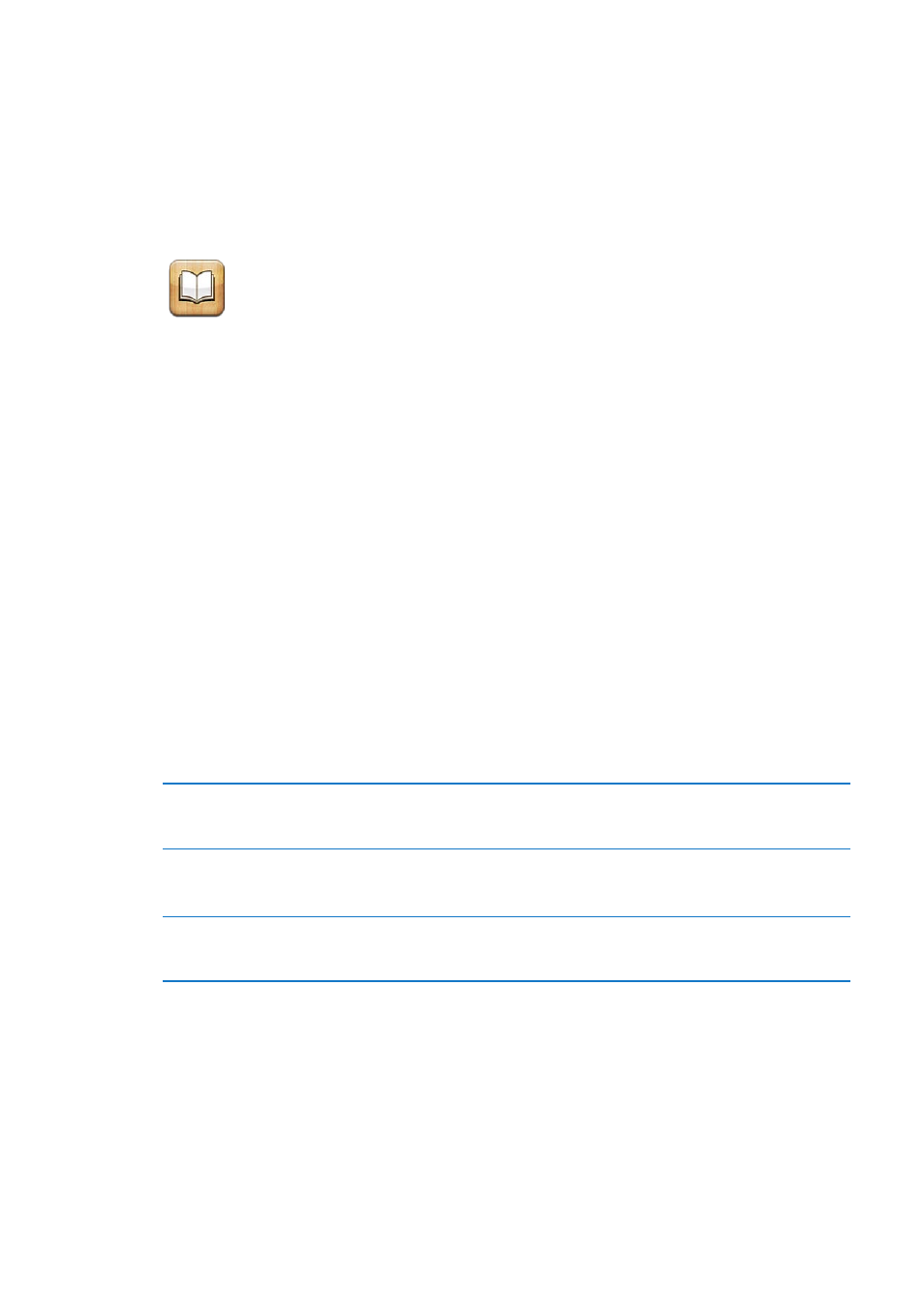
iBooks
30
About iBooks
iBooks is a great way to read and buy books. Download the free iBooks app from the App Store,
and then get everything from classics to best sellers from the built-in iBookstore. Once you
download a book, it’s displayed on your bookshelf.
To download the iBooks app and use the iBookstore, you need an Internet connection and an
Apple ID. If you don’t have an Apple ID, or if you want to make purchases using another Apple ID,
go to Settings > Store. See “Store settings” on page 122.
Note: The iBooks app and the iBookstore may not be available in all languages or areas.
Using the iBookstore
In the iBooks app, tap Store to open the iBookstore. From there, you can browse featured books
or best sellers, and browse for books by author or topic. When you find a book you like, you can
purchase and download it.
Note: Some features of the iBookstore may not be available in all areas.
Purchase a book: Find a book you want, tap the price, then tap Buy Book, or Get Book, if it’s free.
Get information about a book
You can read a summary of the book, read reviews, and download a sample
of the book before buying it. After buying a book, you can write a review of
your own.
Download a previous purchase
Tap Purchased.
You can also download an item while browsing; just tap Download where
you usually see the price.
Automatically download
purchases made on other
iOS devices and computers
In Settings, choose Store, then turn on the kinds of purchases you want to
automatically download.
137
