Telling siri about yourself – Apple iPhone iOS 5.1 User Manual
Page 41
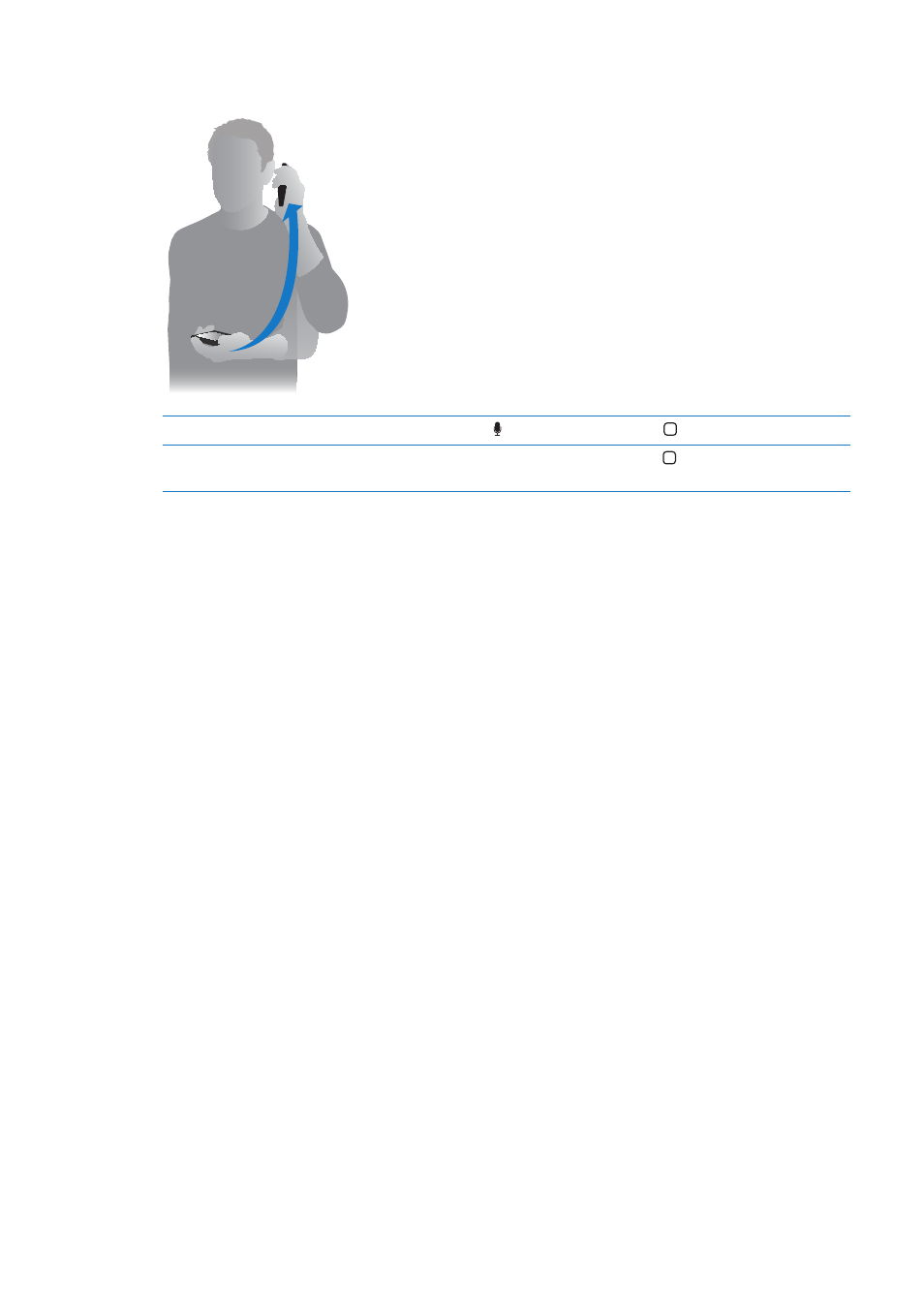
If Siri doesn’t respond when you bring iPhone to your ear, start with the screen facing you, so your
hand rotates on the way up.
Cancel a request
Say “cancel,” tap , or press the Home button .
Stop a phone call you started
with Siri
Before Phone opens, press the Home button . If Phone is already open,
tap End.
Telling Siri about yourself
The more Siri knows you, the more it can use your information to help you. Siri gets your
information from your personal info card (“My Info”) in Contacts.
Tell Siri who you are: Go to Settings > Siri > My Info, then tap your name.
Put your home and work addresses on your card, so you can say things like “How do I get home?”
and “Remind me to call Bob when I get to work.”
Siri also wants to know about the important people in your life, so specify those relationships on
your personal info card. Siri can set those up for you. For example, the first time you tell Siri to call
your sister, Siri asks you who your sister is (if you don’t already have that info on your card). Siri
adds that relationship to your personal info card so it doesn’t have to ask next time.
Create cards in Contacts for all your important relationships, and include information such as
phone numbers, email addresses, home and work addresses, and nicknames you like to use.
41
Chapter 4
Siri
