Game center settings, 114 game center settings – Apple iPhone iOS 5.1 User Manual
Page 114
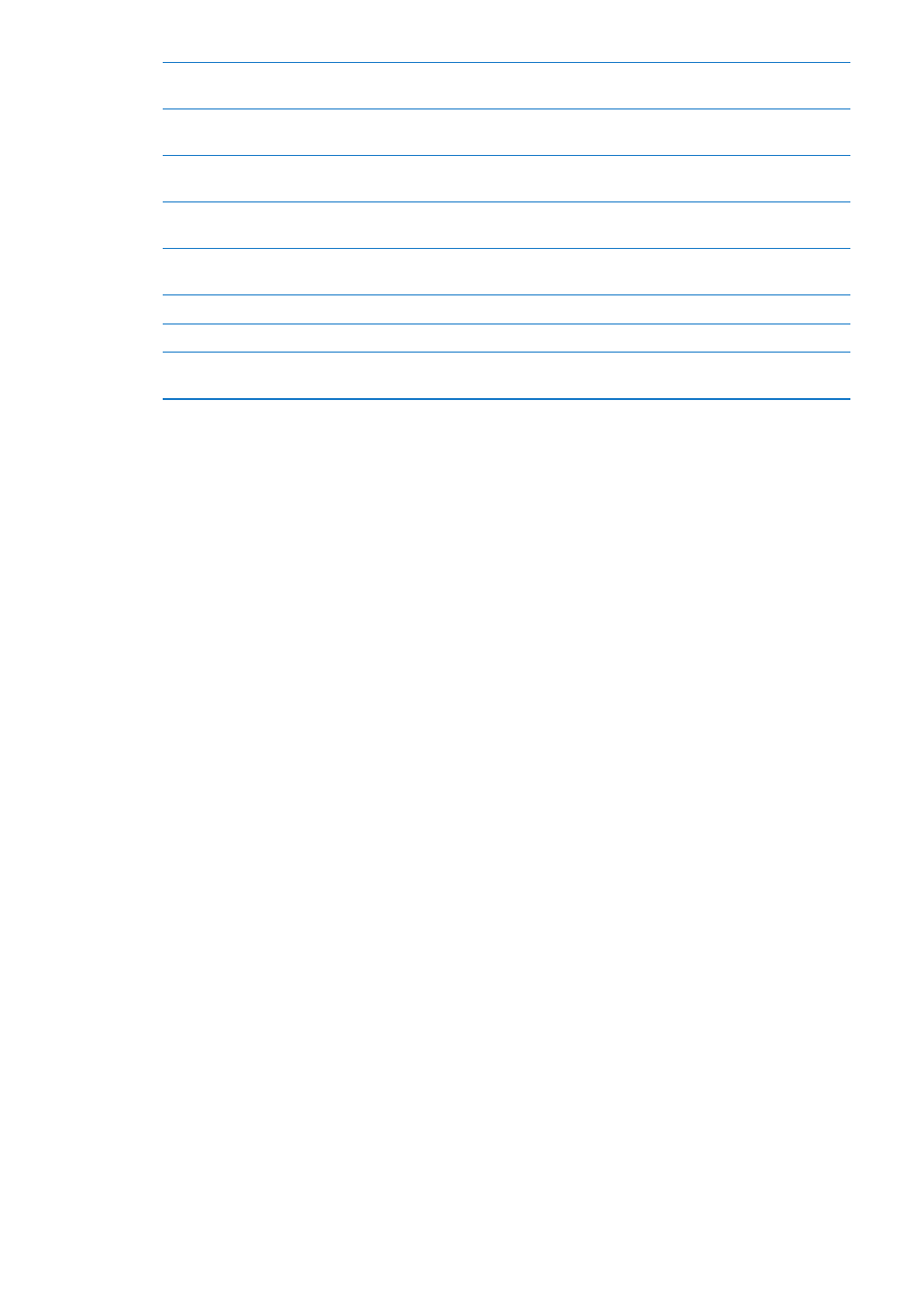
Search for someone in your list
of friends
Tap the status bar to scroll to the top of the screen, then tap the search
field and start typing.
Prevent game invitations from
others
Turn off Game Invites in your Game Center account settings. See “Game
Center settings” on page 114.
Keep your email address private
Turn off Find Me By Email in your Game Center account settings. See “Game
Center settings” on page 114.
Disable all multiplayer activity
Go to Settings > General > Restrictions > Game Center and turn off
Multiplayer Games.
Disallow friend requests
Go to Settings > General > Restrictions > Game Center and turn off Adding
Friends.
See a list of a friend’s friends
Tap Friends, tap the friend’s name, then tap Friends just below their picture.
Remove a friend
Tap Friends, tap a name, then tap Unfriend.
Report offensive or
inappropriate behavior
Tap Friends, tap the person’s name, then tap “Report a Problem.”
Game Center settings
Some Game Center settings are associated with the Apple ID you use to sign in. Others are in the
Settings app on iPhone.
Change Game Center settings for your Apple ID: Sign in with your Apple ID, tap Me, tap the
Account banner, then choose View Account.
Specify which notifications you want for Game Center: Go to Settings > Notifications >
Game Center. If Game Center doesn’t appear, turn on Notifications.
Change restrictions affecting Game Center: Go to Settings > General > Restrictions >
Game Center.
114
Chapter 20
Game Center
