Date & time, Keyboard, International – Apple iPhone iOS 5.1 User Manual
Page 167: Accessibility, Profiles
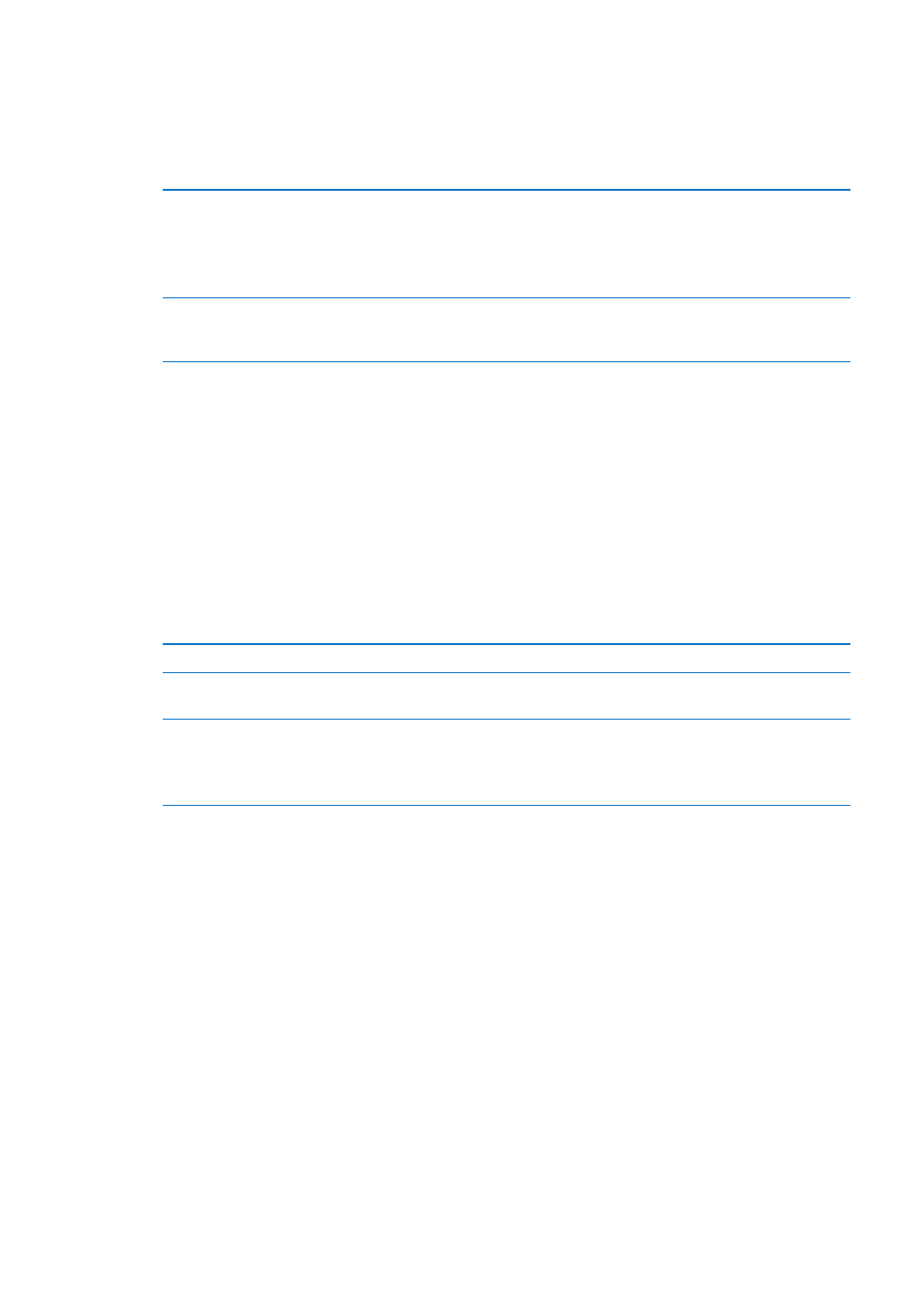
Date & Time
These settings affect the time shown in the status bar at the top of the screen, and in world clocks
and calendars.
Set whether iPhone shows 24-hour time or 12-hour time: Go to Settings > General > Date &
Time, then turn 24-Hour Time on or off. (24-Hour Time may not be available in all areas.)
Set whether iPhone updates the
date and time automatically
Go to Settings > General > Date & Time, then turn Set Automatically on or off.
If iPhone is set to update the time automatically, it gets the correct time
over the cellular network and updates it for the time zone you’re in.
Some carriers don’t support network time in all areas. If you’re traveling,
iPhone may not be able to automatically set the local time.
Set the date and time manually
Go to Settings > General > Date & Time, then turn Set Automatically off. Tap
Time Zone to set your time zone. Tap the Date & Time button, then tap Set
Date & Time and enter the date and time.
Keyboard
You can turn on keyboards for writing in different languages, and you can turn typing features,
such as spell-checking, on or off. For information about the keyboard, see “Typing” on page 24.
For information about international keyboards, see Appendix A, “International Keyboards,” on
page 169.
International
Use International settings to set the language for iPhone, turn keyboards for different languages
on or off, and set the date, time, and telephone number formats for your area.
Set the language for iPhone: Go to Settings > General > International > Language.
Set the calendar format
Go to General > International > Calendar, then choose the format.
Set the language for Siri and
Voice Control
Go to Settings > General > International > Voice Control, then choose a
language.
Set the date, time, and telephone
number formats
Go to Settings > General > International > Region Format, then choose
your region.
The Region Format also determines the language used for the days and
months that appear in apps.
Accessibility
To turn on accessibility features, choose Accessibility and choose the features you want. See
Chapter 31, “Accessibility,” on page 142.
Profiles
This setting appears if you install one or more profiles on iPhone. Tap Profiles to see information
about the profiles you’ve installed.
167
Chapter 32
Settings
