Signing in to game center, Purchasing and downloading games, Playing games – Apple iPhone iOS 5.1 User Manual
Page 113: Playing with friends
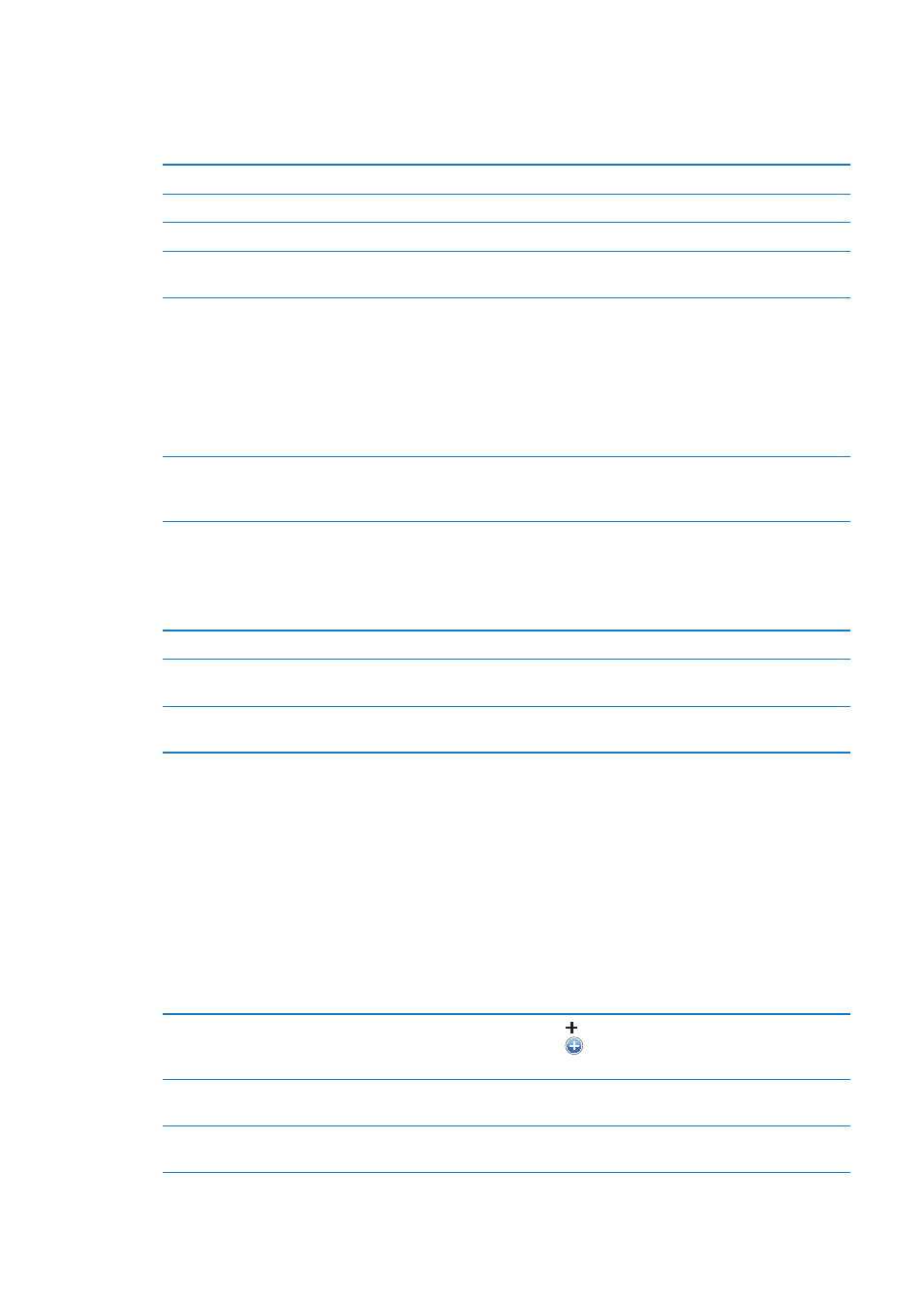
Signing in to Game Center
Sign in: Open Game Center. If you see your nickname and photo at the top of the screen, you’re
already signed in. If not, enter your Apple ID and password, then tap Sign In. Or, tap Create New
Account to create a new Apple ID.
Add a photo
Tap the photo next to your name.
Declare your status
Tap Me, tap the status bar, and then enter your status.
View your account settings
Tap Me, tap the account banner, then choose View Account.
Sign out
Tap Me, tap the Account banner, then tap Sign Out. You don’t need to sign
out each time you quit Game Center.
Purchasing and downloading games
Games for the Game Center are available from the App Store.
Purchase and download a game: Tap Games, then tap a recommended game or tap Find Game
Center Games.
Purchase a game your friend has
Tap Friends, then tap the name of your friend. Tap a game in your friend’s
list of games, then tap the price of the game below its name at the top of
the screen.
Playing games
Play a game: Tap Games, choose a game, then tap Play.
See a list of top scorers
Tap Games, then choose the game and tap Leaderboard.
See the achievements you
can try for
Tap Games, choose a game, then tap Achievements.
Return to Game Center after
playing
Press the Home button, then tap Game Center on the Home screen.
Playing with friends
Game Center can put you in contact with players around the world. You add friends to Game
Center by making a request, or by accepting a request from another player.
Invite friends to a multiplayer game: Tap Friends, choose a friend, choose a game, and tap Play. If
the game allows or requires additional players, choose additional players to invite, then tap Next.
Send your invitation, then wait for the others to accept. When everyone is ready, start the game.
If a friend isn’t available or doesn’t respond to your invitation, you can tap Auto-Match to have
Game Center find another player for you, or tap Invite Friend to try inviting some other friend.
Send a friend request
Tap Friends or Requests, tap , then enter your friend’s email address or
Game Center nickname. Tap
to browse your contacts. To add several
friends in one request, type Return after each address.
Respond to a friend request
Tap Requests, tap the request, then tap Accept or Ignore. To report a
problem with the request, flick up and tap “Report a Problem.”
See the games a friend plays
and check your friend’s scores
Tap Friends, tap your friend’s name, then tap Games or Points.
113
Chapter 20
Game Center
