Managing reminders in date view, About location reminders, Managing completed reminders – Apple iPhone iOS 5.1 User Manual
Page 111: Searching reminders
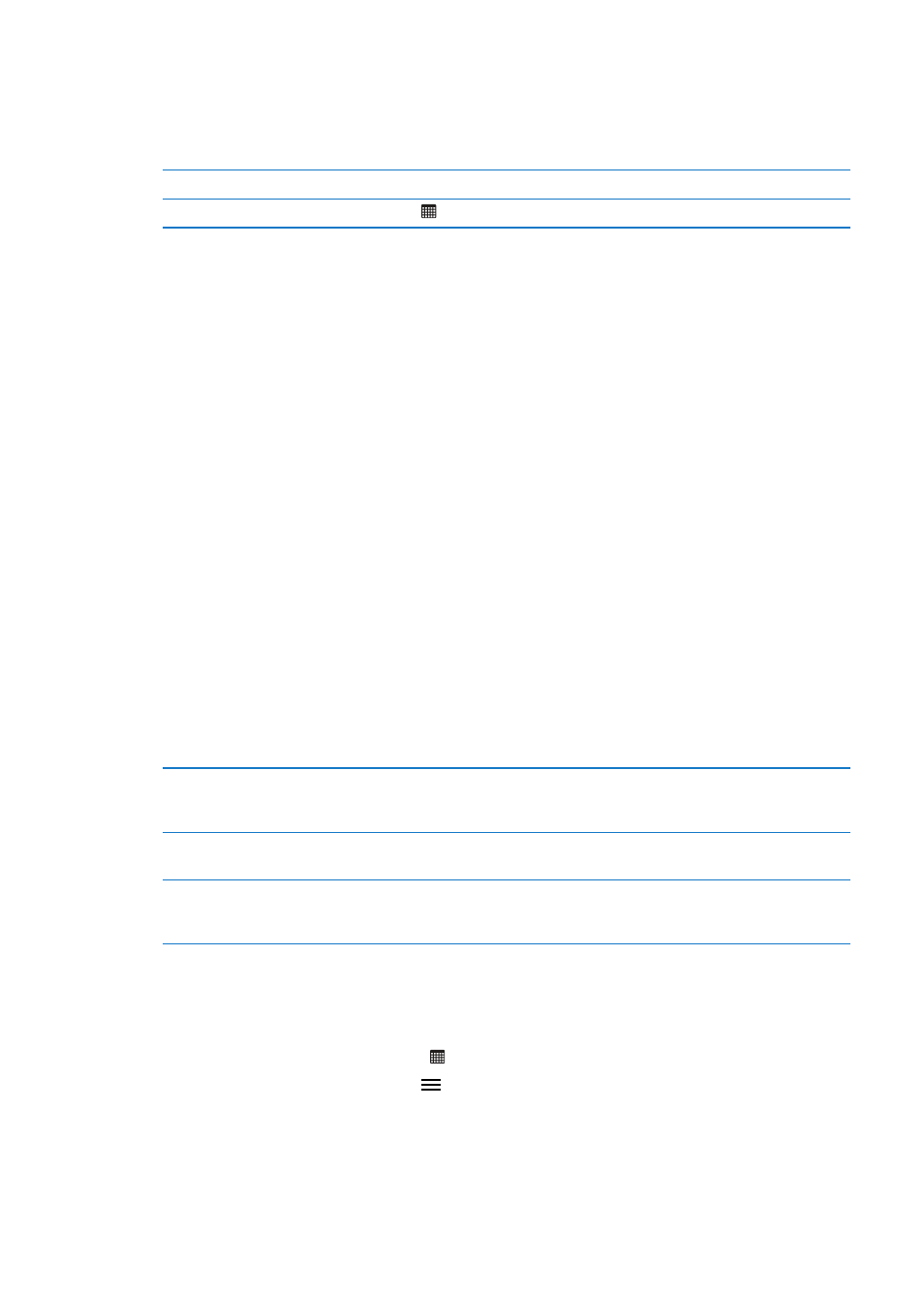
Managing reminders in Date view
You use Date view to manage reminders that have a due date.
View reminders for a date: At the top of the screen, tap Date to view today’s reminders, as well as
uncompleted items from previous days.
View a recent date
Drag the time slider, located under the list, to a new day.
View a specific day
Tap , then select a date to view.
About location reminders
Location reminders are available only on iPhone 4 and iPhone 4S, and may not be available in all
areas. You cannot set locations for reminders in Microsoft Exchange and Outlook accounts.
You can set a location reminder to have Reminders alert you when you approach the location,
and again when you’re no longer near the area. For best results, specify a location that’s well
defined—such as an address instead of a city—and remember that the accuracy can vary. iPhone
may check its location less frequently depending on your model of iPhone and whether it’s
locked, so there may be a delay before the reminder is triggered.
When you create a reminder, you can use your current location or a location from your contacts
list. Add locations that you’ll use with Reminders, such as the grocery store or school, to Contacts.
You should also add personal locations, such as your home and work addresses, to your contact
card in Contacts. Reminders shows the locations from your contact card. For information about
setting your contact card in Contacts, see “Contacts accounts and settings” on page 125.
Managing completed reminders
Reminders keeps track of the items you mark as complete. You can see them in List or Date view,
or you can use the Completed list.
View completed items: Tap the List button at the top of the screen, then swipe from left to right
until the Completed list appears.
View the number of
completed items
In List view or Date view, scroll to the top of the reminder list, then pull
down on the list until Completed appears. Tap Completed to view all of the
completed items.
Mark a completed item
as not completed
Tap to remove the checkmark. The item automatically moves back to its
original list.
Sync previous reminders
Go to Settings > Mail, Contacts, Calendars, and, under Reminders, tap Sync.
This setting applies to all of your reminder accounts. For best performance,
don’t sync more previous items than you need.
Searching reminders
You can quickly find pending or completed reminders. Reminders are searched by name.
Search Reminders in Date view: Tap , then tap Search Reminders and enter a search phrase.
Search Reminders in List view: Tap , then tap Search Reminders and enter a search phrase.
You can also search Reminders from the Home screen. See “Spotlight Search” on page 165. And
you can ask Siri to find reminders by title. See Chapter 4, “Siri,” on page 39.
111
Chapter 19
Reminders
