Apple iPhone iOS 5.1 User Manual
Page 151
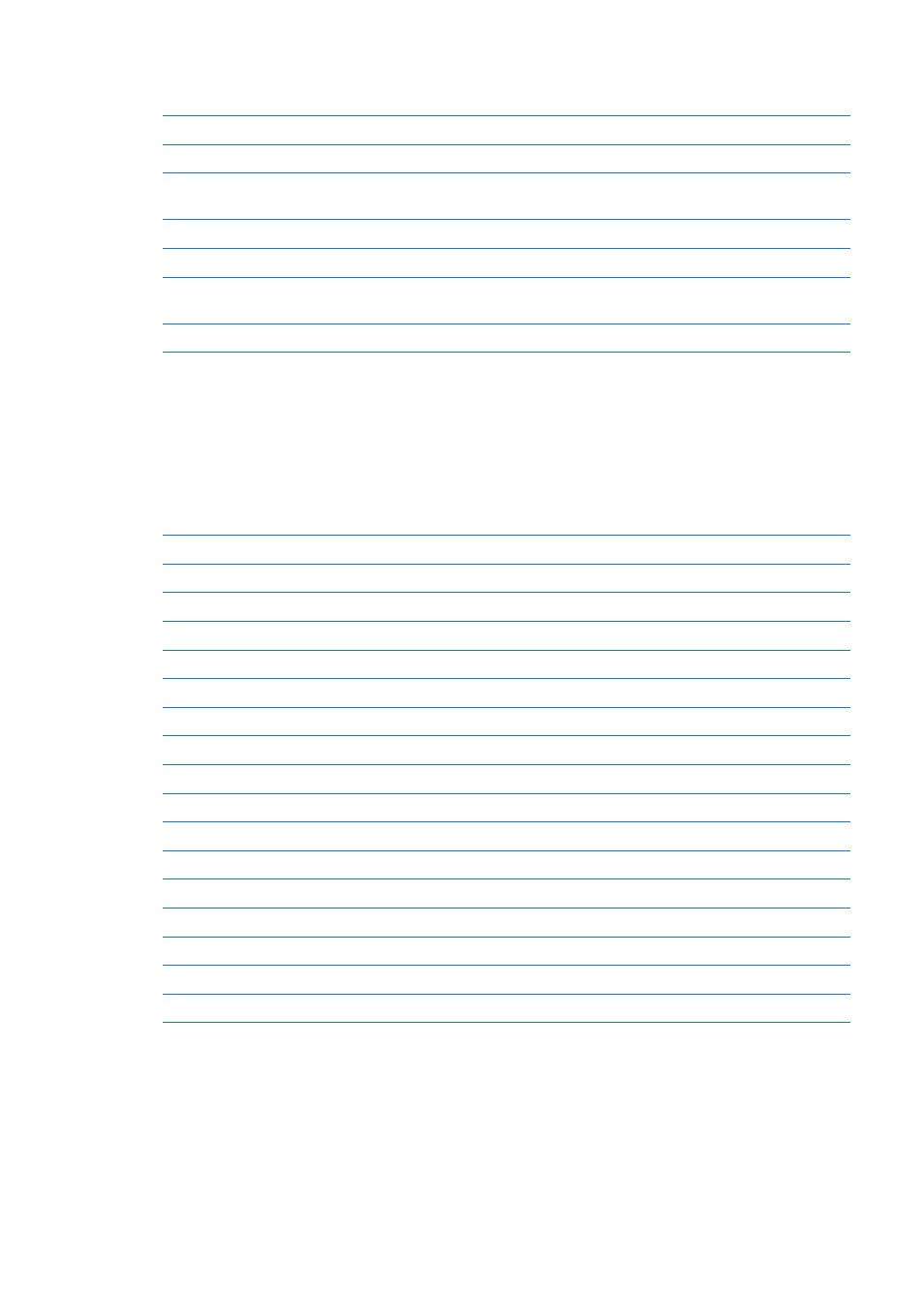
Quick Nav
Turn on Quick Nav to control VoiceOver using the arrow keys. Quick Nav is off by default.
Turn Quick Nav on or off
Left Arrow–Right Arrow
Select the next or previous item
Right Arrow or Left Arrow
Select the next or previous item
specified by the rotor setting
Up Arrow or Down Arrow
Select the first or last item
Control–Up Arrow or Control–Down Arrow
"Tap” an item
Up Arrow–Down Arrow
Scroll up, down, left, or right
Option–Up Arrow, Option–Down Arrow, Option–Left Arrow, or Option–
Right Arrow
Change the rotor
Up Arrow–Left Arrow or Up Arrow–Right Arrow
You can also use the number keys on an Apple Wireless Keyboard to dial a phone number in
Phone or enter numbers in Calculator.
Single-letter Quick Nav for the web
When you view a web page with Quick Nav enabled, you can use the following keys on the
keyboard to navigate the page quickly. Typing the key moves to the next item of the indicated
type. Hold the Shift key as you type the letter to move to the previous item.
H
Heading
L
Link
R
Text field
B
Button
C
Form control
I
Image
T
Table
S
Static text
W
ARIA landmark
X
List
M
Element of the same type
1
Level 1 heading
2
Level 2 heading
3
Level 3 heading
4
Level 4 heading
5
Level 5 heading
6
Level 6 heading
151
Chapter 31
Accessibility
