Apple iPhone iOS 5.1 User Manual
Page 17
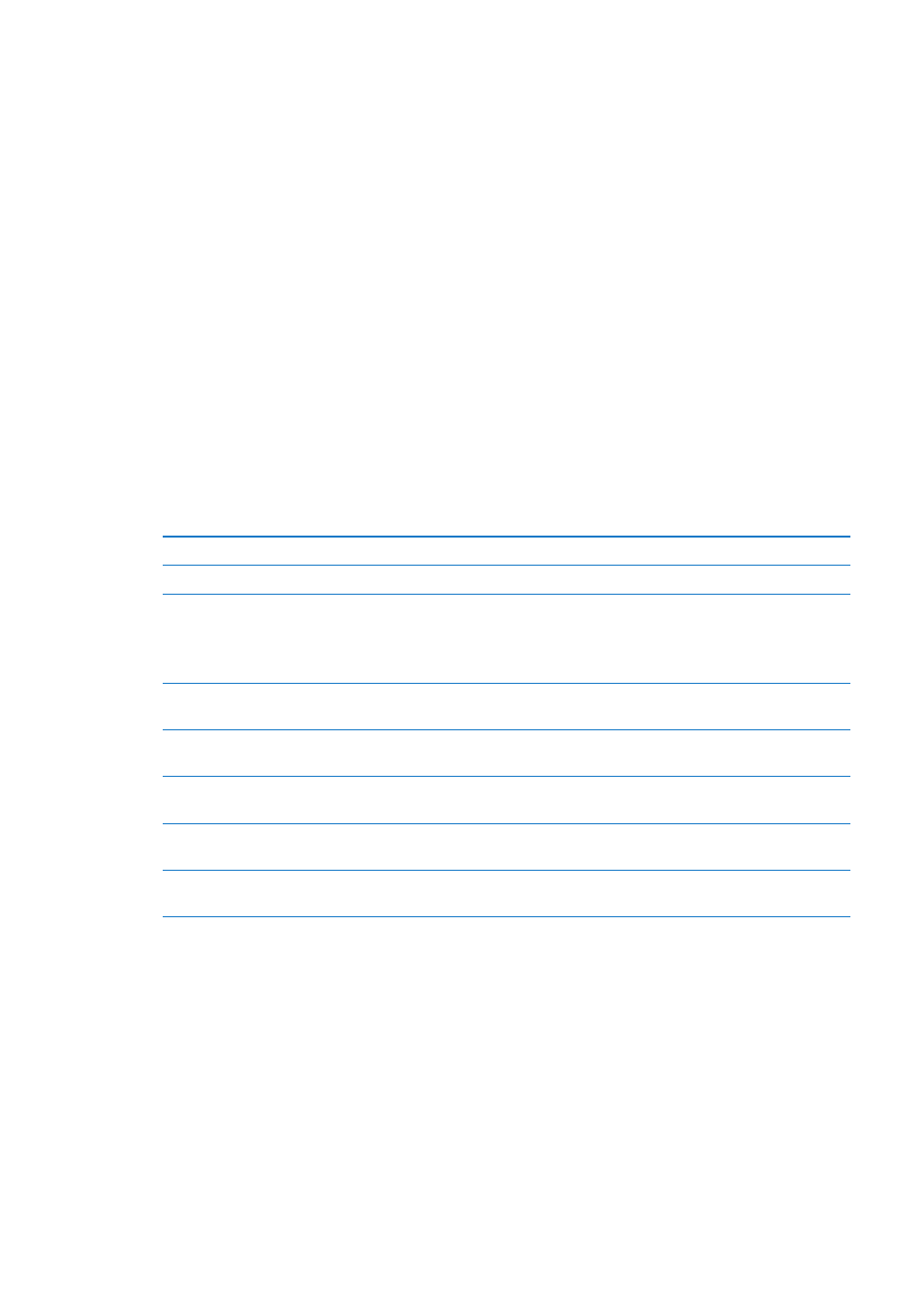
Â
Mail, Contacts, Calendars—Keep your mail contacts, calendars, notes, and reminders up to date
across all your devices.
Â
Backup—Back up iPhone to iCloud automatically when connected to power and Wi-Fi. See
“Backing up iPhone” on page 173.
Â
Find My iPhone—Locate your iPhone on a map, display a message, play a sound, lock the screen,
or remotely wipe the data. See “Find My iPhone” on page 37.
Â
Find My Friends—Share your location with people who are important to you. Download the free
app from the App Store.
Â
iTunes Match—With an iTunes Match subscription, all your music, including music you’ve
imported from CDs or purchased somewhere other than iTunes, appears on all of your devices
and can be downloaded and played on demand. See “iTunes Match” on page 79.
With iCloud, you get a free email account and 5 GB of storage for your mail, documents, and
backups. Your purchased music, apps, TV shows, and books, as well as your Photo Stream, don’t
count against your free space.
If you have a MobileMe subscription, you can move it to iCloud from a Mac or PC at
until June 30, 2012.
Note: iCloud is not available in all areas, and iCloud features may vary by area.
Sign in or create an iCloud account: In Settings, tap iCloud.
Enable or disable iCloud services
Go to Settings > iCloud.
Enable iCloud backup
Go to Settings > iCloud > Storage & Backup.
Find your iPhone
V sign in with your Apple ID, then choose
Find My iPhone.
Important:
On your iPhone, Find My iPhone must be turned on in
Settings > iCloud in order for iPhone to be located.
Purchase additional iCloud storage Go to Settings > iCloud > Storage & Backup, then tap Manage Storage. For
information about purchasing iCloud storage, go t.
View and download previous
iTunes Store purchases
Go to iTunes, then tap Purchased.
View and download previous
App Store purchases
Go to App Store, tap Updates, then tap Purchased.
View and download previous
iBookstore purchases
Go to iBooks, tap Store, then tap Purchased.
Turn on Automatic Downloads
for music, apps, or books
Go to Settings > Store.
For more information about iCloud, go t. For support information, go to
17
Chapter 2
Getting Started
