Chapter 9: messages, Sending and receiving messages, 82 sending and receiving messages – Apple iPhone iOS 5.1 User Manual
Page 82: Messages
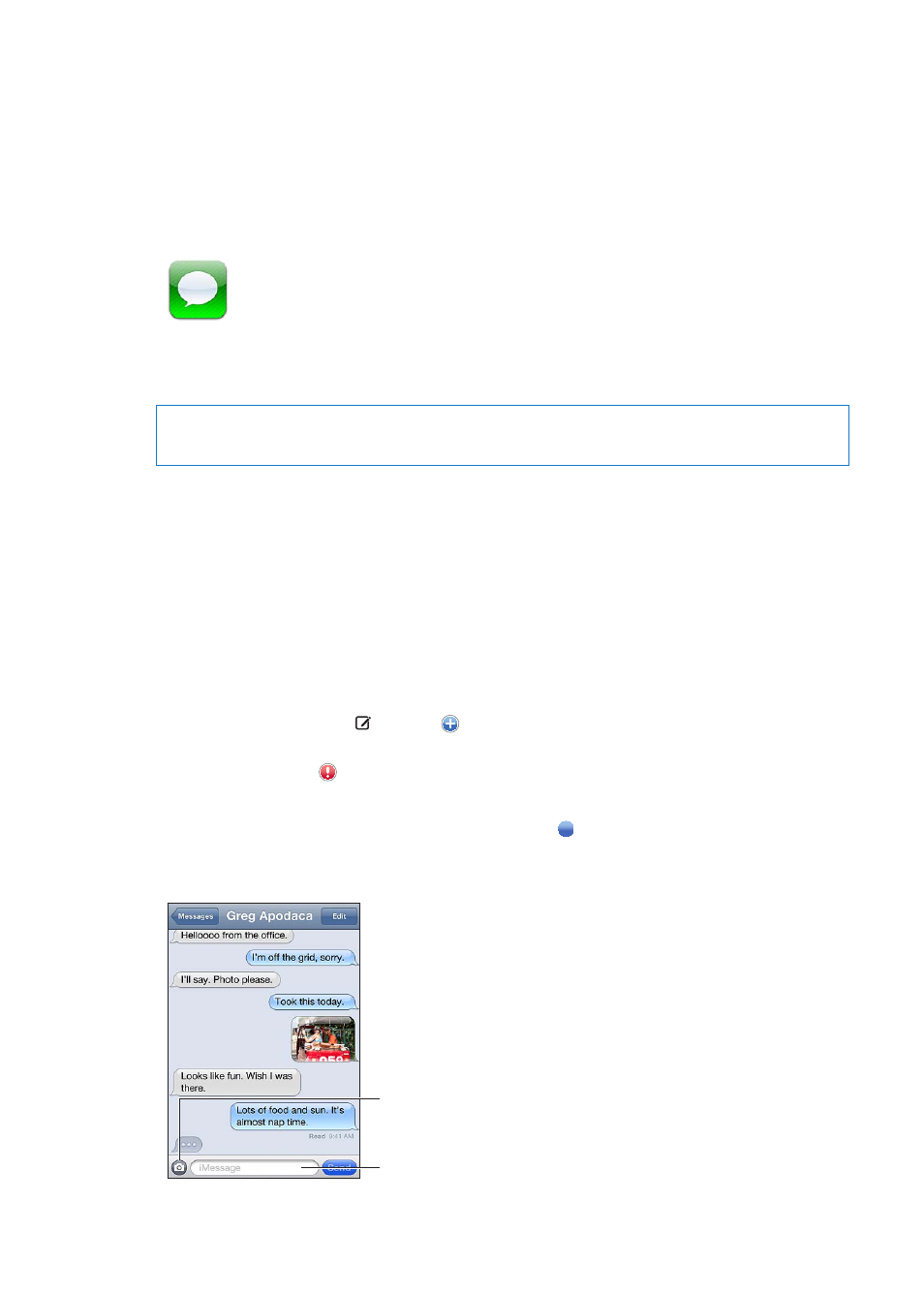
Messages
9
Sending and receiving messages
WARNING:
For important information about driving safely, see the Important Product Information
Guide a.
Messages supports text messages with other SMS and MMS devices, and with other iOS devices
using iMessage. With MMS and iMessage, you can also include photos, videos, and other info.
Use iMessage to send messages over Wi-Fi or cellular data connections to other iOS 5 users.
You can see when the other person is typing, and let others be notified when you’ve read their
messages. Because iMessages are displayed on all of your iOS 5 devices logged in to the same
account, you can start a conversation on one of your devices, then continue it on another device.
iMessages are also encrypted.
Note: SMS and MMS require a cellular connection, and may not be available in all areas. Cellular
data charges or additional fees may apply.
Send a text message: Tap , then tap and choose a contact, search your contacts by entering
a name, or enter a phone number or email address manually. Enter the message, then tap Send.
Note: An alert badge appears if a message can’t be sent. Tap the alert in a conversation to try
sending the message again.
Conversations are saved in the Messages list. A blue dot indicates unread messages. Tap a
conversation to view or continue it. In an iMessage conversation, your outgoing messages appear
in blue.
Tap the attach media
button to include a
photo or video.
Tap to enter text.
82
