Volume buttons, Ring/silent switch – Apple iPhone iOS 5.1 User Manual
Page 11
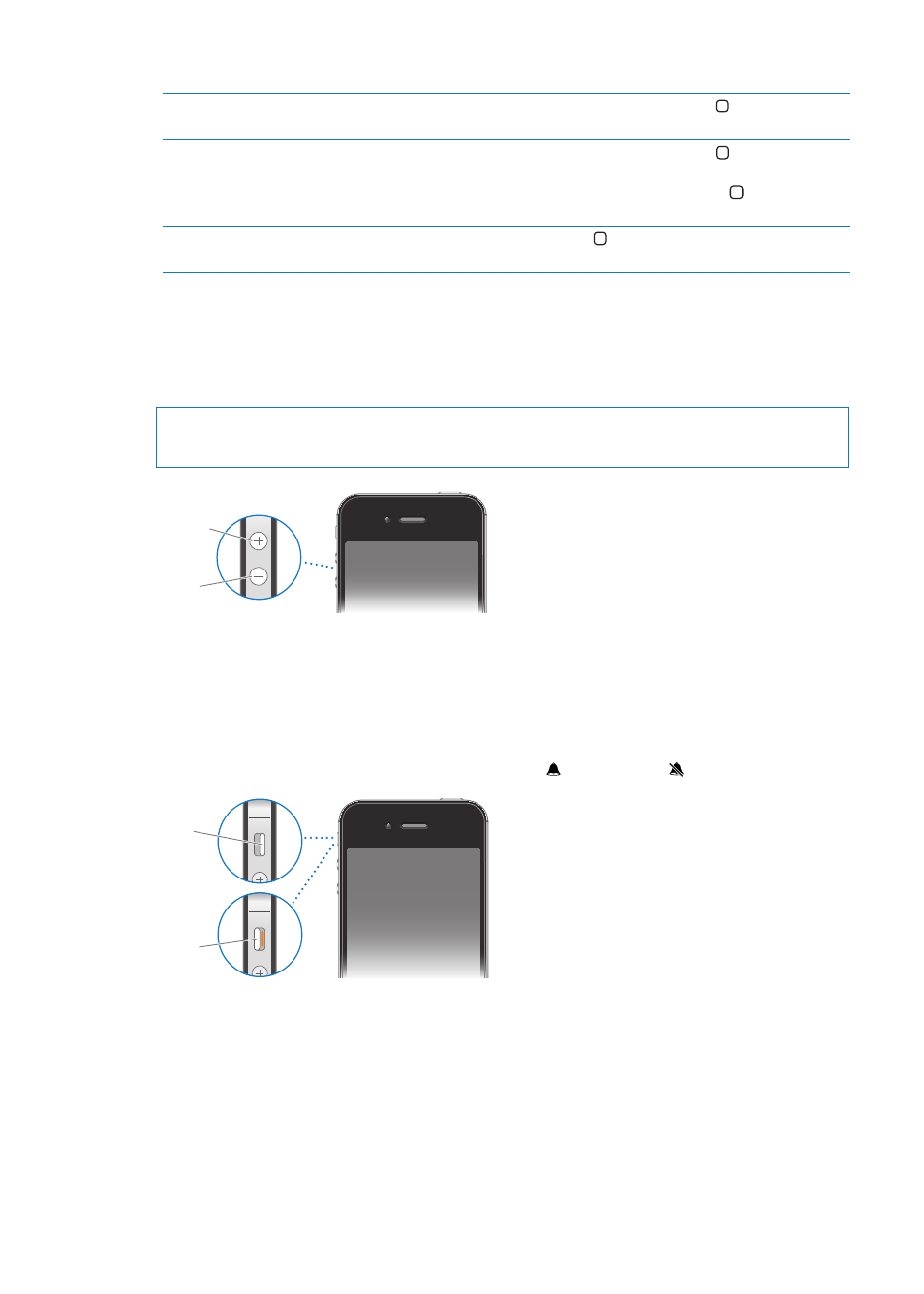
At the Home screen, just a tap opens an app. See “Opening and switching apps” on page 19.
Display the multitasking bar
to see recently used apps
With iPhone unlocked, double-click the Home button .
Display audio playback controls
When iPhone is locked: Double-click the Home button . See “Playing songs
and other audio” on page 75.
When using another app: Double-click the Home button , then flick the
app switcher from left to right.
Start Siri (iPhone 4S) or
Voice Control
Press and hold the Home button . See Chapter 4, “Siri,” on page 39 and
“Voice Control” on page 30.
Volume buttons
When you’re on the phone or listening to songs, movies, or other media, the buttons on the side
of iPhone adjust the audio volume. Otherwise, the buttons control the volume for the ringer,
alerts, and other sound effects.
WARNING:
For important information about avoiding hearing loss, see the Important Product
Information Guide a
Volume
up
Volume
down
To limit the volume for music and videos, go to Settings > Music.
You can also use the volume up button to take a picture or record a video. See “Taking photos and
videos” on page 92.
Ring/Silent switch
Flip the Ring/Silent switch to put iPhone in ring mode or silent mode .
Ring
Silent
In ring mode, iPhone plays all sounds. In silent mode, iPhone doesn’t ring or play alerts and other
sound effects.
Important:
Clock alarms, audio apps such as Music, and many games still play sounds through the
built-in speaker when iPhone is in silent mode.
For information about changing sound and vibrate settings, see “Sounds and the Ring/Silent
switch” on page 161.
11
Chapter 1
iPhone at a Glance
