Maximizing battery life, Replacing the battery – Apple iPhone iOS 5.1 User Manual
Page 36
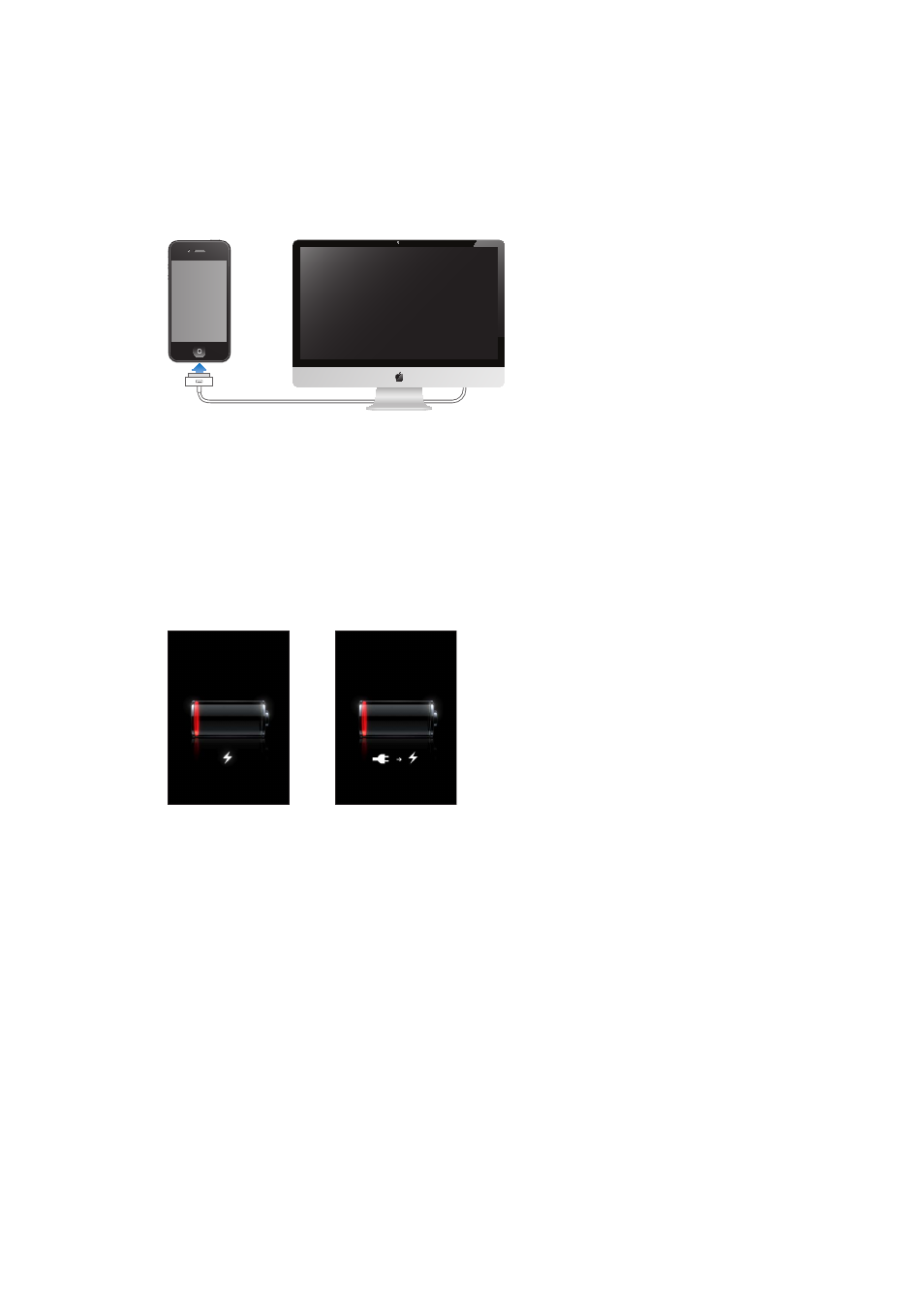
Note: Connecting iPhone to a power outlet can start an iCloud backup or wireless iTunes syncing.
See “Backing up iPhone” on page 173 and “Syncing with iTunes” on page 18.
Charge the battery and sync iPhone: Connect iPhone to your computer using the included Dock
Connector to USB Cable. Or connect iPhone to your computer using the included cable and the
Dock, available separately.
Unless your keyboard has a high-powered USB 2.0 port, you must connect iPhone to a USB 2.0 port
on your computer.
Important:
The iPhone battery may drain instead of charge if iPhone is connected to a computer
that’s turned off or is in sleep or standby mode.
If you charge the battery while syncing or using iPhone, it may take longer to charge.
Important:
If iPhone is very low on power, it may display one of the following images, indicating
that iPhone needs to charge for up to ten minutes before you can use it. If iPhone is extremely
low on power, the display may be blank for up to two minutes before one of the low-battery
images appears.
or
Maximizing battery life
iPhone uses lithium-ion batteries. To learn more about how to maximize the battery life of iPhone,
go to .
Replacing the battery
Rechargeable batteries have a limited number of charge cycles and may eventually need to
be replaced. The iPhone battery isn’t user replaceable; it can be replaced only by an authorized
service provider. For more information, go to .
36
Chapter 3
Basics
