Changing a book’s appearance, Printing or emailing a pdf, Organizing the bookshelf – Apple iPhone iOS 5.1 User Manual
Page 140
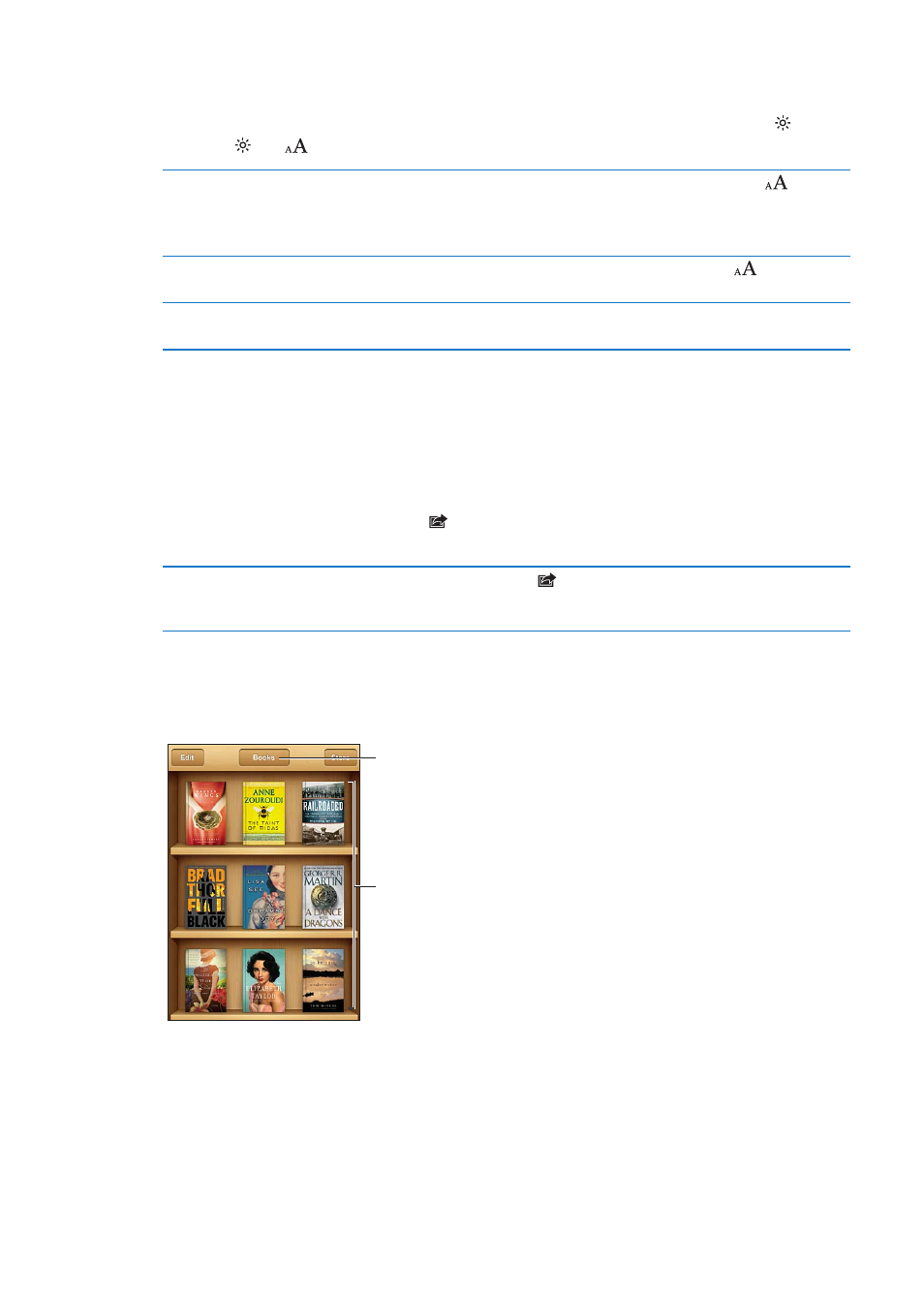
Changing a book’s appearance
Some books let you change the type size, font, and page color.
Change the brightness: Tap near the center of a page to display the controls, then tap . If you
don’t see , tap
first.
Change the font or type size
Tap near the center of a page to display the controls, then tap
. Tap
Fonts to select a typeface. Not all books support changing the font.
Some books allow you to change the type size only when iPhone is in
portrait orientation.
Change the color of the page
and text
Tap near the center of a page to display the controls, tap
, then tap
Theme. This setting applies to all books that support it.
Turn justification and
hyphenation on or off
Go to Settings > iBooks. Some books and PDFs can’t be justified or
hyphenated.
Printing or emailing a PDF
You can use iBooks to send a copy of a PDF via email, or to print all or a portion of the PDF to a
supported printer.
You can email or print PDFs, but not books.
Email a PDF: Open the PDF, then tap and choose Email Document. A new message appears
with the PDF attached. When you finish addressing and writing your message, tap Send.
Print a PDF
Open the PDF, then tap
and choose Print. Select a printer, the page
range, and the number of copies, then tap Print. For more information, see
“Printing” on page 28.
Organizing the bookshelf
Use the bookshelf to browse your books and PDFs. You can also organize items into collections.
Touch and hold a
book to rearrange.
View collections.
Move a book or PDF to a collection: Go to the bookshelf and tap Edit. Select the items you want
to move, then tap Move and select a collection.
When you add a book or PDF to your bookshelf, it appears in your Books or PDF collection. From
there, you can move it to a different collection. You might want to create collections for work and
school, for example, or for reference and leisure reading.
140
Chapter 30
iBooks
