Contacts, 62 contacts, Checking voicemail – Apple iPhone iOS 5.1 User Manual
Page 62: Deleting messages
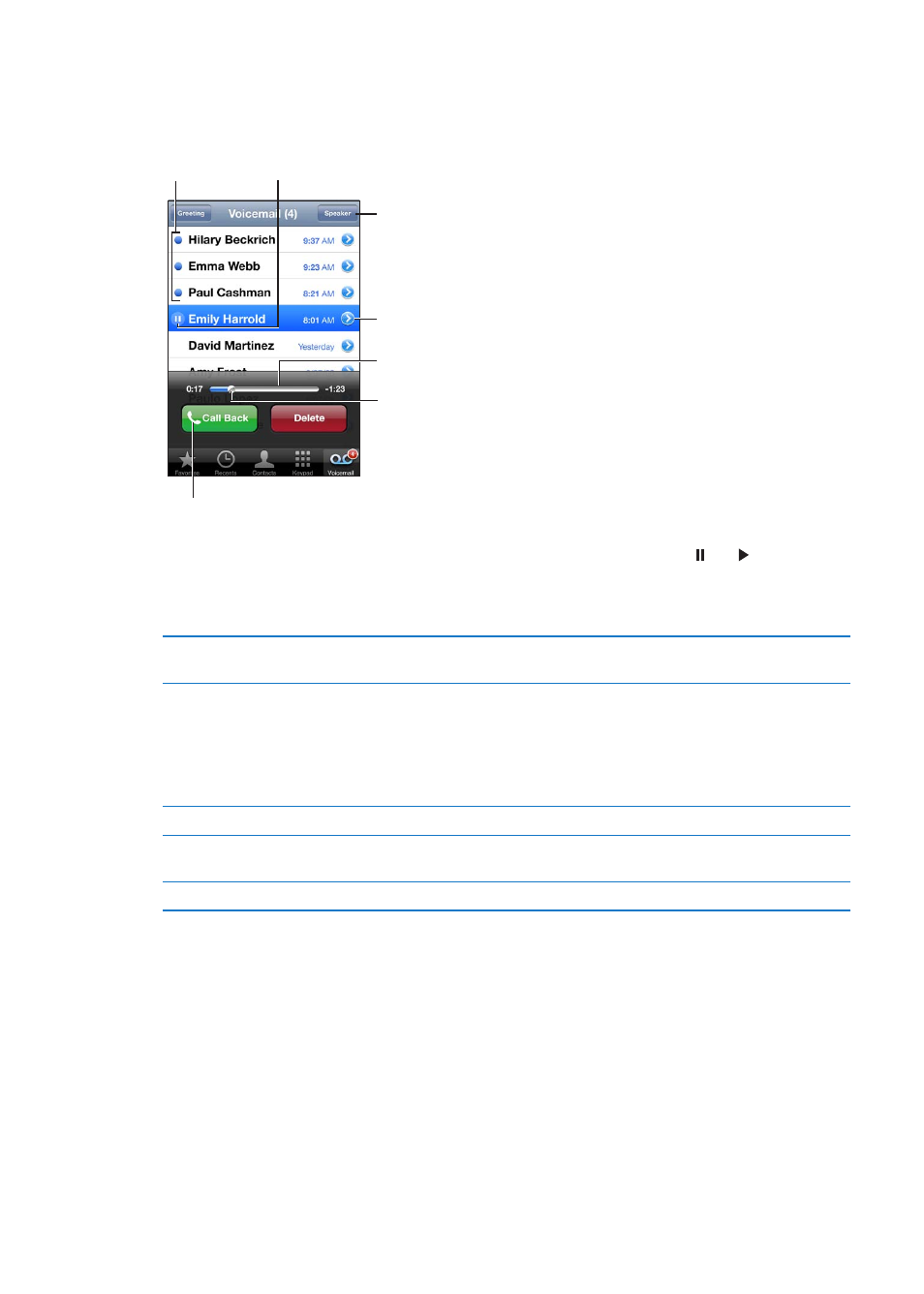
Checking voicemail
When you tap Phone, iPhone shows the number of missed calls and unheard voicemail messages.
Tap Voicemail to see a list of your messages.
Drag the playhead to skip
to any point in a message.
Unheard
messages
Play/Pause
Contact info
Scrubber bar
Speakerphone (Audio,
when a Bluetooth device
is connected. Tap to
choose audio output.)
Return the call.
Listen to a voicemail message: Tap Voicemail, then tap a message.
If you’ve already heard the message, tap the message again to replay it. Use and to pause and
resume playback.
Once you listen to a message, it’s saved until your carrier erases it.
Check voicemail from
another phone
Dial your own number or your carrier’s remote access number.
Deleting messages
Delete a message: Swipe or tap the message, then tap Delete.
Note: In some areas, deleted visual voicemail messages may be permanently erased by your carrier.
Listen to a deleted message
Tap Deleted Messages (at the end of the list), then tap the message.
Undelete a message
Tap Deleted Messages (at the end of the list), then tap the message and
tap Undelete.
Delete messages permanently
Tap Deleted Messages (at the end of the list), then tap Clear All.
Contacts
From a contact’s Info screen, a quick tap lets you make a phone call, create an email message, find
their location, and more. See “Searching contacts” on page 124.
62
Chapter 5
Phone
