Viewing in portrait or landscape orientation, Zooming in or out – Apple iPhone iOS 5.1 User Manual
Page 21
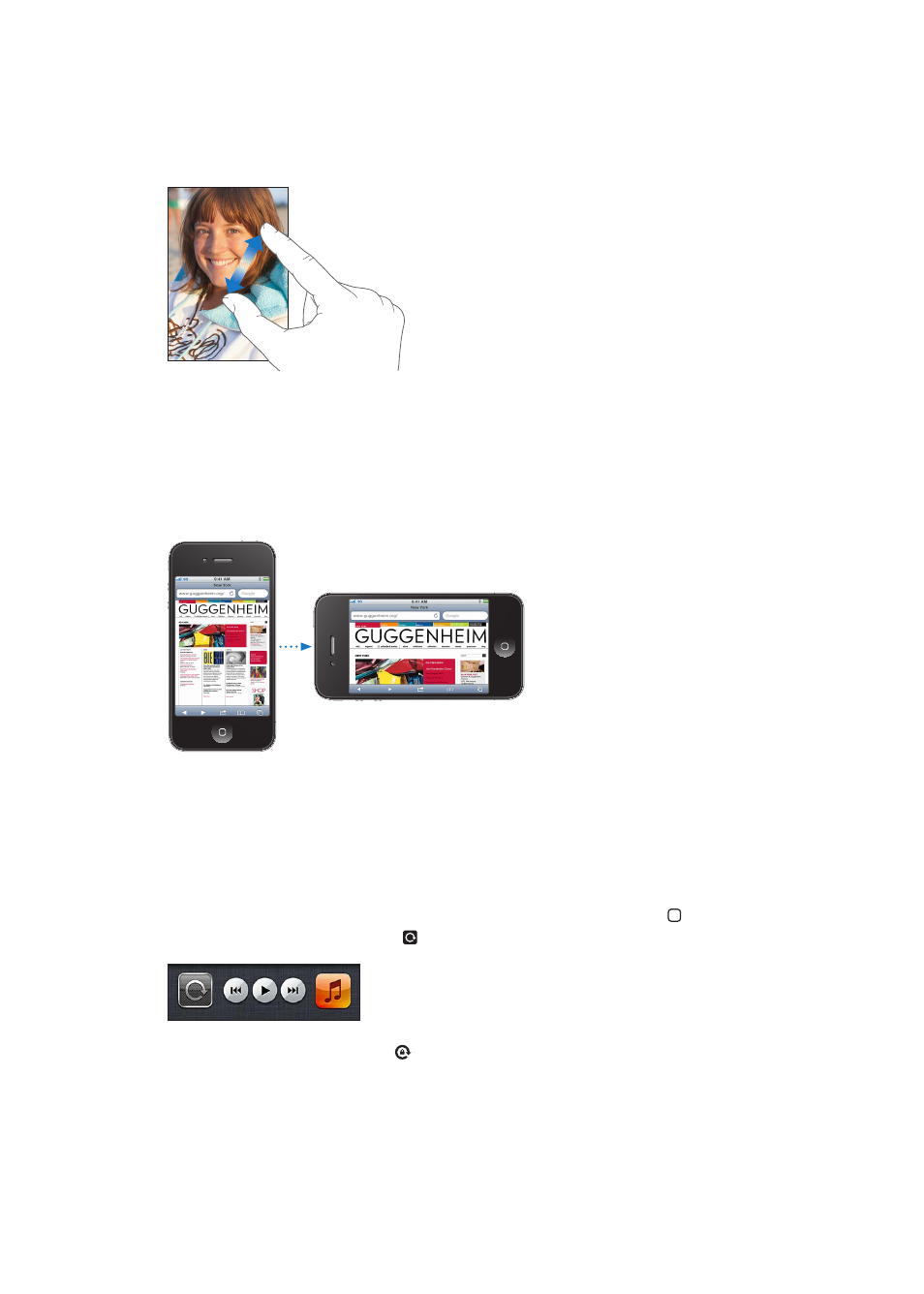
Zooming in or out
When viewing photos, webpages, email, or maps, you can zoom in and out. Pinch your fingers
together or apart. For photos and webpages, you can double-tap (tap twice quickly) to zoom
in, then double-tap again to zoom out. For maps, double-tap to zoom in and tap once with two
fingers to zoom out.
Zoom is also an accessibility feature that lets you magnify the screen with any app you’re using, to
help you see what’s on the display. See “Zoom” on page 153.
Viewing in portrait or landscape orientation
Many iPhone apps let you view the screen in either portrait or landscape orientation. Rotate
iPhone and the display rotates too, adjusting automatically to fit the new screen orientation.
You may prefer landscape orientation for viewing webpages in Safari, or when entering text,
for example. Webpages scale to the wider screen in landscape orientation, making the text and
images larger. The onscreen keyboard is also larger.
Movies viewed in Videos and YouTube appear only in landscape orientation. Street views in Maps
also appear only in landscape orientation.
Lock the screen in portrait orientation: Double-click the Home button , flick the bottom of the
screen from left to right, then tap .
The portrait orientation lock icon appears in the status bar when the screen orientation is locked.
21
Chapter 3
Basics
