Apple Compressor (4.0) User Manual
Page 90
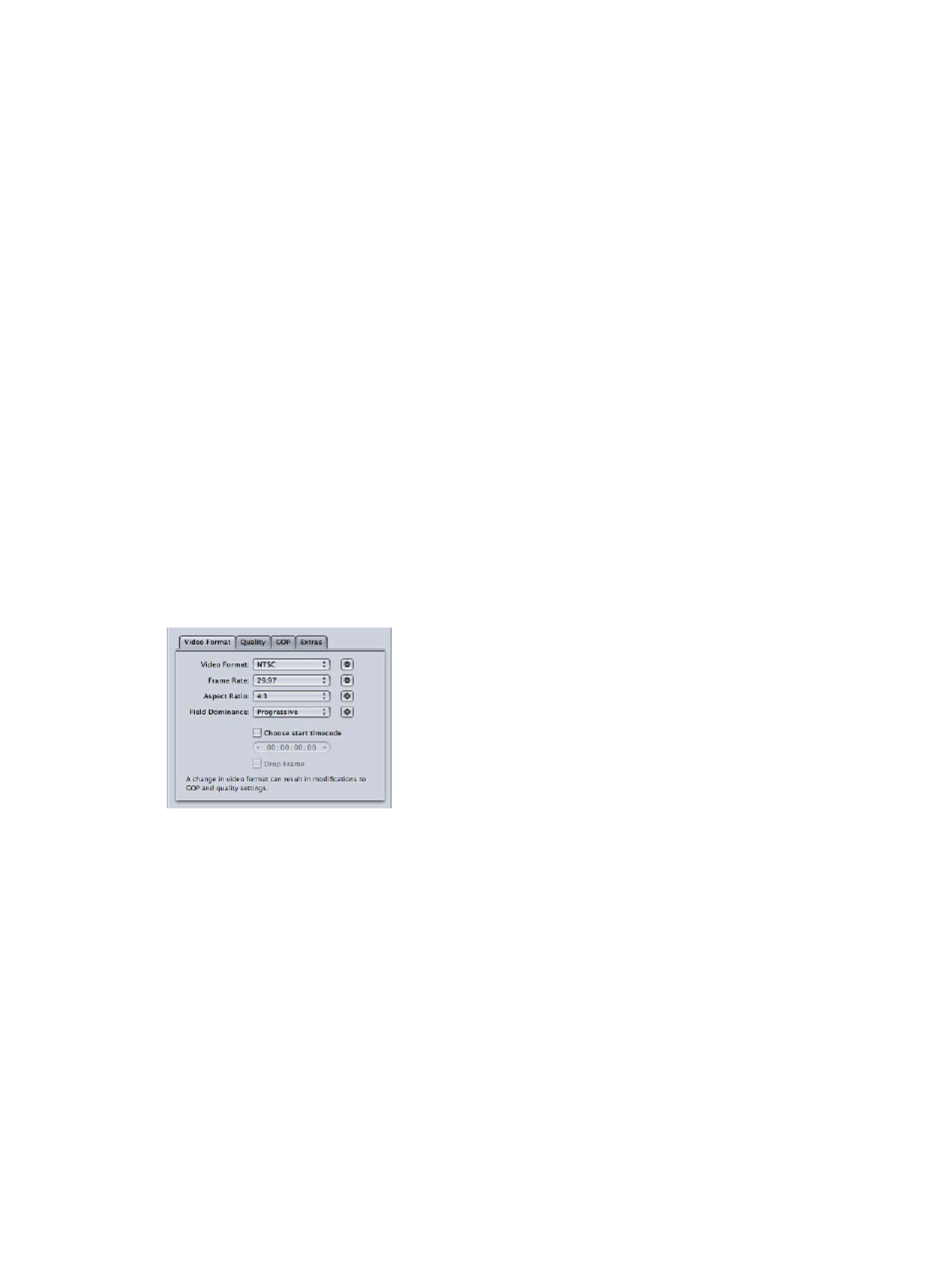
Chapter 5
Custom settings and output formats
90
Basic settings
•
Extension: Displays the MPEG-2 file extension (.m2v) automatically after the MPEG-2 output
format is chosen from the File Format pop-up menu.
•
Allow Job Segmenting: This checkbox allows you to turn off job segmenting. It’s relevant only if
you’re using Compressor with distributed processing and with multi-pass encoding. For more
information, see
Job segmenting and two-pass or multi-pass encoding
on page 249.
•
Stream Usage: This pop-up menu allows you to choose how you intend to use the MPEG-2
stream. Compressor modifies the available options and bit rate ranges based on the option
you choose.
•
Generic: This option allows you complete access to all the MPEG-2 settings. This is the only option
that supports the MPEG-2 640 x 480 video format in addition to the standard-definition (SD) and
high-definition (HD) video formats. It’s also the only option that supports creating transport and
program streams. It supports the complete bitrate range of 2.0 Mbps to 40.0 Mbps.
•
SD DVD: This option restricts the encoding options to those allowed by the SD DVD
specification. These include the NTSC and PAL video formats and a bitrate range of 2.0 Mbps
to 9.0 Mbps.
•
Blu-ray: This option restricts the encoding options to those allowed by Blu-ray video discs.
These include the SD and HD video formats and a bit rate range of 10.0 Mbps to 40.0 Mbps.
•
Video Format, Quality, GOP, and Extras: These buttons open the Video Format, Quality, GOP, and
Extras tabs. Their settings are explained in the following sections.
Video Format tab
You use the Video Format tab to make settings related to video formats, frame rates, aspect
ratio, field dominance, and timecode. All of these, except the timecode setting, can be set to
automatically configure themselves based on the video being encoded.
The Video Format tab contains the following controls:
•
Video Format: Choose your output video file format as NTSC, PAL, 720p, HD 1440x1080, HD
1920x1080, or a variety of versions of 640-width formats. The Stream Usage setting determines
which of these formats are actually available. When you choose a Video Format setting, the
other settings in this tab are filled in with default values, or they are dimmed, indicating that
there are no options for that setting. The NTSC and PAL items refer to SD settings for the NTSC
and PAL TV standards. Of the major-market DVD regions, NTSC is used in North America and
Japan, and PAL is used throughout Europe.
Generally, the output video format should match the source video format. For interlaced video
originating from traditional NTSC or PAL camcorders, choose NTSC or PAL from this pop-up
menu. If you’re unsure of your source media file’s video format, you can choose Automatic. This
setting analyzes your source media file’s frame rate to determine the correct video format.
