Preview media, Previewing overview, Preview media as source or with settings applied – Apple Compressor (4.0) User Manual
Page 52: 52 preview media 52
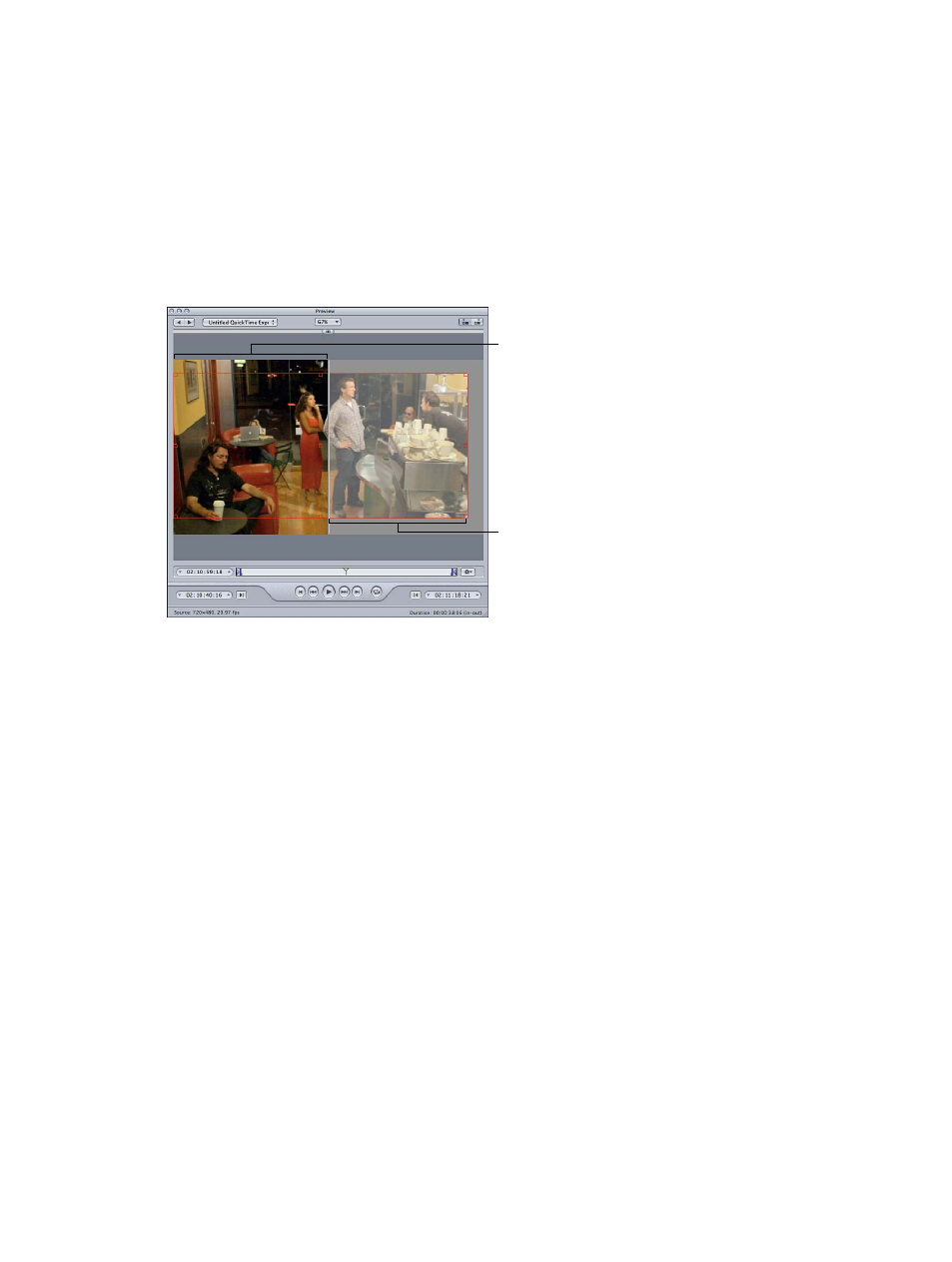
Chapter 4
Assign settings and preview media
52
Preview media
Previewing overview
The Preview window has two main roles. It allows you to play batch items before submitting
them for transcoding and to compare versions of your clip to ensure that the quality of the
output media file is acceptable.
When you use the Preview window to compare the original version of the clip with the version
that will be output, you can make and view real-time changes. This comparison lets you check
the effects of settings on your file before spending time and resources transcoding it. Do this to
check the quality of the output media file.
Original version of the clip
Scaled, cropped, and
filtered version of the clip
You can also use the Preview window to enlarge the preview area, manually add I-frames
(MPEG-1 and MPEG-2 only), and designate a portion of your media file for transcoding using the
In and Out markers.
Preview media as source or with settings applied
You can use the Preview window to play back either the original source media file or the file with
a setting applied to it. Source media files appear as a list of filenames. Any settings that have been
applied to the source media file are listed immediately below the file’s name and are indented to
make it easier to identify them. You see different options in the Preview window depending on
whether you choose to view the original source media file or the file with a setting applied.
Important:
Settings you make in the Encoder pane and the Frame Controls pane of the Inspector
cannot be previewed. Only the settings made in the Filters pane and Geometry pane can be
previewed. For an alternative method of previewing Encoder pane and Frame Controls pane
settings, see
on page 57.
