Create mpeg-2 files – Apple Compressor (4.0) User Manual
Page 86
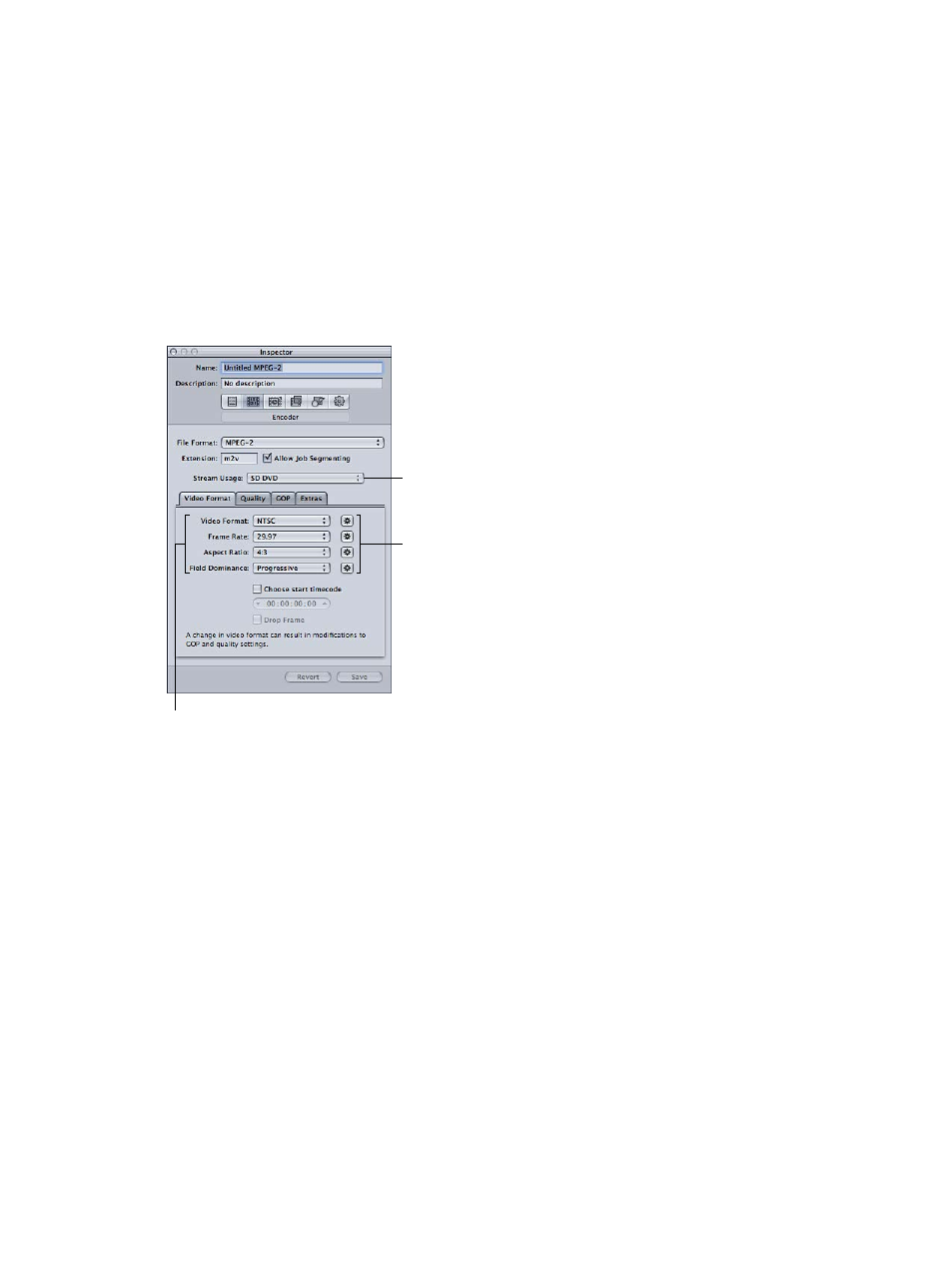
Chapter 5
Custom settings and output formats
86
Create MPEG-2 files
This section includes step-by-step instructions for setting your MPEG-2 attributes prior to
creating MPEG-2 output files with Compressor. Make your MPEG-2 settings from the MPEG-2
Encoder pane by either modifying an existing setting or creating a new one in the Settings tab.
Stage 1: Open the MPEG-2 Encoder pane and choose video format settings
It’s important to match the video format, aspect ratio, and field dominance to those of your
source media file. For a more detailed description of each of these settings, see
on page 89.
1
In the Settings tab, select a setting or create a new setting by choosing MPEG-2 from the Create
a New Setting (+) pop-up menu.
The MPEG-2 Encoder pane opens in the Inspector window with the Video Format tab displayed.
Click the Automatic
buttons to have the
encoder match the
source media file.
Manually configure these
settings if you don’t intend
to match the source media file.
Choose the type
of MPEG-2 stream
to create.
2
In the Stream Usage pop-up menu, choose the setting (Generic, SD DVD, or Blu-ray) that matches
how you intend to use the encoded video.
This ensures that the MPEG-2 encoding options are restricted to those that are supported by
your intended usage.
3
Choose a format from the Video Format pop-up menu or click its Automatic button.
4
Choose a frame rate from the Frame Rate pop-up menu or click its Automatic button.
5
Choose an aspect ratio from the Aspect Ratio pop-up menu or click its Automatic button.
Before you can choose your aspect ratio, you must determine whether the intended shape of
your source video is 4:3 (normal) or 16:9 (widescreen).
6
In the Field Dominance pop-up menu, choose a field dominance setting based on your source
media type.
For example, for DV choose Bottom First. Or click the Field Dominance Automatic button to let
Compressor determine the correct setting.
