Apple Compressor (4.0) User Manual
Page 191
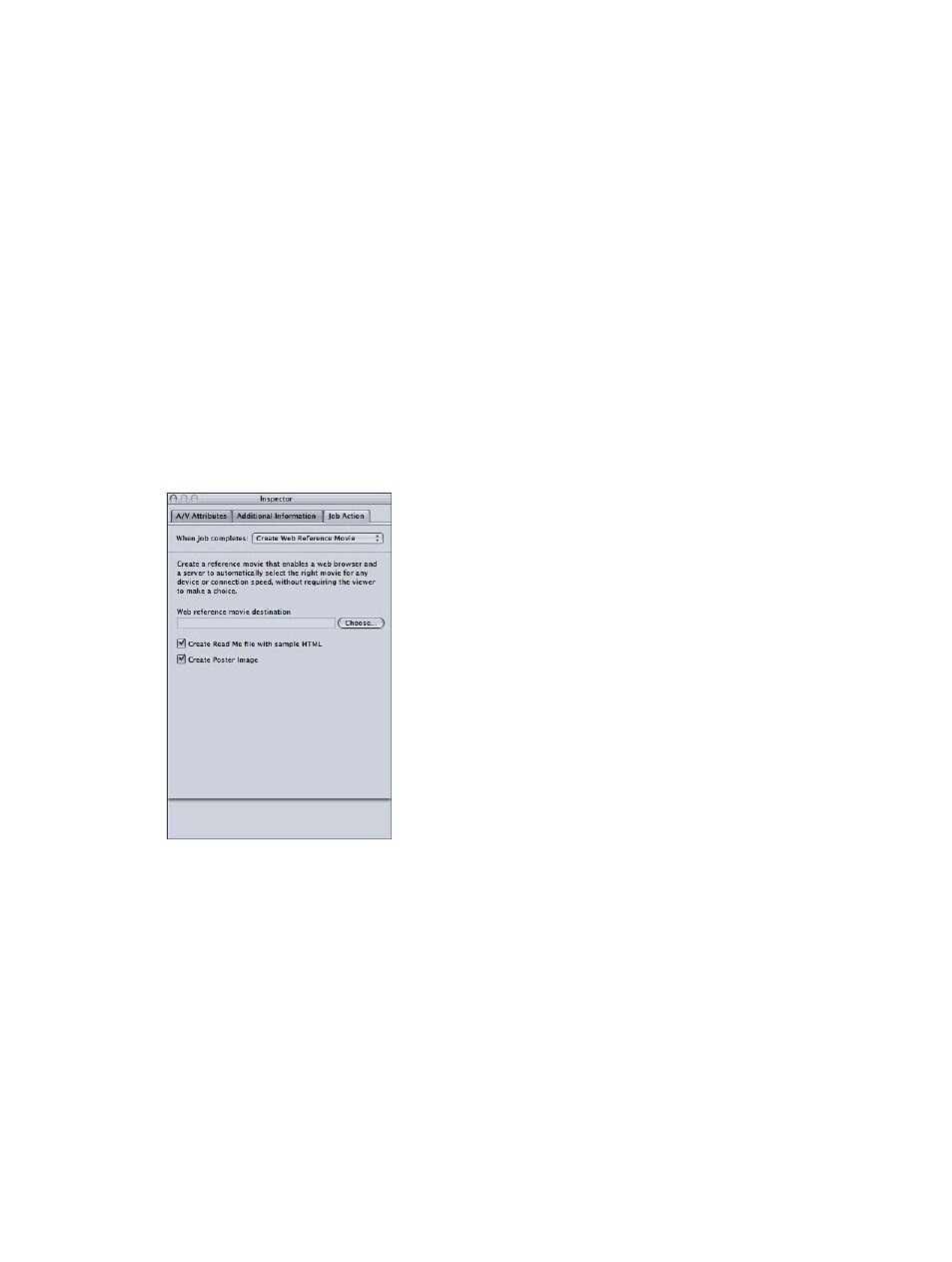
Chapter 7
Advanced functions
191
•
Use Chapter Marker Text as Subtitles checkbox: Select this checkbox to have marker text appear
as subtitles. This setting is particularly useful for creating Blu-ray disc dailies, because it lets you
line up a series of clips or scenes and identify each item with a marker text subtitle.
Note: Subtitles are not supported on AVCHD discs.
•
Include Loop Movie Button checkbox: Select this checkbox to add a Loop Movie button to the
menu. This option is not available on all disc templates.
•
Background button: Click to open a dialog to locate and select a background graphic.
•
Logo Graphic button: Click to open a dialog to locate and select a logo graphic.
•
Title Graphic button: Click to open a dialog to locate and select a title graphic.
•
Main Menu and Chapter Menu buttons: Click the Main Menu and Chapter Menu buttons to
display previews of the menus included with the selected template.
Note: Blu-ray and AVCHD menus are best suited for display at 1080i or 1080p resolutions.
Users should ensure that their player and display are set accordingly.
Create Web Reference Movie
Use this form to create a reference movie that enables a web browser and a server to
automatically select the right movie for any device or connection speed, without requiring the
viewer to make a choice.
•
Choose button: Click to open a dialog for locating and selecting a destinations folder.
•
“Create Read Me file with sample HTML” checkbox: Use this checkbox to control whether
Compressor creates a text document containing complete instructions and sample HTML for
embedding the web reference movie in a website.
•
Create Poster Image checkbox: Use this checkbox to control whether Compressor creates a
thumbnail image for embedding the web reference movie in a website.
