Apple Compressor (4.0) User Manual
Page 69
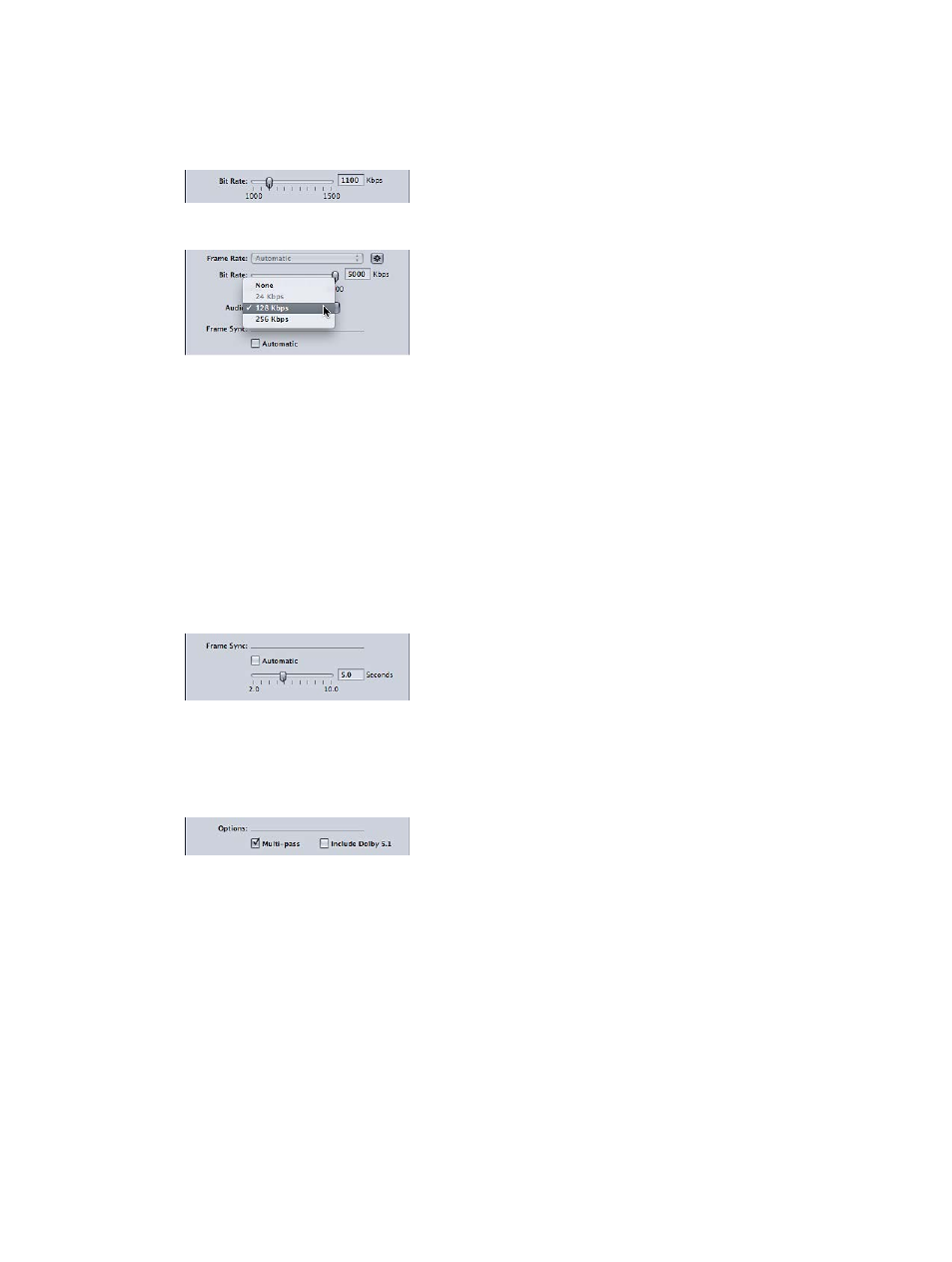
Chapter 5
Custom settings and output formats
69
•
Bit Rate: Use this slider to choose the bit rate to use for the output video, or enter a number
in the text field. The available ranges depend on the Device setting. The setting you should
choose depends on how the output is to be used. Higher bit rates produce better picture
quality, but they also produce larger output files.
•
Audio: Use this pop-up menu to choose from the four audio bit rate options listed below.
•
None: Use this option to exclude audio from the output media file.
•
24 Kbps: Creates an audio bitstream at 24 kbps for the iPhone (Cellular) device option.
•
128 Kbps: Creates an audio bitstream at 128 kbps.
•
256 Kbps: Creates an audio bitstream at 256 kbps.
•
Frame Sync: Also known as the key frame interval, the Frame Sync value represents how often a
key frame is inserted in the H.264 stream. The lower the number, the more smoothly the video
can be manipulated (scrubbed) during playback (more frequent key frames). The higher the
number, the more efficient the compression (less frequent key frames). The available range is
from 2 to 10 seconds; the default is 5 seconds.
The Frame Sync setting also has an Automatic checkbox. Selecting the Automatic checkbox
causes the encoder to choose a frame sync rate that matches the source video file.
•
Multi-pass: Similar to two-pass MPEG-2 encoding, multi-pass offers the best possible quality.
For faster (single-pass) encoding, turn this feature off by deselecting the checkbox.
Note: If you’re also using distributed processing, you may want to turn off job segmenting. For
more information, see
Job segmenting and two-pass or multi-pass encoding
on page 249.
•
Include Dolby 5.1: Use this checkbox to add a Dolby Digital Professional 5.1 surround sound
audio track, in addition to the standard AAC audio track, to the output movie. This feature is
intended to be used when creating output files from source files that include surround sound
audio. The Dolby Digital Professional audio track is played by Apple TV only when connected
to a system with a suitable Dolby Digital decoder. The AAC audio track plays in all other cases.
Note: Selecting the Include Dolby 5.1 checkbox creates a true Dolby Digital Professional 5.1
surround sound audio track only if your source audio includes 5.1 surround sound audio.
If your source audio includes only stereo audio, the Dolby Digital Professional 5.1 surround
sound audio track has only two channels of actual audio.
4
Click Save.
