Add surround sound source media files to batches – Apple Compressor (4.0) User Manual
Page 22
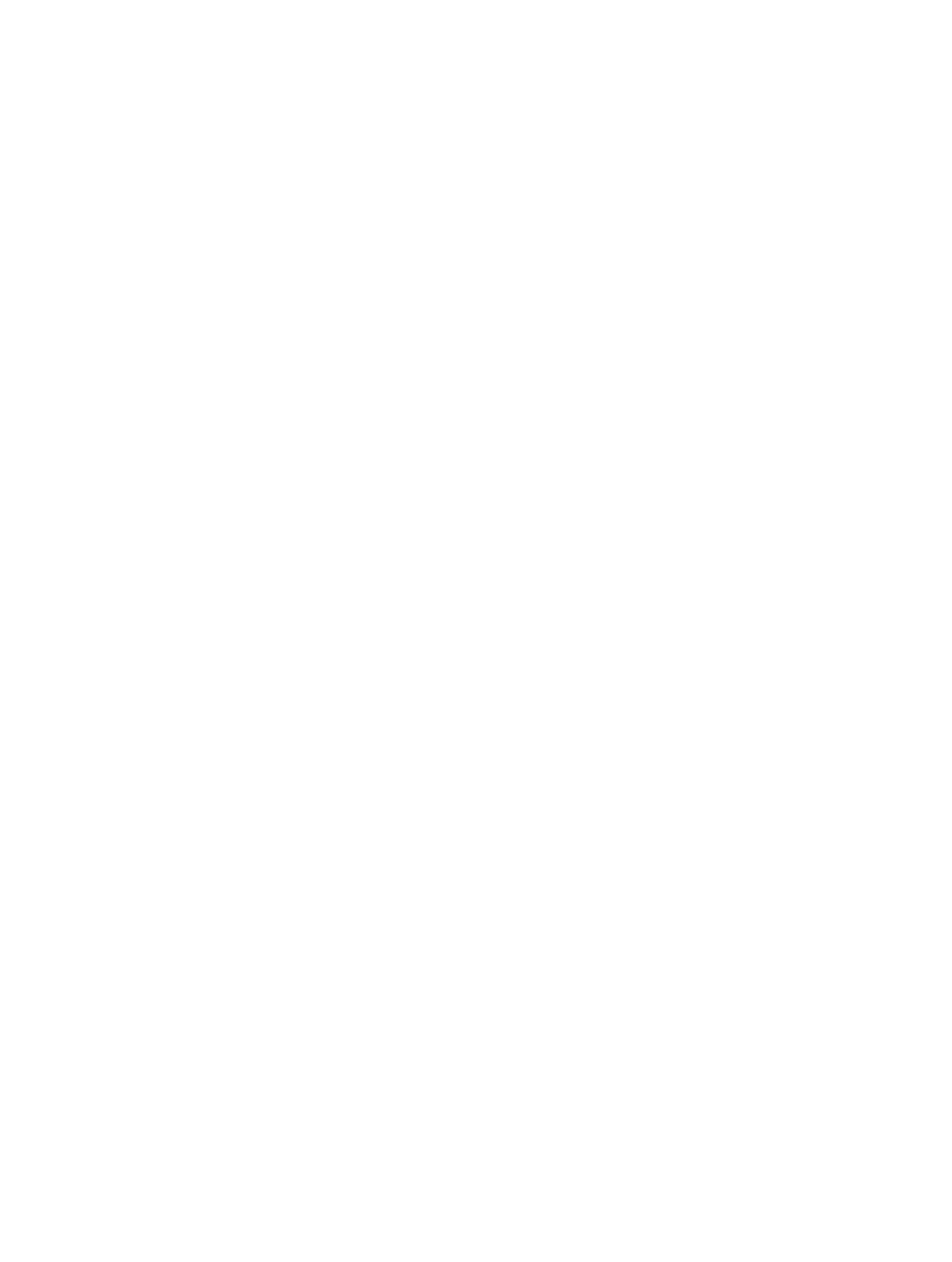
Chapter 3
Import source media
22
Change the source media file assigned to a job
1
In the Batch window, select the job whose source media file you want to change.
2
Do one of the following:
•
Choose Job > Source > File, navigate to the folder that contains your source media, select one
or more source media files, and click Open.
•
Control-click the job and choose Source > File from the shortcut menu. You can then navigate
to your source media, select one or more source media files, and click Open.
•
Drag a new source media file to the job.
Any targets you had already configured remain and are now applied to the new source media file.
Remove a source media file from a job
m
Control-click the job and choose Clear Source from the shortcut menu.
Remove jobs from a batch
Do one of the following:
m
To remove a single job: Select the job and press Delete.
m
To remove all jobs: Control-click in an empty part of the batch and choose Remove All Jobs from
the shortcut menu.
You can now add targets to your jobs.
Add surround sound source media files to batches
There are two methods you can use to add audio files to a batch to create a surround sound job:
an automatic method that relies on filenaming to map the audio files to the proper channels and
a manual method that allows you to manually assign the audio files to the channels.
Each method results in a job to which you can add a setting that supports surround sound audio
outputs, such as Dolby Digital Professional, AIFF, and several audio codecs in the QuickTime
Movie output format.
Important:
Some of the output formats have multiple configurations for the surround sound
audio channels. Be sure you know which configuration your intended playback device requires.
For example, the AIFF output format provides four different configurations for 5.1 (six-channel)
audio outputs, with the difference being the order of the channels.
Assign files to surround channels with channel identifier codes
1
In the Finder, append the channel identifier code of the target surround channel to the filename
of each source audio file using these codes:
•
-L: Left front channel
•
-R: Right front channel
•
-C: Center front channel
•
-Ls: Left surround channel
•
-Rs: Right surround channel
•
-S: Center surround channel
•
-LFE: Low-frequency effects channel (Subwoofer, LFE)
