Chapter 2: compressor workflows, Quick and easy batch template workflow, 14 quick and easy batch template workflow – Apple Compressor (4.0) User Manual
Page 14: Compressor workflows
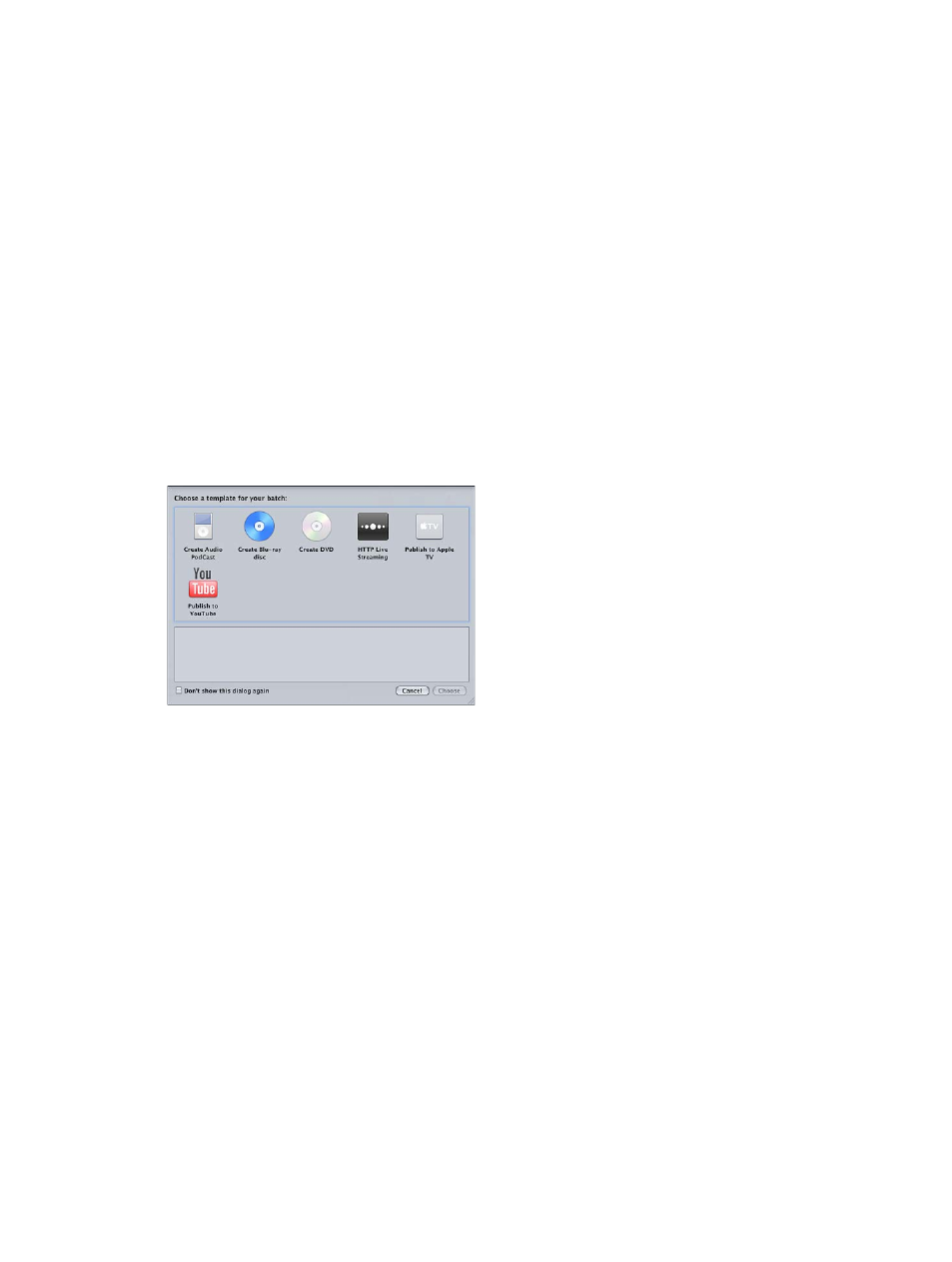
14
Quick and easy batch template workflow
If you want to transcode your source media files immediately and don’t need to create your own
settings, you can use the batch template settings that are preconfigured in Compressor. The
following workflow shows you a quick and easy way to use Compressor with batch templates.
Stage 1: Choose a template
In the Batch Template Chooser, you’ll select a template to transcode your media. For more
information, see
on page 29.
Note: The default set of templates is shown below. If you’ve created other templates, they will
also appear in the Batch Template Chooser.
Stage 2: Import source media files
Although there are many ways to import source media into Compressor, the easiest method is to
drag a source file from the Finder or the desktop to the placeholder job in the Batch window. For
more information, see
on page 17.
Stage 3: Submit your batch for processing
After you’ve chosen a template and provided a file to transcode, you can submit the batch that
contains your job. By default, the batch templates use Source (the same folder that the source
media files originated from) as the destination for the encoded files. For information about
choosing other destinations, see
on page 137.
You can view the progress of your transcode in the History window in Compressor. It contains a
progress bar and tells you if a submission was successfully transcoded.
Compressor workflows
2
