Apple Compressor (4.0) User Manual
Page 45
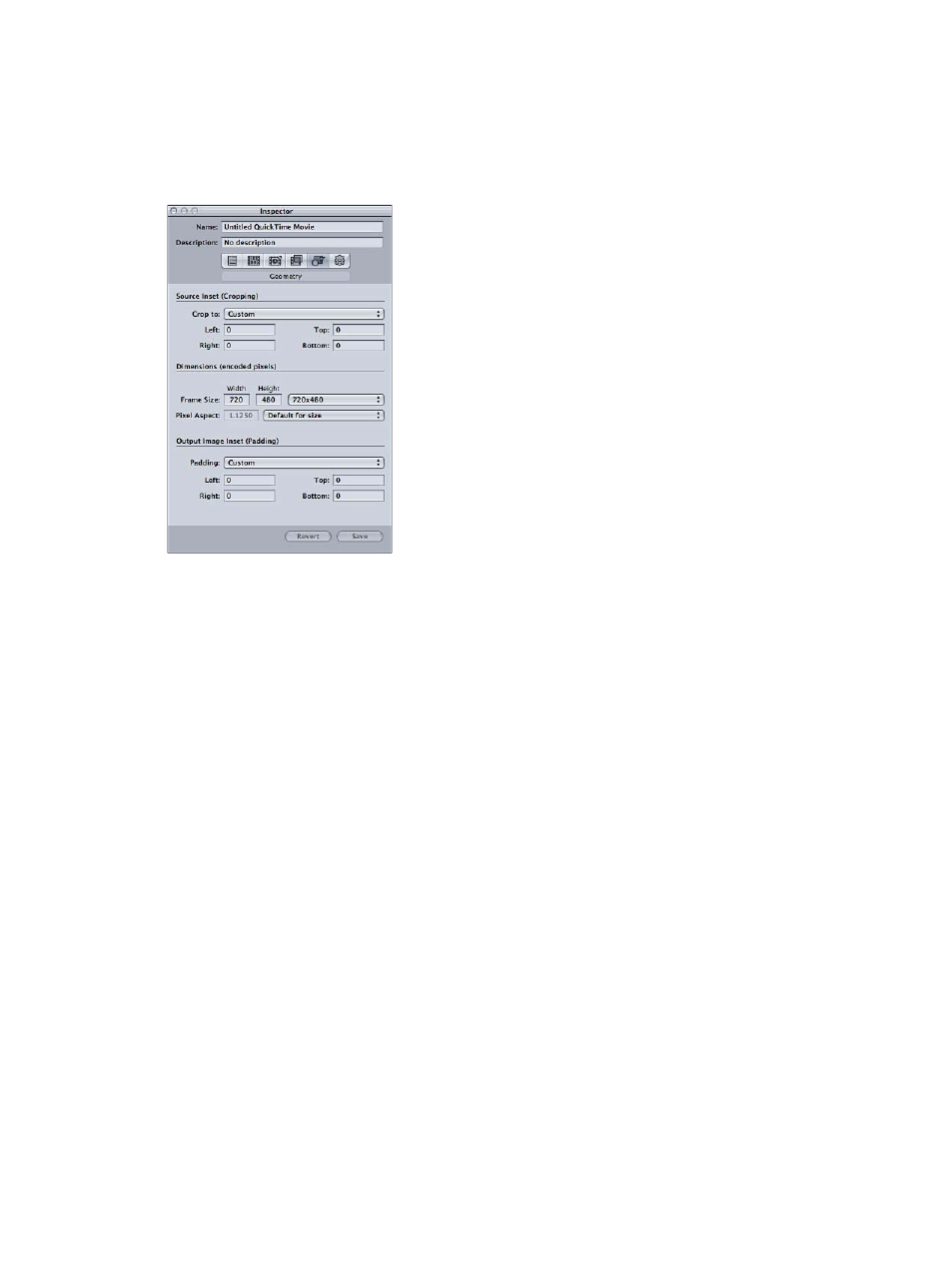
Chapter 4
Assign settings and preview media
45
Filters are applied to the source media file according to their order in the filters list. You can
reorder filters by dragging them up or down in this list.
Geometry pane
You use the options in the Geometry pane to crop and resize the media file being compressed
and set its aspect ratio.
The Geometry pane has three sections:
•
Source Inset (Cropping): Use any of the four fields to enter the number of pixels by which you
want to reduce the source media file size, or choose a setting from the “Crop to” pop-up menu
to have Compressor enter crop values based on the source media file video content.
•
Dimensions (encoded pixels): Use the Frame Size pop-up menu or these fields to create an
appropriate output frame size and aspect ratio for your output media file. Use the Pixel Aspect
pop-up menu to set width and height values to conform to a designated pixel aspect ratio.
•
Output Image Inset (Padding): Use the Padding pop-up menu to calculate the output height or
width values. With Custom selected, you can enter values in the fields.
For more information about the Geometry pane, see
on page 176.
