Apple Compressor (4.0) User Manual
Page 71
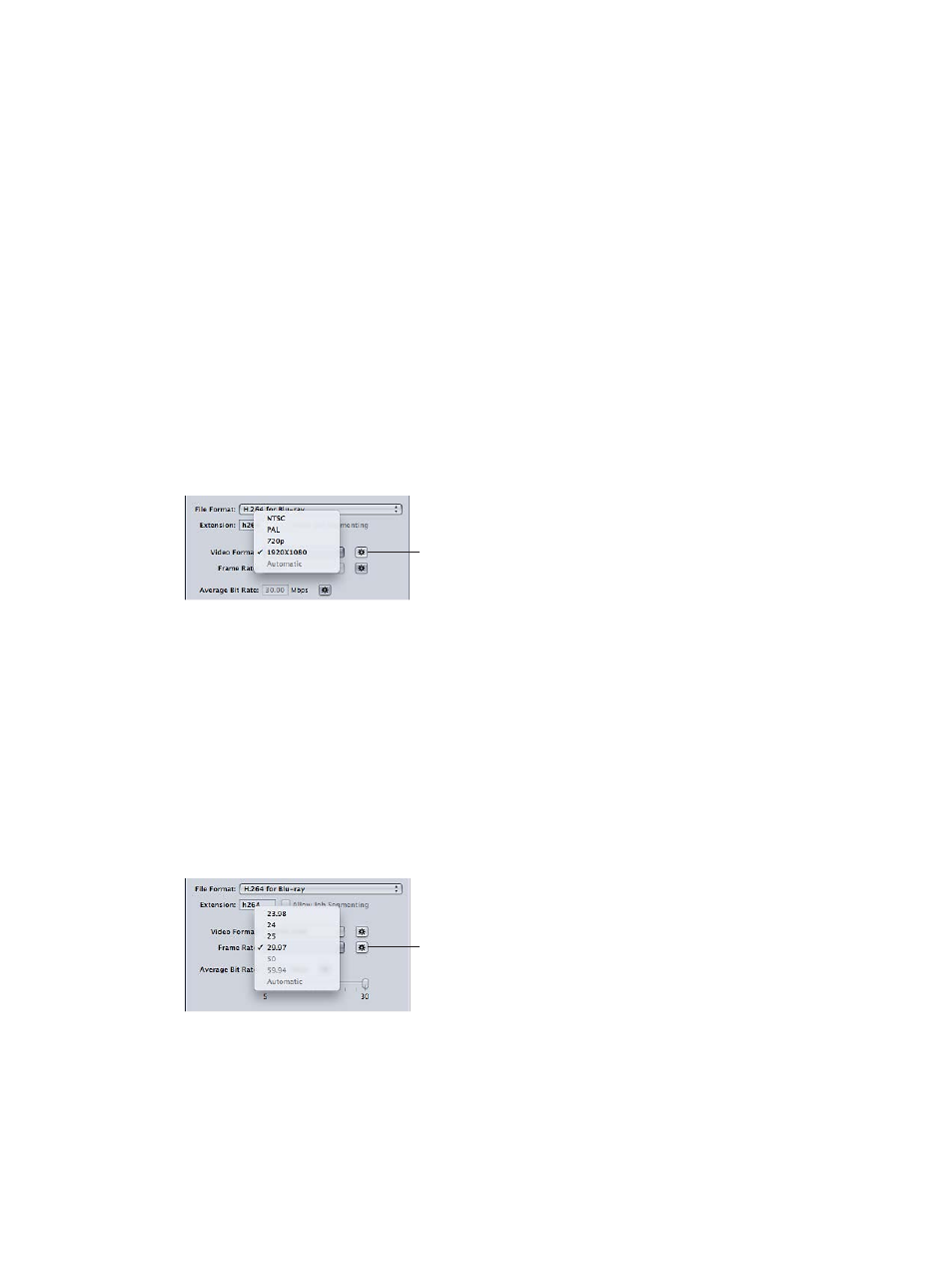
Chapter 5
Custom settings and output formats
71
3
To configure settings, choose from the following options:
•
Extension: Displays the H.264 for Blu-ray file extension (.264) automatically after the H.264
for Blu-ray output format is chosen from the File Format pop-up menu or the Create a New
Setting (+) pop-up menu in the Settings tab.
•
Allow Job Segmenting: This checkbox allows you to turn off job segmenting. It’s relevant only if
you’re using Compressor with distributed processing and with multi-pass encoding. For more
information, see
Job segmenting and two-pass or multi-pass encoding
on page 249.
•
Stream Usage: Use this pop-up menu to choose how you intend to use the H.264 stream.
Compressor modifies the bit rate range settings based on the usage you choose.
•
Blu-ray: Choose this option if you intend to use the stream to create a standard Blu-ray disc.
•
AVCHD: Choose this option if you intend to use the stream and the Create Blu-ray Disc job
action to burn an AVCHD disc using a standard DVD burner. This disc can be played in Blu-
ray Disc players that are compatible with the AVCHD format. AVCHD discs can have up to a
maximum of 50 chapter markers.
•
Video Format: Use this pop-up menu to choose from the four options listed below. All of them
are HD progressive formats.
The Video Format setting also has an Automatic button. Clicking the Automatic button causes
the encoder to choose the video format that matches the source video file.
Video Format
Automatic button
•
NTSC: This format is referred to as 480p. It uses a 720 x 480 frame size with an anamorphic 16
x 9 format at 59.94 fps.
•
PAL: This format is referred to as 576p. It uses a 720 x 576 frame size with an anamorphic 16 x
9 format at 50 fps.
•
720p: This format uses a 1280 x 720 frame size with a 16 x 9 format at either 59.94 fps for
NTSC or 50 fps for PAL.
•
1920x1080: This format is referred to as 1080p. It uses a 1920 x 1080 frame size with a 16 x 9
format at either 59.94 fps for NTSC or 50 fps for PAL.
•
Frame Rate: Use this pop-up menu to choose a frame rate for the output media file.
The Frame Rate setting also has an Automatic button. Clicking the Automatic button causes
the encoder to choose the frame rate that matches the source video file.
Frame Rate
Automatic button
Note: If you choose a format from the Video Format pop-up menu, the Frame Rate pop-up
menu is filled in automatically.
