Apple Compressor (4.0) User Manual
Page 164
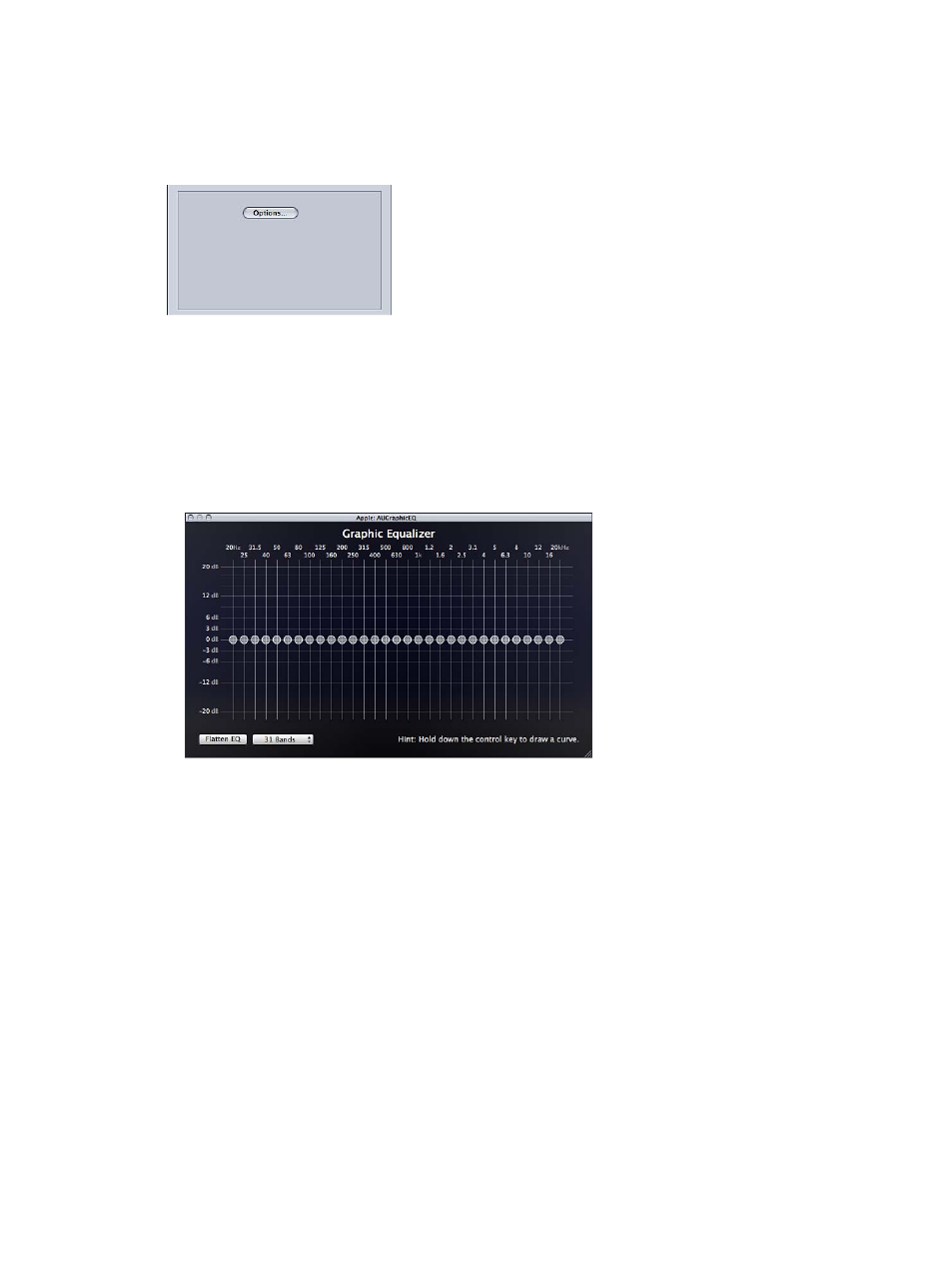
Chapter 7
Advanced functions
164
Apple: AUGraphicEQ
Allows you to shape a wide variety of frequencies throughout the audible frequency range. You
have the choice of a 31-band version or a 10-band version.
The Apple: AUGraphicEQ filter contains the following controls:
•
Options: Click this button to open the Apple: AUGraphicEQ window, a graphic equalizer control
described below.
•
Apple: AUGraphicEQ: Adjusts the level of each frequency band to any value between –20 dB
and 20 dB. To modify a level, drag a frequency slider or, alternatively, select a frequency slider,
and type a number in the dB field (in the lower-right corner of the graphic equalizer window).
Drag to select multiple bands for simultaneous adjustment. You can also hold down the
Control key while dragging across the bands to “draw” an equalization curve. To set all bands
to a 0.0 dB value, click the Flatten EQ button.
Fade In/Out
Adds a mix from and to silence (or a gain level you set) at the beginning and end of the clip.
Note: When using the Fade In/Out and Dynamic Range filters at the same time, be sure to have
the Dynamic Range filter ahead of the Fade In/Out filter in the filter list.
