Assign files to surround sound channels – Apple Compressor (4.0) User Manual
Page 74
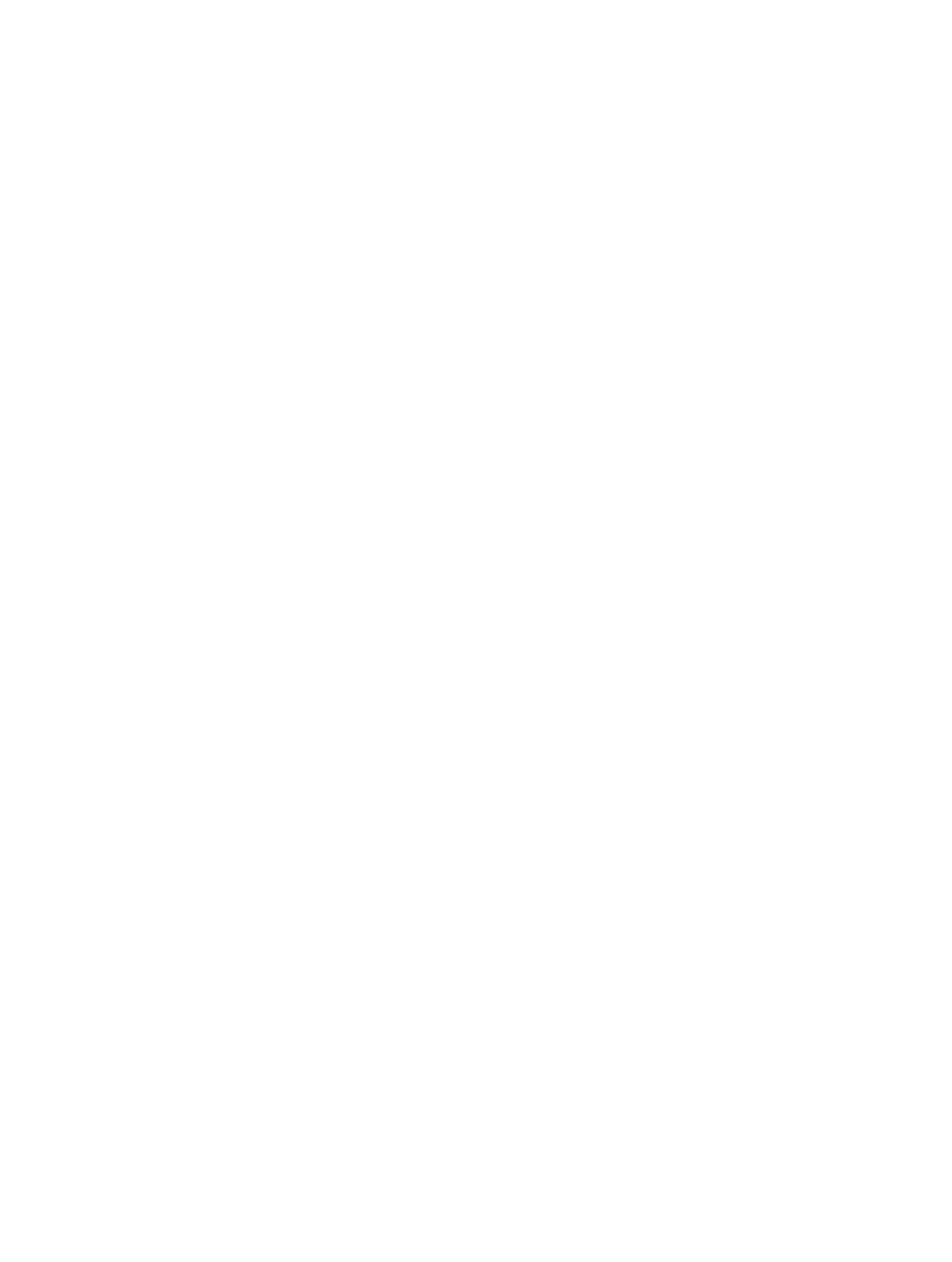
Chapter 5
Custom settings and output formats
74
Convert stereo audio to Dolby Digital Professional format
Follow these steps to encode a stereo (2/0 L,R) Dolby Digital Professional (AC-3) stream from a
stereo source media file.
Encode an AC-3 stream
1
Add source audio files to the Batch window.
For details, see
on page 17.
2
Save the batch by choosing File > Save As (or pressing Command-Shift-S), entering a name for
the batch, selecting a location, and clicking Save.
3
To apply the appropriate Apple setting from the Dolby Digital Professional category to the
source audio file, do one of the following:
•
Choose Target > New Target With Setting, choose a setting, and click Add.
•
In the Batch window, Control-click in an empty part of the job, choose New Target With Setting
from the shortcut menu, choose a setting, and click Add.
•
Drag a setting from the Settings tab to the source audio file’s job in the Batch window.
4
Make any adjustments to the setting in the Encoder pane of the Inspector window.
For more information, see
Dolby Digital Professional Encoder pane
on page 78.
Note: Compressor maps channels intelligently. Here are some examples:
•
If you import a stereo source file and apply a mono 1/0 (C) audio coding mode to it: The file
is downmixed.
•
If you apply a surround audio coding mode to the stereo file: The left and right channels are
mapped to the left front (L) and right front (R) channels, leaving the other channels of the
coding mode silent.
•
If you assign a stereo file to the left front or left (rear) surround channel: Compressor picks the left
channel and ignores the right channel.
5
Click Submit.
For information about encoding surround sound files, see
Assign files to surround sound
on page 74. For information about playing your AC-3 audio files with Compressor, see
Preview media as source or with settings applied
on page 52.
Assign files to surround sound channels
Compressor offers a streamlined channel assignment technique that can save you time. You can
also use the manual method for assigning individual audio files to surround sound channels.
You can also combine surround audio source files with a video file to make a single Compressor
job. This is useful in audio post-production workflows in which surround audio stems (submixes)
are created separately from the final picture edit. Compressor treats the video and up to six
audio files as a single asset. For example, you could apply the Create DVD job action to make a
DVD with 5.1-channel surround sound.
