Submit a batch of maya files using apple qmaster – Apple Compressor (4.0) User Manual
Page 240
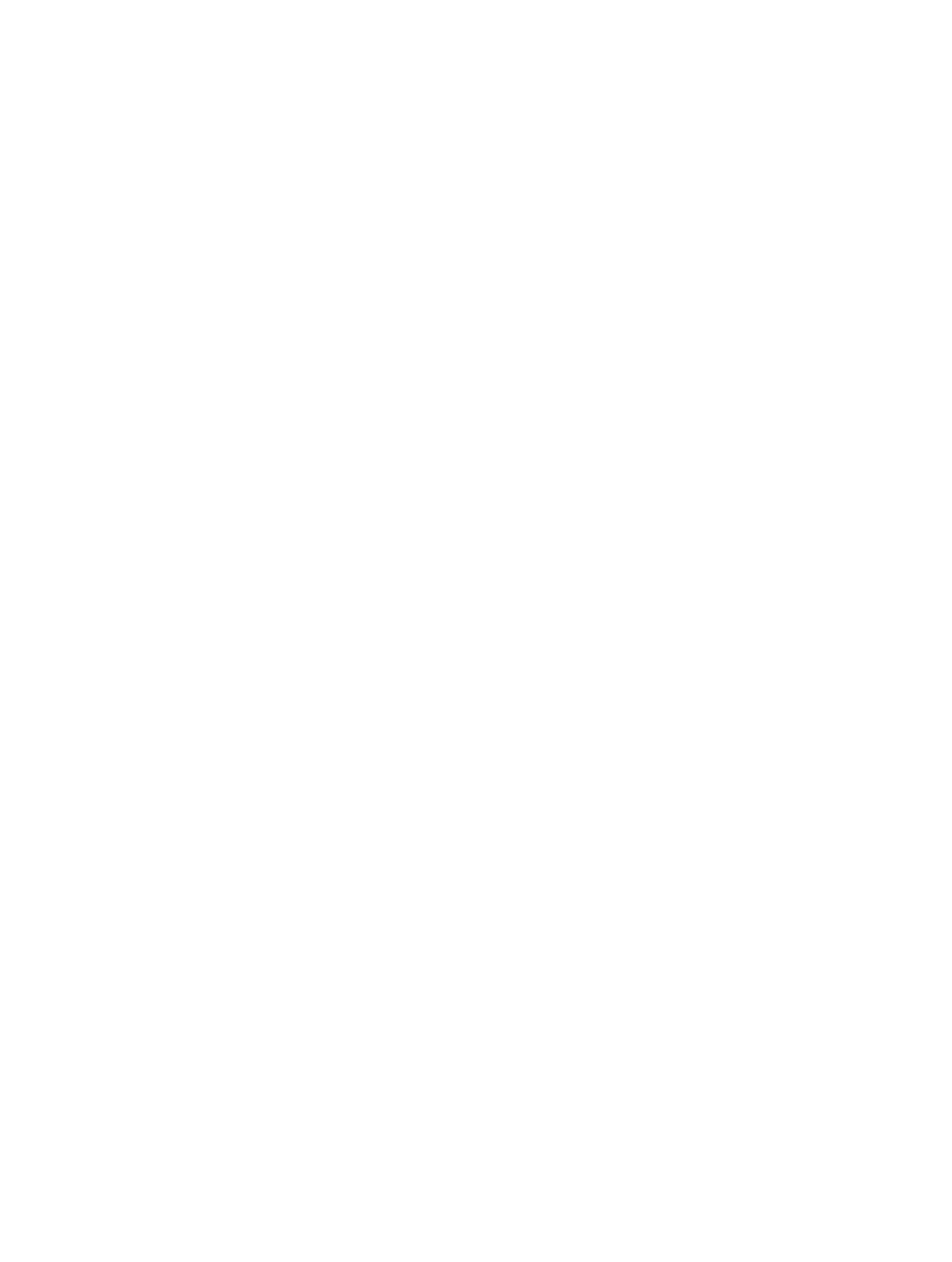
Chapter 8
Use Apple Qmaster to set up a distributed processing system
240
8
To add more jobs to this batch, repeat steps 3 through 7.
9
To make changes to the batch before submitting, do either of the following:
•
To edit a command in the list: Double-click the job and make changes in the dialog that appears.
•
To remove a job from this batch (before you submit the batch): Select the job, and click the
Remove (–) button.
10
To set options for this batch, specify the following settings:
•
Submit To: Choose a cluster to process this batch.
•
Working Directory: If relevant, enter the working directory (from which you want the command
to be executed).
•
Priority: Choose the priority level from the pop-up menu. The higher the priority, the sooner
and faster this batch will be processed relative to other batches.
•
Delay: Specify how long you would like the system to wait before processing this batch.
11
To submit the batch for processing, click Submit.
Any output files for the batch are placed in the destination specified in the script file or command.
Note: If you’re using Apple Qmaster to render Shake jobs as QuickTime movie output, every
service node in the Apple Qmaster cluster must have OS X v10.6 or later.
The Apple Qmaster window includes additional features that you can use while creating jobs.
For example, you can duplicate jobs, saving a copy of a batch, and view a history of batch
submissions. For more information, including the location of the buttons mentioned below, see
on page 250.
If you want to save a copy of a batch you created with Apple Qmaster, in case you need to
resubmit it, choose File > Save As.
For more information about using Shake in a distributed processing system, see
on page 234 and
Rendering services and shared storage setup
on page 234.
Submit a batch of Maya files using Apple Qmaster
Using Apple Qmaster, you can quickly create and submit a batch of Maya jobs.
Most Maya assets are contained in the project directory. If your project uses external files, you’ll
need to relink them when the project is moved to the shared volume.
It may be necessary to retarget your assets once you move your project to the shared volume.
This varies depending on the types of files and plug-ins used. If you’ll hand off this project to
a cluster administrator, you should save the file in Maya ASCII (.ma) as well. This way, it can be
edited to fix path problems without advanced knowledge of using Maya.
There’s a dialog in Apple Qmaster that is used for specifying commands for the distributed
processing of Maya files. The settings in the Maya plug-in dialog correspond to a commonly used
Maya command or option.
Important:
If an option in the Maya plug-in window is not supported in the version of Maya
that you are using, that option will not work in Qmaster. To get more information, see the
Maya documentation.
