Apple Compressor (4.0) User Manual
Page 178
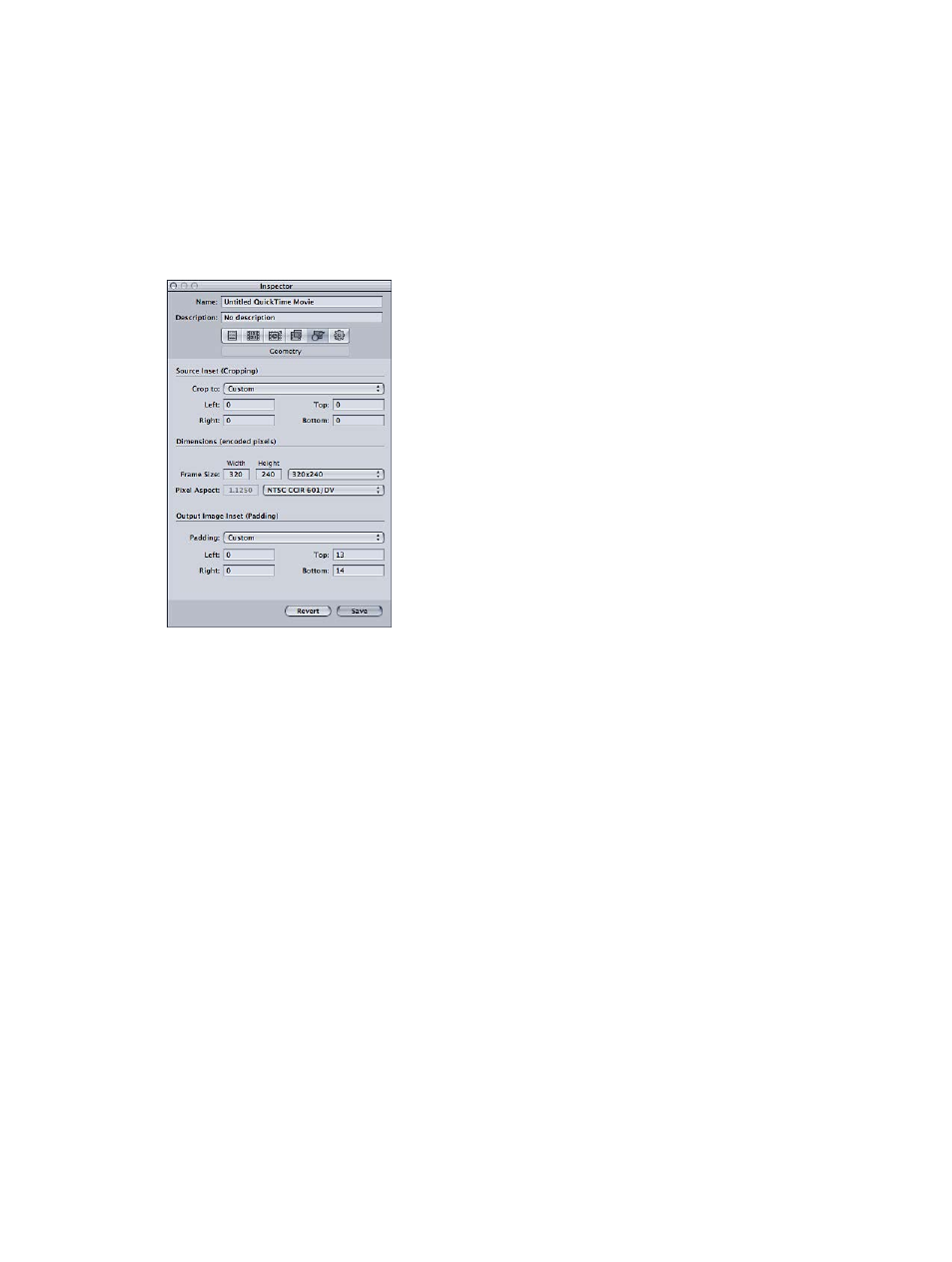
Chapter 7
Advanced functions
178
Adjust the dimensions of a setting using the Geometry pane
1
Do one of the following:
•
To adjust the dimensions of a custom setting in the Settings tab: Select a setting in the
Custom folder.
•
To adjust the dimensions of a setting already applied to a source media file in the Batch window:
Select the setting in the target area.
2
Click the Geometry button in the Inspector.
The Geometry pane opens.
3
Do any of the following:
•
In the Source Inset (Cropping) area, enter your preferred cropping dimensions.
•
In the Frame Size pop-up menu, choose your preferred frame size.
•
In the Output Image Inset (Padding) area, choose an option from the Padding pop-up menu
(or choose Custom and type values in the fields below).
If you adjusted the geometry of a setting in the Batch window, you can view the results in the
Preview window.
4
To save the changes, click Save.
Adjust the cropping dimensions of a setting using the Preview window
1
Do one of the following:
•
To adjust the dimensions of a custom setting in the Settings tab: Select a setting in the
Custom folder.
•
To adjust the dimensions of a setting already applied to a source media file in the Batch window:
Select the setting in the target area.
2
Drag the red frame bars in the Preview window.
