Apple Compressor (4.0) User Manual
Page 150
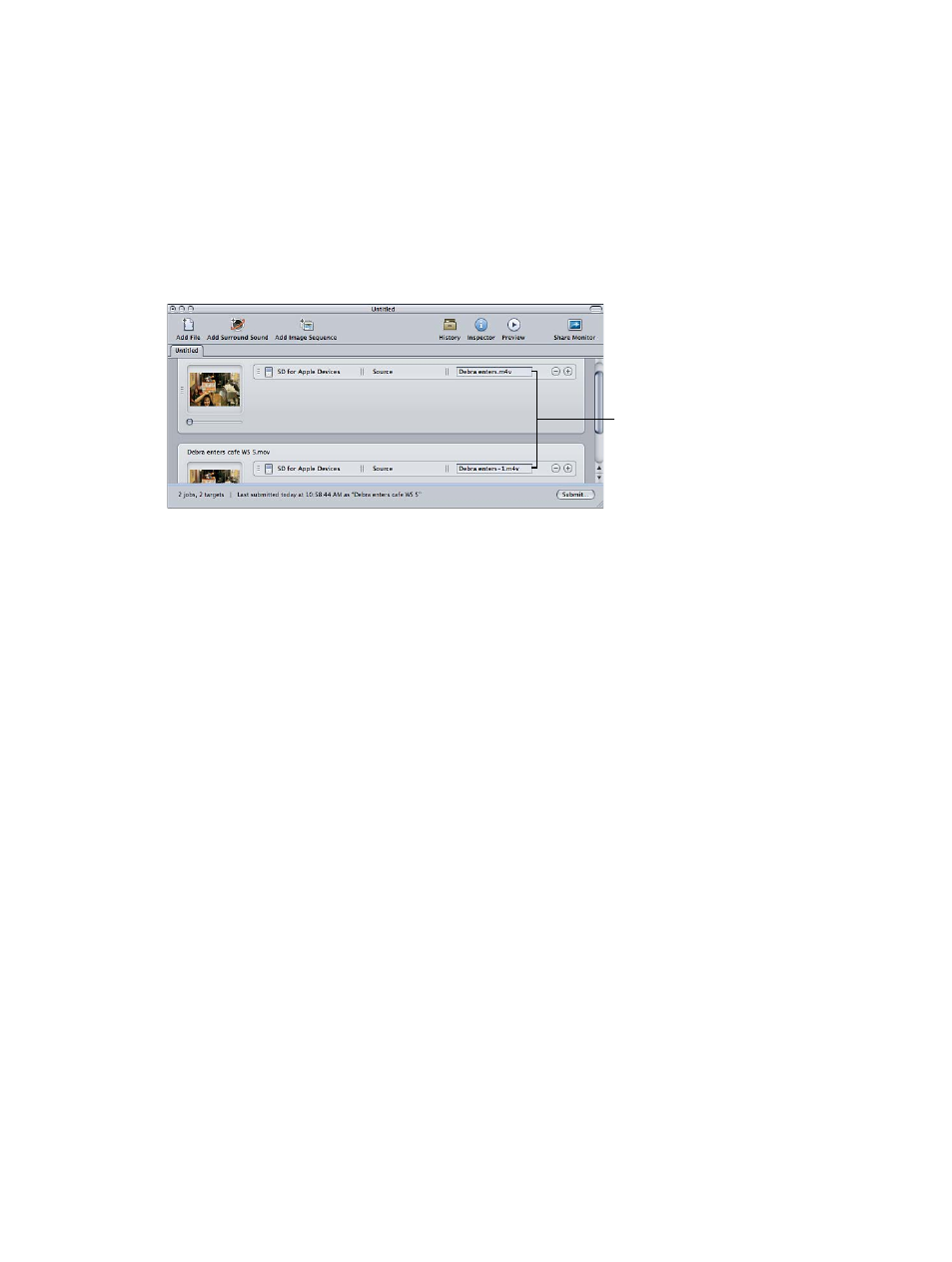
Chapter 6
Assign destinations and submit batches
150
Transcode different clips from one source media file
If you have a large source media file and you want to transcode only a few different sections of it,
you can do this in one batch submission.
1
In the Batch window, add the source media file to the batch, once for each clip that you want
to make.
A new job is created each time you import the source media file
2
Add settings to each job.
A unique identifier is applied to the output filename, so that you can easily identify each clip
after it’s transcoded.
Unique file
identifiers are
automatically
applied to
each job.
3
To open the Preview window, do one of the following:
•
Choose Window > Preview (or press Command-2).
•
Click the Preview button in the Batch window.
4
In the Preview window, use the Batch Item selection buttons or pop-up menu to navigate to
each media file you want to transcode.
5
In the first media file, drag the In and Out points to the first section of media you want to
transcode, and repeat for the next media file by dragging its In and Out points to the next
section you want to transcode.
