Transcode a portion of a clip, Transcode a, Portion of a clip – Apple Compressor (4.0) User Manual
Page 57
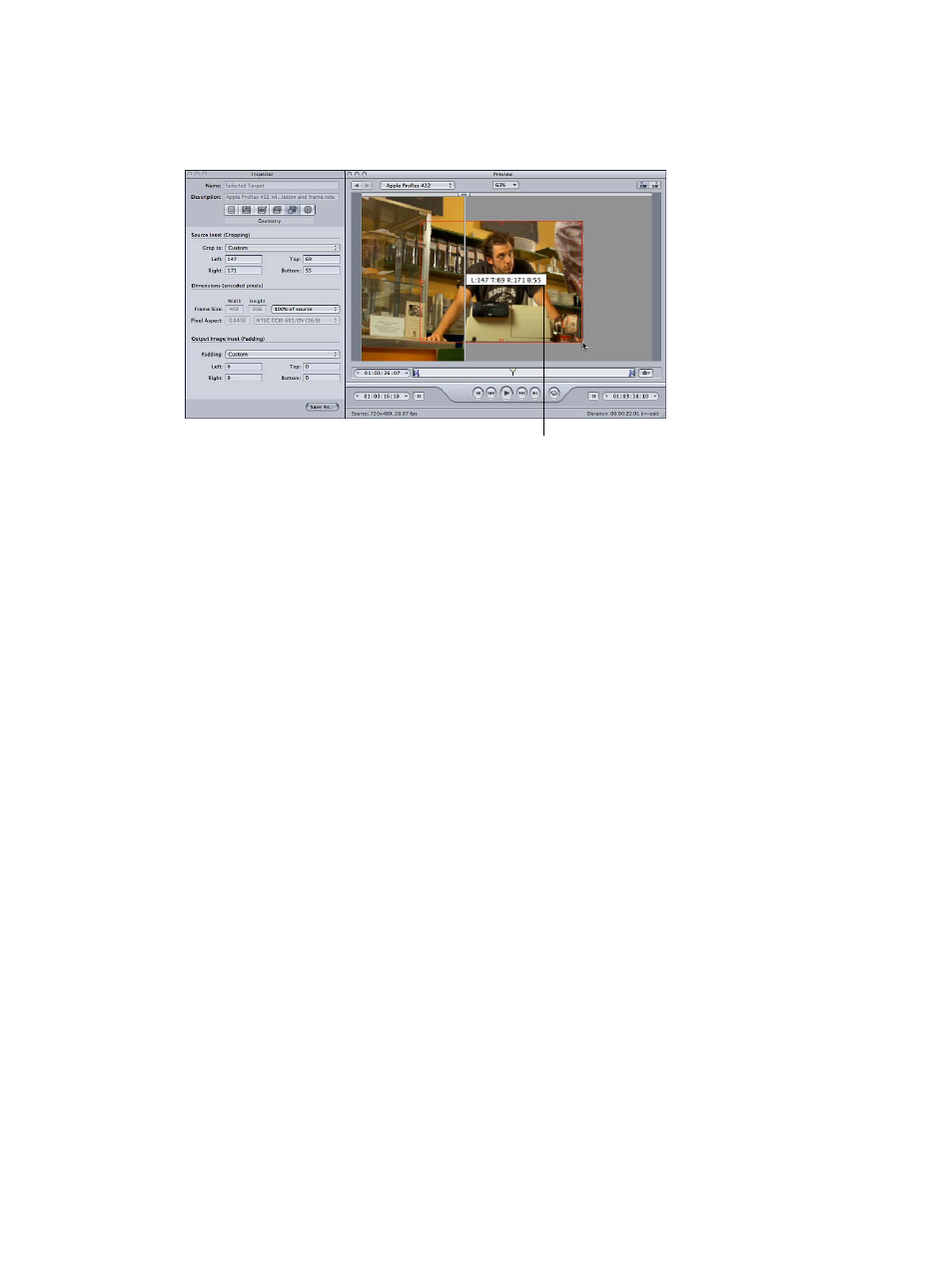
Chapter 4
Assign settings and preview media
57
•
If you want to make the display frame size of your output media file different from that of your
source media file, open the Geometry pane of the Inspector window and choose a preexisting
value from the Frame Size pop-up menu or enter different output size values in the Frame
Size fields.
Cropping dimensions
(also displayed in the
Inspector window when
you drag cropping bars)
Note: MPEG-2 is limited to preestablished display frame sizes based on MPEG-2 specifications.
In this instance, all output size items are unavailable.
4
To view the clip, click the Play button in the Preview window.
For more information about these settings, see
on page 52.
Transcode a portion of a clip
Although Geometry (cropping and scaling) and Filters adjustments are displayed instantly in the
Preview window, Encoder pane and Frame Controls pane settings are not. To preview Encoder pane
and Frame Controls pane settings, do a test transcode of a small section of your source media file.
You can use the Preview window to set In and Out points to transcode a portion of your media
file rather than all of it.
