Apple Compressor (4.0) User Manual
Page 62
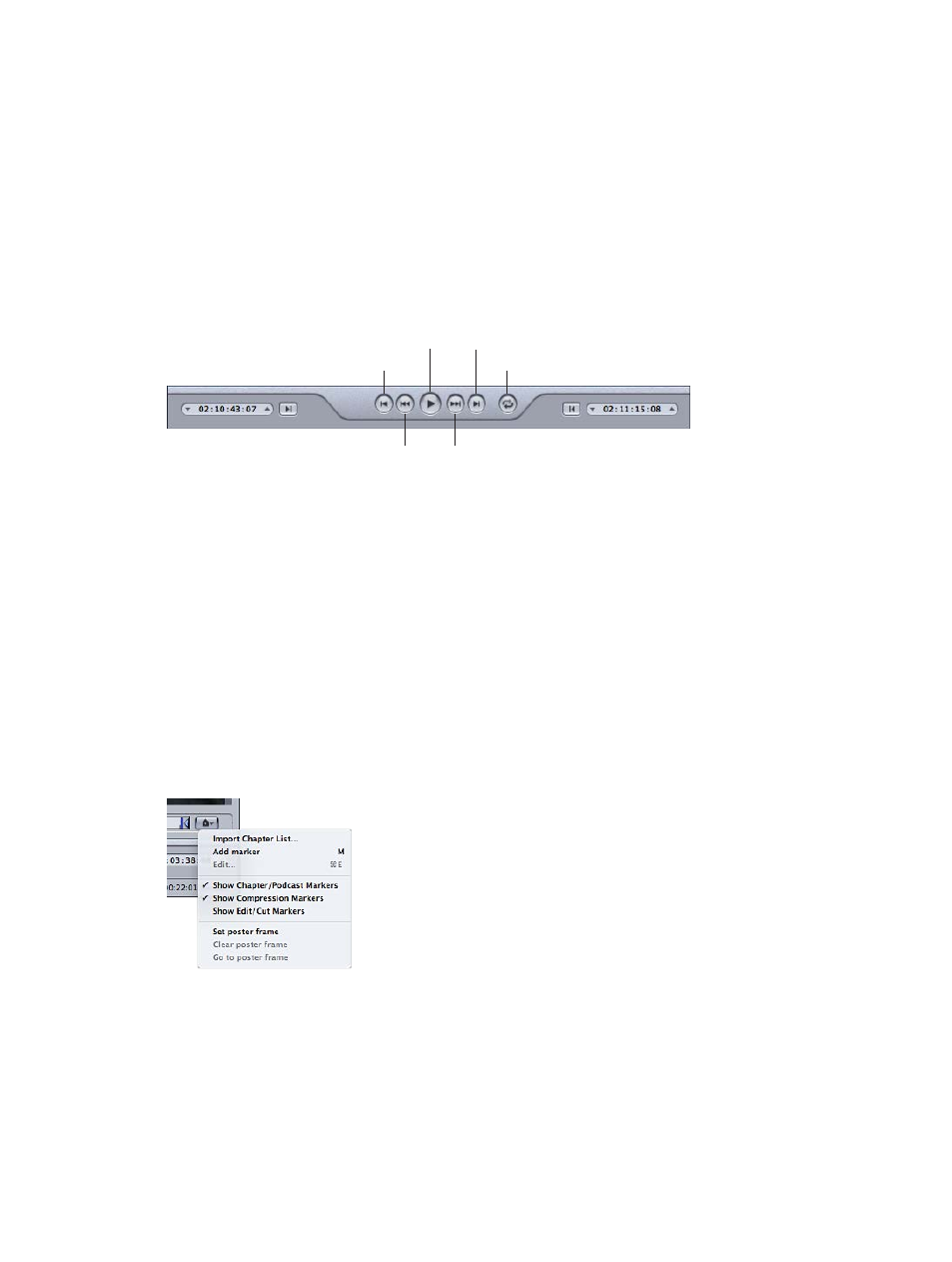
Chapter 4
Assign settings and preview media
62
•
Red: Podcast markers (named markers that are intended to be navigational chapter stops or
visual artwork in the output media file)
•
Green: Edit/cut markers (compression markers that are added automatically at edit points in
the Final Cut Pro sequence)
•
Gray bar with center dot: Poster frame (the bar indicates the frame chosen as the poster
frame for this file)
For more information, see
Markers and poster frames overview
on page 46.
Transport controls
These move the playhead backward or forward to the exact position of the next marker or In or
Out point, making it easy to navigate quickly between existing markers. You can also use these
buttons to quickly move the playhead to the start or end of the clip.
Play/Pause
Move to Next Marker
Move to Previous Marker
Fast Forward
Fast Backward
Playback Loop Mode
•
Play/Pause button: Starts or stops playback of the clip. If you stop playback, the playhead
remains at its current position. To return to the start of the clip, you need to drag the playhead
back to the beginning or click the Move to Previous Marker button.
•
Move to Previous Marker and Move to Next Marker buttons: Move the playhead to the previous or
next marker, the In or Out point, or the start or end of the clip if no more markers are present.
•
Fast Backward and Fast Forward buttons: Allow you to play your clip in either direction at twice
the normal speed. If one of these buttons is clicked during playback, clicking it a second time
returns playback to normal speed.
•
Playback Loop Mode button: Plays the media in a continuous loop.
Marker pop-up menu
Use the Marker pop-up menu to manage the clip’s markers. Although you can use markers
with all settings, they appear in the output file only when the setting uses the MPEG-1, MPEG-2,
MPEG-4 (when configured for podcasting), H.264 for Apple Devices, or QuickTime Movie output
file format. For more information, see
Markers and poster frames overview
on page 46.
