Hlx loopback configuration, Dlp-573 – ADC Soneplex Broadband System User Manual
Page 255
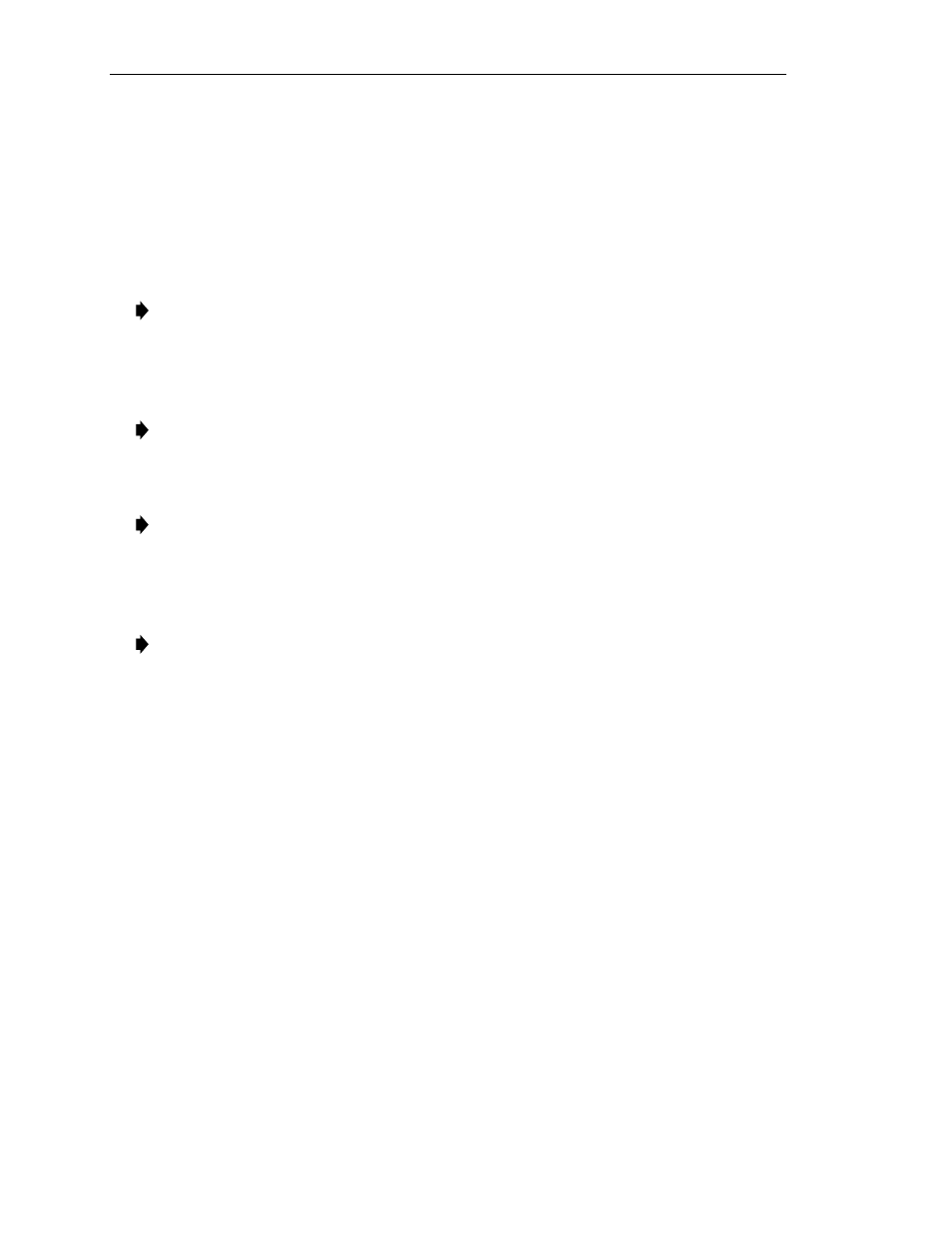
ADCP-61-471 • Issue 4 • June 2000 • Section 2: Operation and Maintenance
2-232
© 2000, ADC Telecommunications, Inc.
DLP-573
Page 1 of 6
HLX LOOPBACK CONFIGURATION
Summary:
This procedure provides instructions for viewing or editing the loopback
configuration for HLXC modules.
Note:
A “toggle” field type means the user can press the space bar to view and select the
next option that is described; or the user can press the “R” key to view and select the
previous option. An “input” field type means the user must type an entry in the field
according to the parameters described. A “fixed” field is locked, and cannot be changed by
the user.
Note:
Edits can be made in the configuration database in one of two ways: 1) If the
complete field is highlighted, use the space bar to toggle forward or the “R” key to
reverse toggle through the options for that field. 2) If only the first space or the field is
highlighted, type in the data that applies to that field.
Note:
Edits to the configuration database can be saved after each change in one of two
ways: 1) Press an arrow key and then Enter or Return once; or 2) Press Enter or Return
twice
after all selections and entries are made in the screen but before leaving the screen.
If the entries have been accepted, a message “Configuration Successful… Press Any Key
To Continue” appears on the screen.
Note:
Press CONTROL-A for help information on moving around and editing fields.
1. Use the arrow or number keys to select Unit Configuration from the Main Menu. Press
Enter or Return.
2. Use the arrow or number keys to select HLX Configuration from the Unit Configuration
menu. Press Enter or Return. The HLX Configuration menu is shown in
3. Use the arrow or number keys to select Loopback Configuration from the HLX
Configuration menu. Press Enter or Return. HLX Loopback Configuration screens are
shown in
and working your way to the bottom, configure the HLX
for the group and slot selected.
5. Assign the selections by pressing Enter or Return.
6. Repeat Steps 4 and 5 for each HLX module installed in the chassis.
Stop! You have completed this procedure.
