4 editing and deleting registered items, 1 editing registered items in the repository, 2 deleting registered items from the repository – HP Insight Control Software for Linux User Manual
Page 79
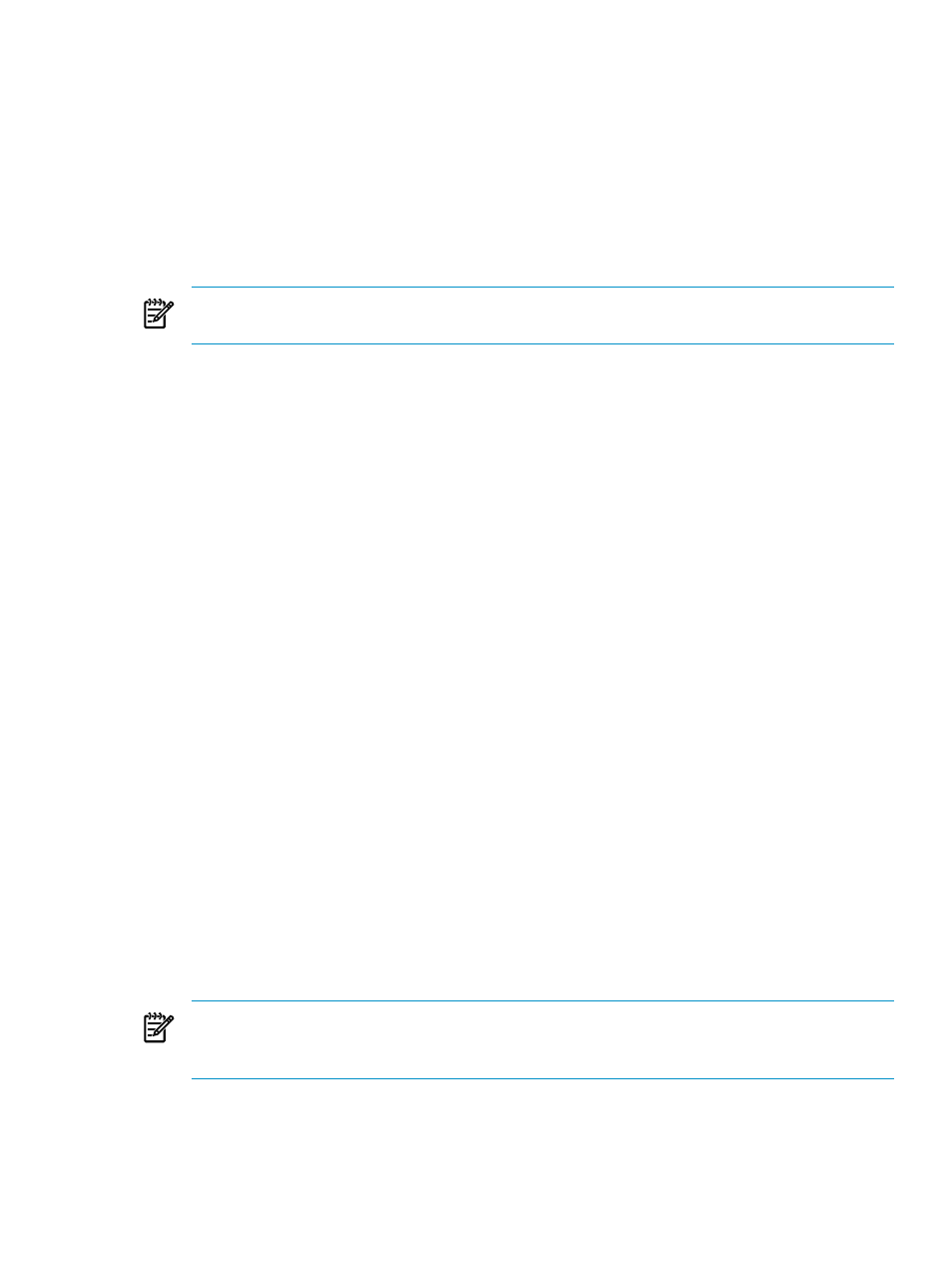
4.
In the Description column, find the PSP description that corresponds to the PSP you want
to download and select it. Do not select Download >> here. Wait until the next step.
Select the link in the Description column that corresponds to a multi-part download.
5.
Select the Download >> button that corresponds to the PSP *tar.gzip file name, for
instance psp-8.2.sles10.linux.en.tar.gz.
6.
When prompted, select Save to save the *tar.gzip file to the PSP path on disk directory
that was created when you registered the PSP in the repository (for example: /opt/
repository/psp/redhatV50
).
Do not extract this file, because the installation process does it for you.
NOTE:
If you did not perform this procedure from the CMS, copy the compressed tar
file (*.tar.gz) to the appropriate place in the repository. Do not unpack it.
6.4 Editing and deleting registered items
This section addresses the following topics:
•
“Editing registered items in the repository” (page 79)
•
“Deleting registered items from the repository” (page 79)
6.4.1 Editing registered items in the repository
You can edit selected information for repository items after the registration process is complete.
Editing the name of a repository item does not change the associated file or directory names and
changes only the name that is displayed by the user interface. You can change the path to a
remotely hosted repository item.
To edit an item in the repository, follow these steps:
1.
Select the following menu item from the HP Insight Control user interface:
Options
→IC-Linux→Manage Repository
2.
Select the item you want to edit and select Edit.
3.
Change the item information.
4.
Select Save.
5.
Select OK at the bottom right of the screen to apply the change.
6.
Select OK again to refresh the screen and see your change.
6.4.2 Deleting registered items from the repository
To remove an item from the repository, follow these steps:
1.
Select the following menu item from the HP Insight Control user interface:
Options
→IC-Linux→Manage Repository
2.
Select the item or items you want to delete and select Delete.
NOTE:
If you plan to retain a supported or custom OS, never delete its related boot image.
Doing so causes the definition of the OS to become invalid. The only way to remedy this is
to also delete the corresponding OS from the repository and reregister it.
3.
Select OK to confirm the deletion or select Cancel to stop the deletion when the following
is displayed:
Are you sure you want to delete the following items from the repository?
6.4 Editing and deleting registered items
79
